How to reduce the size of JPG files in Windows 10
When it comes to image formats, JPG or JPEG is one of the most popular formats out there. In fact, almost every photo you take will be in JPG format. Not only photos but also other images you find from a variety of sources, such as the web, will also be in JPG format.
Some of the reasons JPG has become so popular are that it has built-in lossy compression, the ability to display more than 16 million colors, supports higher resolutions and a smaller file size. with other options.
In general, the size of the JPG file is entirely dependent on the camera, its resolution, and the scene you are trying to capture. The higher the resolution and the more complex the scene, the larger the size of the JPG file.
For most cases, this should not be an issue. However, if you are trying to back up photos or send them via email attachments, then large file sizes could be an issue. In those cases, you can compress the JPG file without losing its quality too much or resizing it. That way, you get 2 benefits at the same time, while reducing the file size while maintaining the same quality.
In this quick and simple Windows 10 tutorial, let TipsMake show you how to reduce JPG file size without losing image quality in Windows 10!
Reduce the size of JPG files in Windows 10
To reduce the size of a JPG file without changing its size or quality, you must use specialized image compression software. The good news is that there are many free image compression software available for Windows that work just fine. In this particular case, we'll use a free and lightweight tool called Cesium Image Compressor. The software itself is quite easy to use and has all the essential features you need.
Step 1. First, download the Cesium Image Compressor from this website here. If you want, you can download the portable version instead of the regular installer. In case you didn't know, the portable version lets you use the app without installing. If you downloaded the portable version, extract the folder in the zip file to your desktop.
Step 2. Open Cesium Image Compressor application with a shortcut on the desktop. If you downloaded the portable version, open the unzipped folder and double-click the Caesium.exe file .
Step 3. Click the File> Add pictures option in the application window.
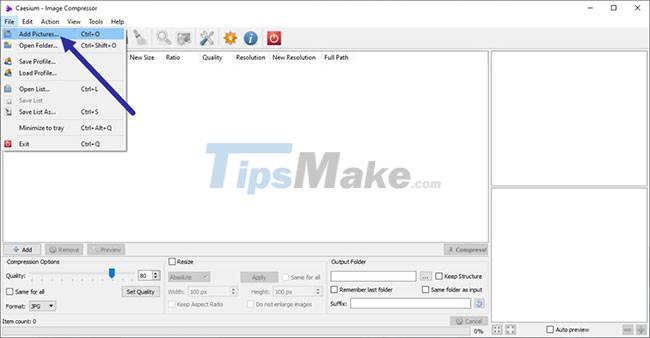
Step 4. Select all the JPG images you want to compress or reduce file size and click Open . In my case, I am choosing two JPG files. You can choose any number of files you want.
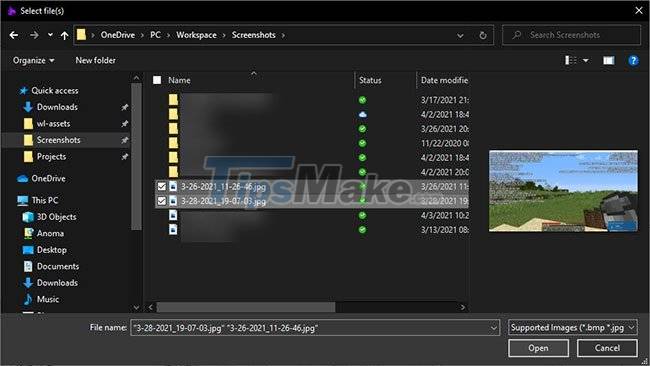
Step 5. In the application window, set the image quality to 80 under Compression options. As a general rule of thumb, setting an image quality between 80% and 90% will provide a good balance between file size and image quality.
In case you're wondering, the lower the quality setting, the smaller the file size will be. Next, select the Same for all check box and choose JPG from the Format drop-down menu .
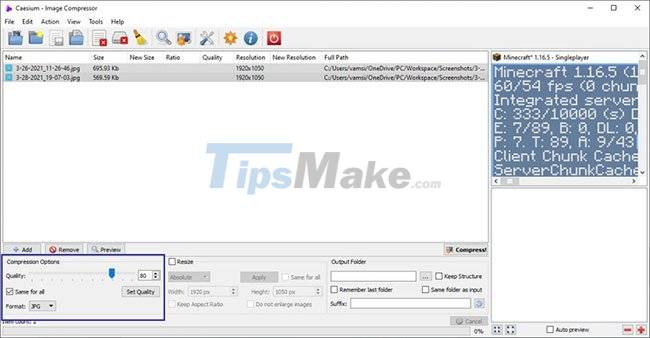
Step 6. Select the Same folder as input check box in the Output section . Then, make sure that '_compressed' is added to the Suffix field in the same section. If you want to select some other output folder to save the compressed JPG files to, uncheck 'Same folder as input' , click the Browse button and select the folder you want.
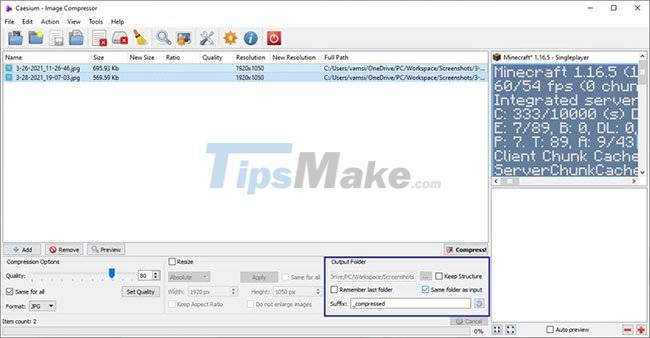
Step 7. Finally, click the Compress button .
Step 8. As soon as you click the button, the program will compress the images to reduce the JPG file size. Once done, you will see a warning message letting you know. The application displays the old and new file sizes in the main window. In our case, the size of the JPG file is reduced by 36%.

Step 9. Since the output folder is the same as the input folder, you will find the compressed images along the source images. Compressed images will have '_compressed' at the end of their filename.
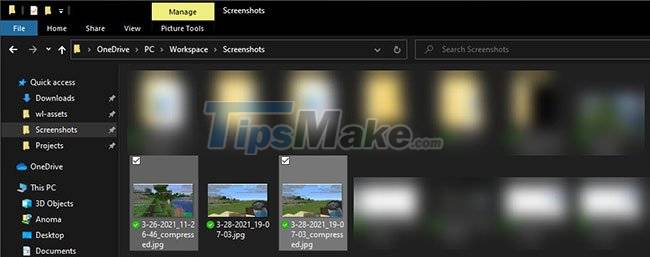
That's all there is to it! It's easy to reduce the JPG file size in Windows 10, right?
Hope you are succesful.
 How to update Driver using Device Manager for Windows 10 computers
How to update Driver using Device Manager for Windows 10 computers New Windows 10 feature helps extend battery life and reduce fan noise
New Windows 10 feature helps extend battery life and reduce fan noise How to prevent Windows Security from sending files to Microsoft
How to prevent Windows Security from sending files to Microsoft Windows 10 Task Manager now allows you to customize applications that use a lot of system resources
Windows 10 Task Manager now allows you to customize applications that use a lot of system resources Is Windows 10 free?
Is Windows 10 free? How to fix File Explorer's Dark Theme interface error
How to fix File Explorer's Dark Theme interface error