How to recover deleted photos permanently on Android
In the article below, TipsMake will guide you on how to recover deleted photos permanently on Android using Google Photos.
Recover deleted photos on Android from Google Photos Trash
If you've backed up using the Back up & Sync option on your phone, all photos in your device have been automatically saved on Google Photos Cloud within 60 days, only if you haven't deleted them in the trash.
You can recover deleted photos permanently from Google Photos within 60 days on Android phone or computer.
Recover on phone
Please follow the steps below:
- Open the Google Photos app on your phone.
- Next, find the main menu and select Trash .
- From the given list choose the photos you want to restore.
- Click Restore to restore the selected photo.
- The pictures you have restored are saved to your device's photo library.
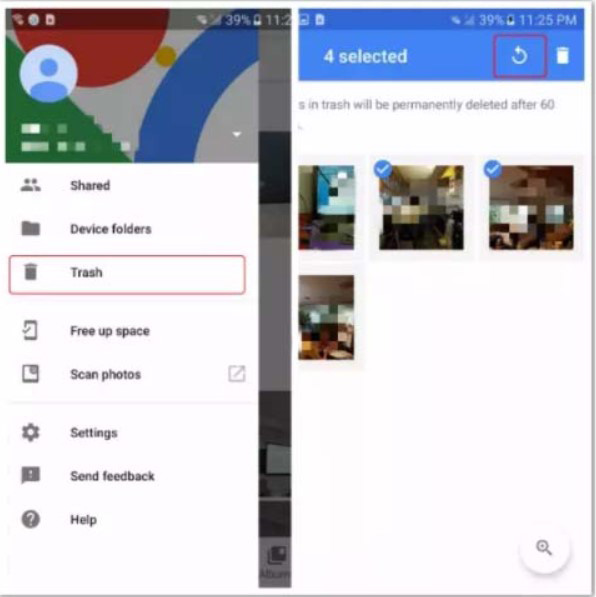
Recovery on computer
Follow these steps to recover photos on computer:
- Go to Google Photo Trash .
- Sign in to the Google account you use to back up photos to Google Photos on your phone.
- When you sign in, you will see the deleted photos in the trash. Select the photos you need to recover and press Done .
- Then, select Restore .
All photos have been restored and backed up on your device.
Recover deleted photos permanently using Android Photo Recovery
If the above method didn't work, try Android Data Recovery software. This is a very useful photo recovery tool on Android. It can easily recover permanently deleted photos in jpg / jpeg, png, gif, . format from Google Photos app.
Android Photo Recovery can get photos deleted by accidental deletion from Google Photos, device water-soaked, data loss due to factory reset, viruses, . The software is available on Windows and Mac.
Install and open the Recover software on your computer. Then choose Recover .
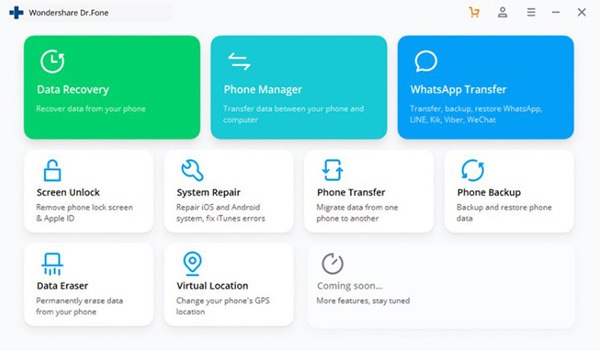
Now connect your phone to the computer and dial the USB cable. Once connected, the phone screen will display as follows:
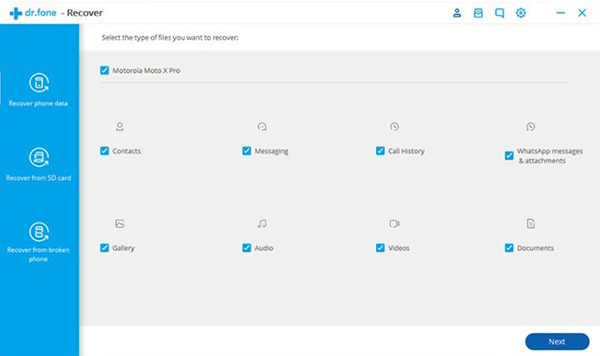
Once connected, the tool will display all supported phone data. By default, the tool checks all files. You should only select the files you need to recover. If your device is not rooted, Recover will display 2 options: Scan for deleted files and Scan for all files . If you select all of them, the scan time will take longer.
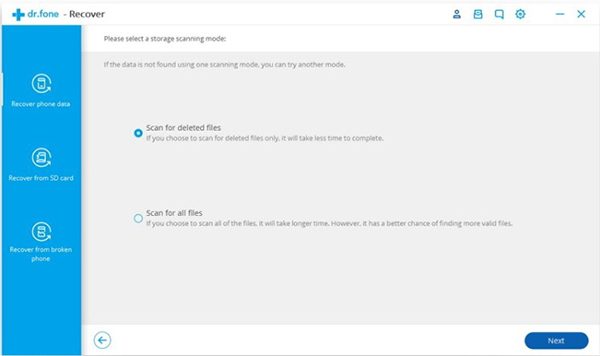
Select Next to continue with the process.
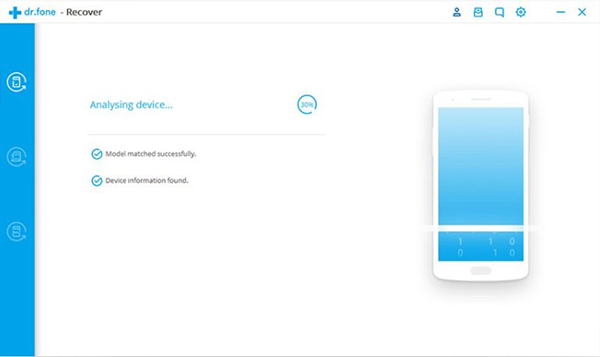
The software will continue to scan your device to 'rescue' the deleted data.
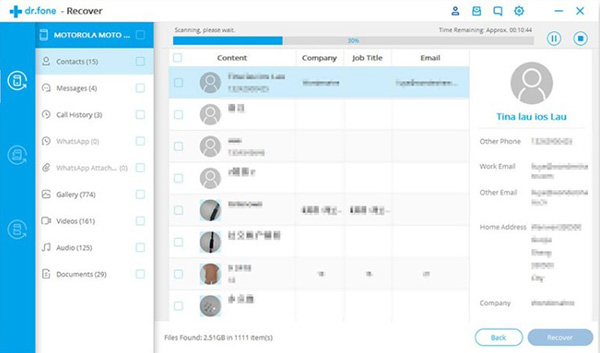
When the scan is complete, you can preview recoverable data. Select the files you want to recover and click Recover to save all those files to your computer.
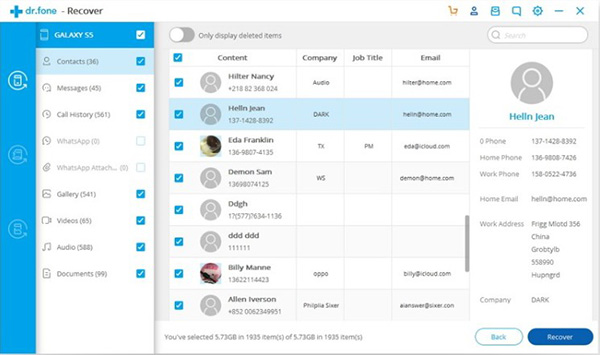
Recover deleted photos permanently via Google Support Team
You can contact Google support for help recovering deleted photos permanently on Android.
- Go to support.google.com.
- Select Contact us .
- Here you have three options: Live chat, call or email support. Use one of the three ways above to notify Google of the problem you are having, they can respond quickly and restore photos for you.
 How to fix 'Check your connection and try again' error on Google Play Store
How to fix 'Check your connection and try again' error on Google Play Store Top 10 hidden iPhone features we discovered after installing iOS 14
Top 10 hidden iPhone features we discovered after installing iOS 14 How to unlock a Chromebook using an Android phone
How to unlock a Chromebook using an Android phone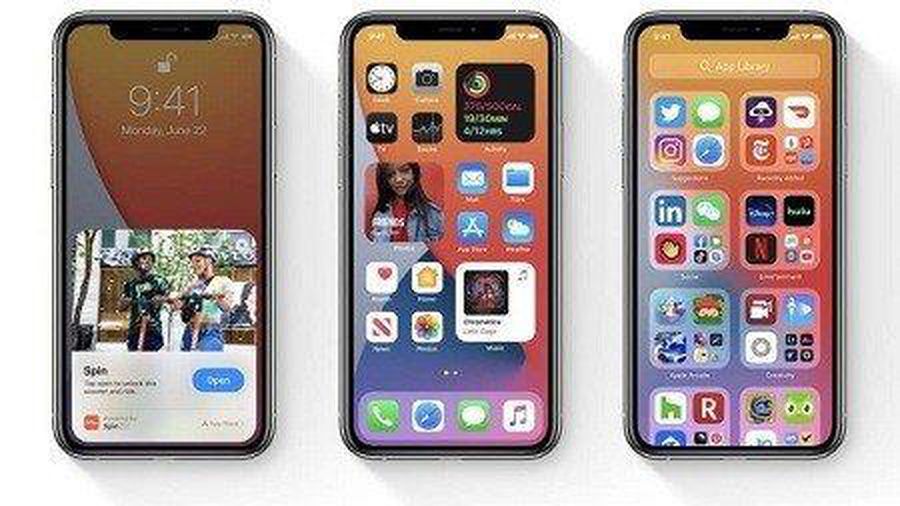 Explore hidden features on the obscure iPhone
Explore hidden features on the obscure iPhone How to check the Android version on a Chromebook computer
How to check the Android version on a Chromebook computer Top 10 tips for using a more durable smartPhone
Top 10 tips for using a more durable smartPhone