How to record webcam videos on VLC Media Player
When it comes to VLC Media Player, anyone knows about the professional audio and video playback features of this software. However, VLC Media Player has many other useful and useful enhancements that you don't know, such as downloading YouTube videos right from the software, cutting videos using VLC Media, or recording screen videos with VLC Media.
In this article, we will introduce users to an interesting feature on VLC Media Player, recording video webcams on laptops. Videos after the recording will be saved to the folder that the user has selected, and you can share videos via Gmail, Facebook, .
- Copy Media files from computer to iPhone using VLC
- Discover VLC Media Player video format conversion feature
- Instructions for taking Video images are watching with VLC
Step 1:
At the VLC Media Player software interface, click on the Media item and then click Open Capture Device .

Step 2:
Switch to the Open Media dialog box. Here, we will click on Capture device . Down under the Video device name section , we select the webcam recording tool that connects to the computer to record webcam video using VLC.

Next to the Audio device name section , select the microphone and audio recording device if we want to record audio into the computer.

Finally, press the Play button below to proceed with the video recording.
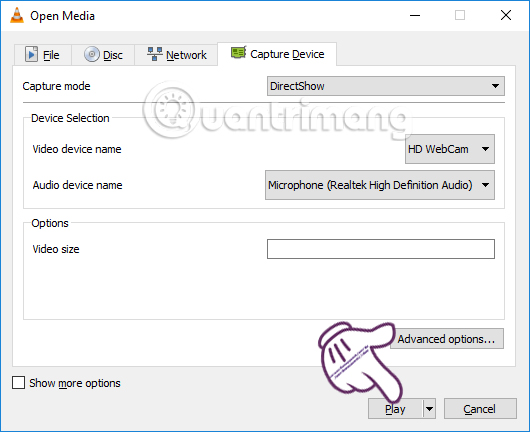
Step 3:
So we can record webcam video with VLC Media Player software already. To stop recording and save this video, users click Media and select Convert / Save . Or you can press the shortcut key combination Ctrl + R.
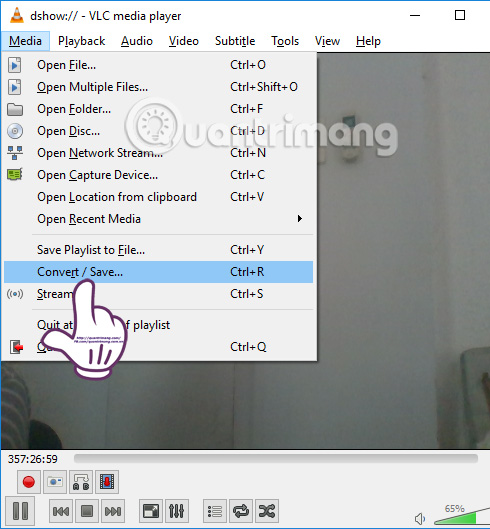
Step 4:
Switch to the Open Media dialog box, in the Capture device section, click Convert / Save below to save the video.

Step 5:
Users click on the Browse section of the next interface to select the recorded webcam video storage folder.

You select the folder and then enter a name for the video , then click Save to save.

Step 6:
Back to the interface on Open Media, we click on the Start button below to finish saving the video. Video webcam recording with VLC Media Player will be in .mp4 format, so you can watch videos using any multimedia program.
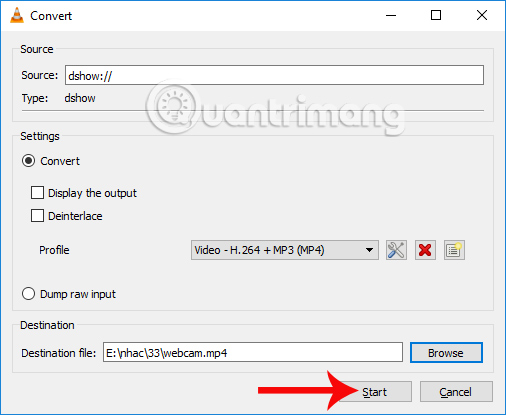
A feature is also quite interesting. We can replace webcam video recording software installed on the computer, using VLC Media Player video player software.
I wish you all success!
You should read it
- Instructions for cutting videos with VLC Media Player software
- Instructions for rotating videos are inverted and inclined by VLC Media Player
- 10 interesting hidden functions of VLC Media Player
- How to record a screen with VLC Media Player?
- These quality Windows screen recording software
- Instructions for taking Video images are watching with VLC
 How to change the display language on VLC Media Player
How to change the display language on VLC Media Player How to fix video playback errors on VLC Media Player
How to fix video playback errors on VLC Media Player Experience Google Play Music Desktop Player on your computer
Experience Google Play Music Desktop Player on your computer How to take photos when watching videos on Windows Media Player
How to take photos when watching videos on Windows Media Player Instructions for registering an Apple account do not need to enter a Visa card
Instructions for registering an Apple account do not need to enter a Visa card Instructions for creating new Apple ID on PC or Mac using iTunes
Instructions for creating new Apple ID on PC or Mac using iTunes