Instructions for rotating videos are inverted and inclined by VLC Media Player
The current music and video player programs have integrated many other features, in addition to playing music or video to users. Such as the ability to rotate backwards, rotate the video to 180 degrees or 90 degrees. To be able to rotate the video from the angle you want, for your job you can choose Windows Movie Maker software, or VLC Midia Player. In this tutorial, we will show you how to rotate videos using VLC Midia Player software.
How to rotate videos with VLC Midia Player
First, download and install the VLC Midia Player program under the link below.
- Download VLC Midia Player for free
Step 1:
You open VLC software on your computer. Click on the Media item above and select Open File to open the video you want to rotate. Or press Ctrl + O.

Step 2:
After you've opened the video, click Tools and click Effects and Filters . Or click Ctrl + E.

Step 3:
Appearance of Adjustments and Effects window (Customize and effect). Here, click on the Video Effects tab and select the Geometry tab.

Step 4:
Next, select the Transform box, then select the video rotation angle below that you want to convert. For example, Network Administrator chooses to rotate video with 90 degree angle. Click Close to save the new setting.

Step 5:
This is the video after shooting according to the desired angle. Once rotated, your original video will automatically rotate according to the selected angle. You can open the folder where the original video was saved to open the recorded video.
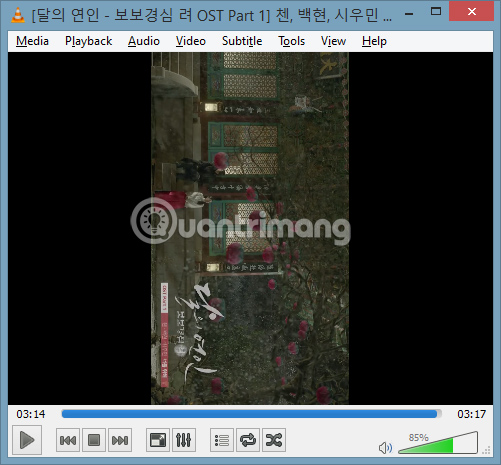
These are very simple steps when you want to rotate the video at 180 degrees, 90 degrees angle with VLC Media Player software. The original video will be transferred to the angle you selected. If the user wants to watch the video with an old angle, you can choose another software in the computer to watch the video.
Refer to the following articles:
- How to record a screen with VLC Media Player?
- 10 interesting hidden functions of VLC Media Player
- Convert music and Video formats directly with VLC
I wish you all success!
 Download music on Soundcloud with 3 simple ways
Download music on Soundcloud with 3 simple ways Restore music library in Windows Media Player 12
Restore music library in Windows Media Player 12 Control VLC with iPhone or iPod Touch
Control VLC with iPhone or iPod Touch Top 15 free tools for Windows
Top 15 free tools for Windows Customize video size suitable for Android phones with VLC
Customize video size suitable for Android phones with VLC 3 best free Codec Media packages for Windows 7
3 best free Codec Media packages for Windows 7