How to fix video playback errors on VLC Media Player
VLC Media Player is one of the professional video playback software today. In particular, this tool also integrates many other useful features that many other video playback tools do not have. However, there are many users who reflect during video playback on VLC Media Player, they encounter video playback errors, jerks and frame noise. This error has caused problems for viewers and affects the use of VLC Media Player. So how to fix video playback errors on VLC Media Player?
- Instructions for cutting videos with VLC Media Player software
- Use VLC Media Player to convert MKV video format to MP4
- Useful shortcuts that you should know when using VLC Media Player
Step 1:
First, open the VLC Media Player software interface. Here, click on Tools in the toolbar and select Preferences . Or users can press the shortcut key combination Ctrl + P.

Step 2:
In the Simple Preferences interface, we click on the Video section above. Then, tick the Accelerated video output (Overlay) box .

Step 3:
Also at this interface, users click on All in the lower left corner of the interface.
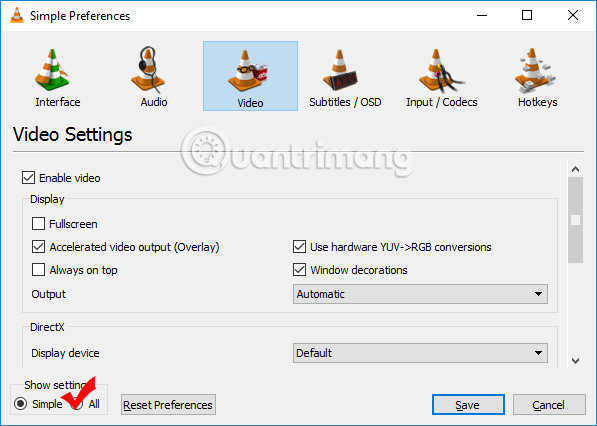
Step 4:
Switch to the Advanced Preferences interface. At the list on the left of the interface, users navigate to the Input / Codecs section . You then look to the content on the right side of Network caching (ms) to change the parameter value. We will try to double the default value in this frame.
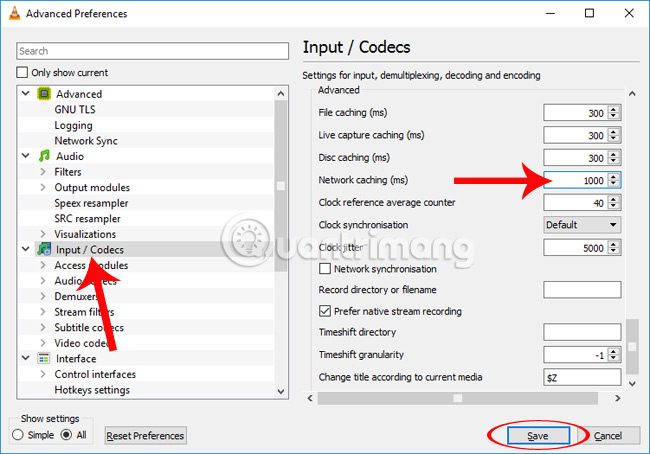
When you perform a double value change in Network caching (ms), the video played on VLC Media Player software will not have the previous recoil or lag. Video viewing will become more stable and smooth. Please try the above method to fix the jerky video error, frame noise on VLC Media Player offline.
I wish you all success!
You should read it
- 10 interesting hidden functions of VLC Media Player
- Advanced tricks use VLC Media Player
- Instructions for rotating videos are inverted and inclined by VLC Media Player
- How to fix the error VLC Media Player does not play videos on Windows 11
- How to change the display language on VLC Media Player
- How to fix 3 problems with VLC Media Player
 Experience Google Play Music Desktop Player on your computer
Experience Google Play Music Desktop Player on your computer How to take photos when watching videos on Windows Media Player
How to take photos when watching videos on Windows Media Player Instructions for registering an Apple account do not need to enter a Visa card
Instructions for registering an Apple account do not need to enter a Visa card Instructions for creating new Apple ID on PC or Mac using iTunes
Instructions for creating new Apple ID on PC or Mac using iTunes How to create iPhone ringtones with iTunes
How to create iPhone ringtones with iTunes How to extract the lyrics from the music to get the beat
How to extract the lyrics from the music to get the beat