10 interesting hidden functions of VLC Media Player
VLC Media Player is one of the most popular video viewing tools today, but very few people know that this video and audio player has a lot of breakthrough features, superior to multimedia players. other.

If you only use VLC to play music and video files on your computer, you only use a small part of VLC's features. Here are the 10 most unique and useful features of VLC synthesized by HowToGeek .
1. Transfer file format
VLC can convert music and video files into all formats supported by this program. You can convert mp4 to 3gp file format to save capacity on smartphones, and also convert wma format to mp3 for use on music players that do not support Microsoft format. VLC also supports exporting audio from video files to a separate mp3 file.
To perform this task, select the Media menu and choose Convert / Save (or use the shortcut Ctrl + R ). Then, select the file type you want to receive. Select the Edit button to adjust the video encoding parameters.

2. Broadcast digital content via the local network or via the Internet
VLC can play your digital video and music files to all Internet users, or through local networks. To enable this feature, select the Media / Stream menu ( Ctrl + S shortcut).

On the new interface that appears, select the files you want to play and press the Stream button . In the Destination section , select the HTTP protocol, click the Add button . A new tab will appear: You can select the port and the path for the playback format and click Next until the task is completed.

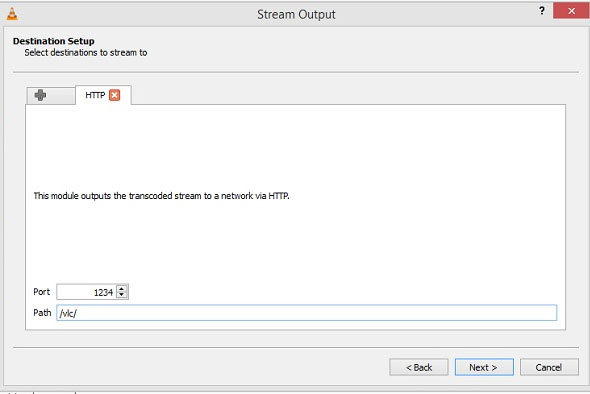
For example, when selecting port 1234 and the path / vlc / as shown in the picture, you can go to http:///192.168.XY: 1234 / vlc / on other machines to open the content you are playing. Note that 192.168.XY is the IP address of the device you use to play music and video: You can view the IP address of the machine on the local network by activating Command Prompt ( Windows + R and then typing cmd ), using ipconfig command .
Then go to VLC on the device you want to use to play video / music, select Media / Play Network Stream (shortcut: Ctrl + N ) and enter the address http:///192.168.XY: 1234 / vlc /.
If you want to broadcast content over the Internet, you will have to study how to forward the port on the modem.
3. Record video recording of computer screen
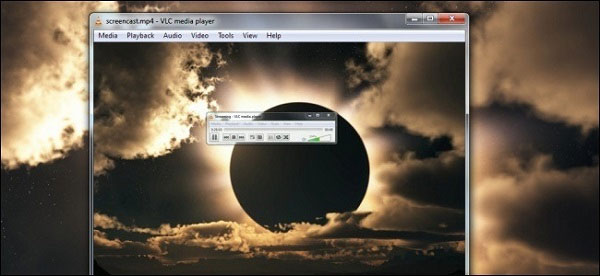
VLC has the ability to use your computer screen as input for video. This means that you can use the Convert / Save feature to turn VLC into a full-featured screen capture software. If used in conjunction with the Stream feature in section 2, you can broadcast signals from the screen working to all other computers on the local network.

To use the video recording feature, go to the Media menu , select Convert / Save, then switch to the Capture Device tab and select Desktop in the Device Selection section . Choose the appropriate number of frames per second (default is 1.00 frames per second). Click Convert / Save and turn on the Display the ouput option to display on VLC screen. Select the file to save in the Destination File section.
4. Adjust playback process of remote content via browser

Inside VLC there is an HTTP protocol server. You can turn on this server by going to Tools / Preferences menu , selecting the "All" option in Show settings below. Select the Interface / Main Interfaces section and turn on the Web option.

Then, go to the Lua menu just below the Main Interfaces and enter a simple password (eg 1234) in the Lua HTTP / Password section. After that, restart VLC and allow the program to go through Windows firewall (if available).
You can access the music playing feature on your computer's browser playing music with the link http:/// localhost: 8080 /.
Allow other computers to access the music playing feature:
Old VLC versions: According to the default settings, you can only access the VLC web interface on the same machine (localhost). If accessed from another machine by replacing localhost in the address of item 4, you will receive a 403 error message.
To be able to control VLC from the same local network, you must adjust the hosts file of the web interface. Address of hosts file of VLC is as follows:
- Windows:
On machines running 32-bit Windows, go to the Program Files folder instead of Program Files (x86).
- Mac OS X:
- Linux:
Double-click the .hosts file and select Open with Notepad. Note that you may have to open the .hosts file with Notepad with the Run as Administrator option if you have not turned off User Account Control on Windows.
On the .hosts file, add the IP address of the computers, smartphones, and tables to the local network. Then save the .hosts file. Please restart VLC and go to http:///192.168.XY: 8080 / , in which 192.168.XY is the IP of the device playing music (not the computer, tablet or smartphone that you are using to control) . See also section 3 to find the machine's IP address.
New VLC versions: New VLC versions do not require hosts file editing. You only need to go to the URL http:///192.168.XY: 8080 /, in which 192.168.XY is the IP of the device playing the music.
5. Watch YouTube videos
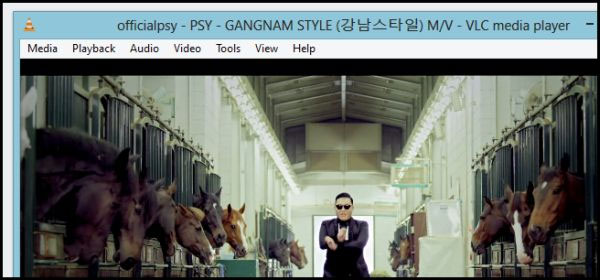
To watch YouTube videos directly on VLC, copy the entire path of this video. YouTube video path will take the full form as follows:
https://www.youtube.com/watch?v=##########
On VLC, go to the Media / Open network menu , then paste the entire link above into the dialog box. VLC will download this video from YouTube and play video in this application's own window.
While the video is playing, select Tools / Codec Information menu , you can see the full address of the video playing in the Location section . Copy this link and paste it into your browser or a file download software like Internet Download Manager . Please note only downloading the videos allowed by the author.
6. Watch Podcasts
VLC can be used to track podcasts, so you won't need to use other software on your PC. Please select View / Playlist menu. In the Podcast section, select the + button and then paste it into the address of the podcast you want to see. You can listen to or view the content of this Podcast right inside VLC.
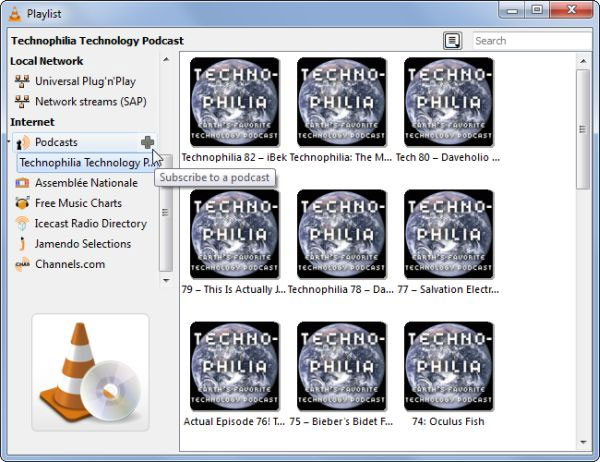
7. Listen to the radio on the Internet
Even if Winamp has sunk into the past and services like Pandora, Spotify, and iTunes Radio are becoming increasingly popular, there are still many digital radio stations online. In the View / Playlist menu, select Icecast Radio Directory . Enter the type of music you want to hear in the upper right text box and listen to your favorite radio station.

Of course, VLC also has the ability to play radio stations that are not saved in the available list. There is always a link on every Internet radio where you can play music. Select the Media / Open Network Stream menu and paste into the link provided by radio stations to listen to music from this radio station.
8. Add video and audio effects
VLC brings many different audio / video effects and can also edit the time on videos with pictures and sounds mismatched.
To create effects for video / music files, go to Tools / Effects and Filters menu. In the Audio Efffects tab, you can select sound effects by selecting the volume of the bands. In the Video Effects tab , you can select video effects such as crop, rotate, or adjust the color of the video being edited. On the Synchronization tab , you can adjust the timing of the audio and video channels of the video to match.
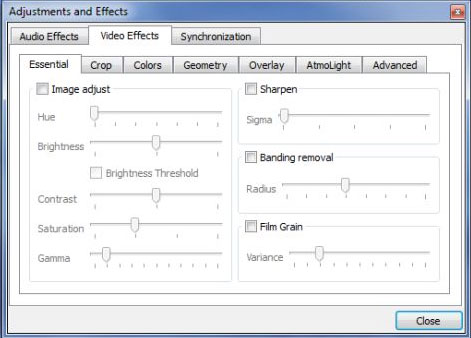
9. Play videos in ASCII characters
ASCII encoding is one of the first and most basic character encoding of computers with 95 basic characters supported by almost all software in the past 3 decades. The function of playing videos in ASCII characters is not a useful feature, but will help you impress the extremely techy guys / girls.
To enable this feature, go to Tools / Preferences menu, select the Video icon. Select the Output item and select Color ASCII. Save this option, restart VLC and start playing a favorite video. ASCII video player works best with less detailed videos, such as 2D animated movies.

When you are bored with the VLC feature, go back to the Output menu and select the Automatic option .
10. Use video as wallpaper
VLC can use a video as a desktop wallpaper for you! This is not a really useful feature and will also distract you, but after all is still a very interesting feature that not any video software can provide.
To enable this feature, in the Tools / Preferences menu , select the video icon, select DirectX (DirectDraw) video output in the Output section . Please restart VLC, start playing video and select the Video menu , turn on the Set as wallpaper option. After enabling this option, you will have your favorite movie background!
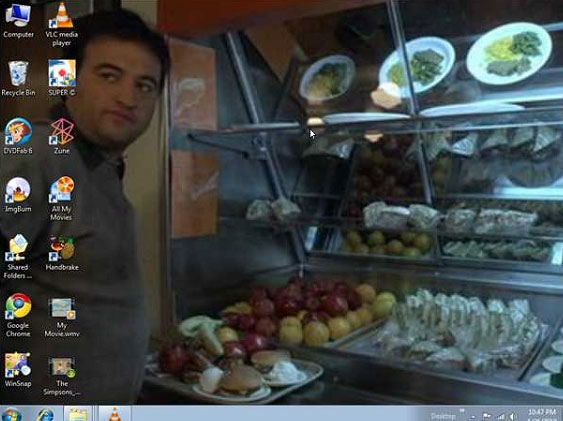
You should read it
- Summary of shortcuts in Windows Media Player
- Discover VLC Media Player video format conversion feature
- Advanced tricks use VLC Media Player
- How to Use VLC Media Player to Listen to Internet Radio
- How to fix 3 problems with VLC Media Player
- How to watch movies and videos with subtitles on Windows Media Player
 How to restore iTunes account ID?
How to restore iTunes account ID? Tips for using iDevice do not need iTunes
Tips for using iDevice do not need iTunes Vivid with Microsoft Windows Media Player 10
Vivid with Microsoft Windows Media Player 10 Watching movies with Windows Media Player: will no longer be broken!
Watching movies with Windows Media Player: will no longer be broken! Record the lyrics to the Windows Media Player window
Record the lyrics to the Windows Media Player window Windows Media Player 11: Add covers and update album information
Windows Media Player 11: Add covers and update album information