How to record on iPhone
Voice recording has been a good and useful feature for a long time. Today, smart phones like iPhone, Samsung . are equipped with quite good recording features and equally smart professional recorder models.

The following tutorial, Thuthuatphanmem.vn will guide you how to record on the iPhone the simplest and fastest way.
Step 1: Open the Recording app on your iPhone and touch the red button to start recording and the recording time starts counting.
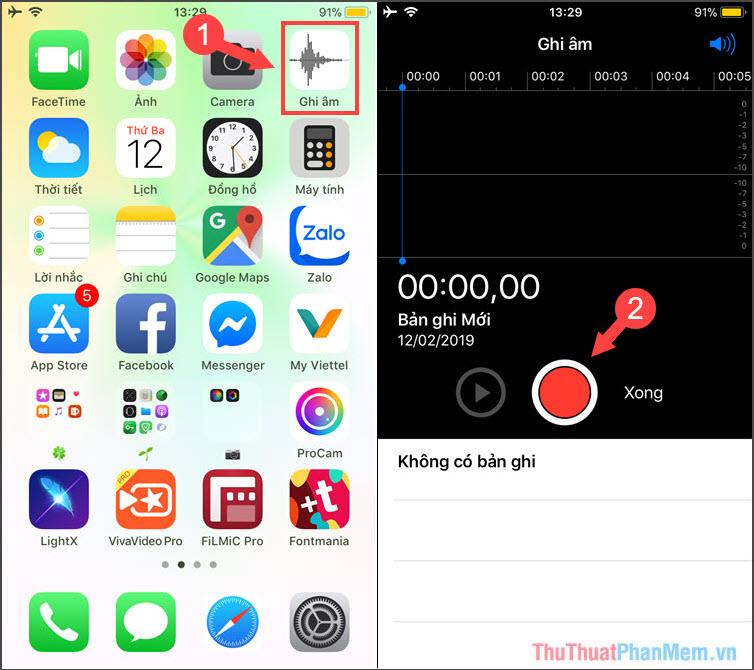
Step 2: To finish the recording, you touch the Pause icon as shown below, if you want to continue recording, you click on the icon again. If you do not want to record any more that you want to save, then tap Done to save.
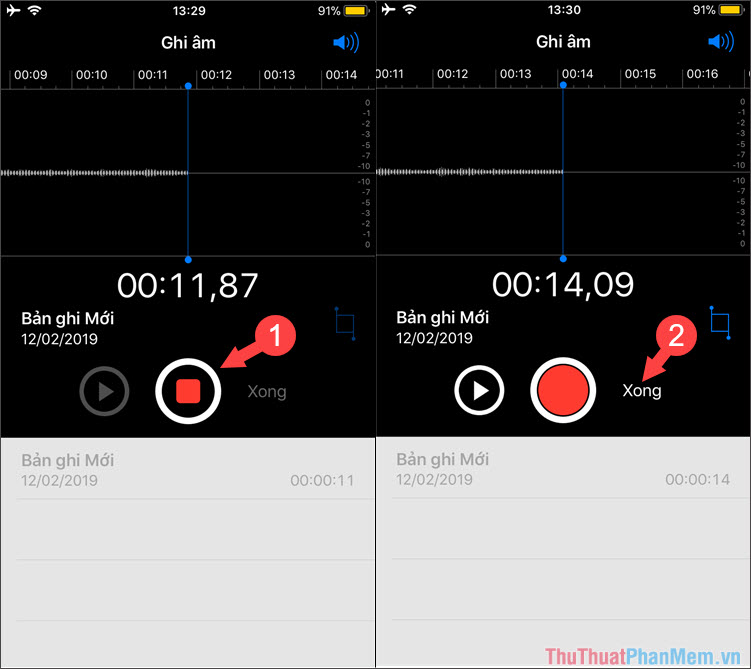
Step 3: Name the recording and select Save to save the recording file again. To listen to the audio file again, select the audio file and tap the triangle button (Play) to open it.
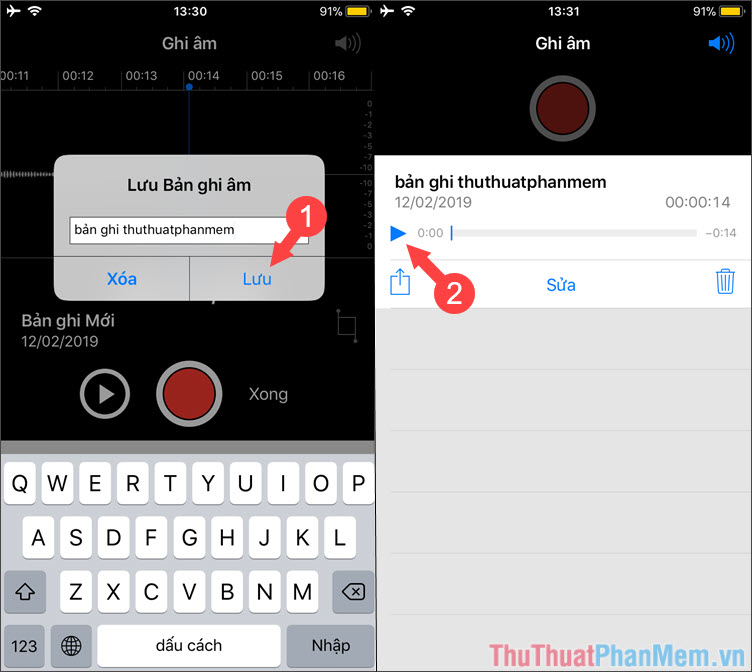
To record on iPhone is simple and easy is not it. With this recording app, you can easily save lectures or make diaries instead of traditional paper and pen . I wish you success!
You should read it
- How to Record Calls on Latest iPhone 2022
- How to record iPhone screen video, How to record iPhone screen with sound
- Instructions for recording iPhone and iPad screen videos on the computer
- How to record calls on iPhone without using software
- 3 easy ways to record calls on iPhone
- The fastest way to record calls on iPhone
 How to get audio files from iPhone
How to get audio files from iPhone How to record calls on iPhone
How to record calls on iPhone Top 3 software for best call recording on iPhone
Top 3 software for best call recording on iPhone How to turn off find iPhone (Find My iPhone)
How to turn off find iPhone (Find My iPhone) How to share your location on iPhone
How to share your location on iPhone How to stitch photos on the phone very beautiful
How to stitch photos on the phone very beautiful