How to record iPhone screen video, How to record iPhone screen with sound
Since iOS 11 launched in 2017, Apple has allowed users to easily record their screenshots while using the iPhone. This feature is really useful, helping you to save interesting moments, or create instructional clips for friends and relatives.
How to record iPhone screen video
To set up the iPhone screen recording function, go to Settings => Control Center => Customize Controls (Settings => Control Center => Customize Controls). Then, navigate to the Screen Recording line and press the '+' to put this feature in the list above.
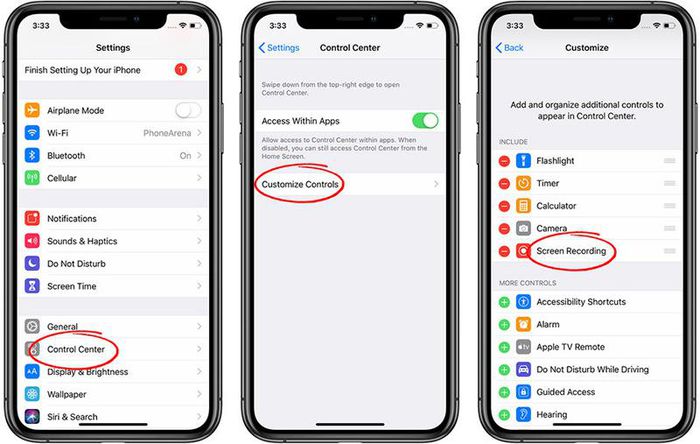
To set up the iPhone screen recording function, go to Settings => Control Center => Customize Controls. Then, navigate to Screen Recording and press the '+' to put this feature in the list above. (Photo source: hoanghamobile.com)
Now when you swipe up Control Center, you can click on the Screen Record button. The feature will countdown 3 - 2 - 1, and your screen will be recorded.
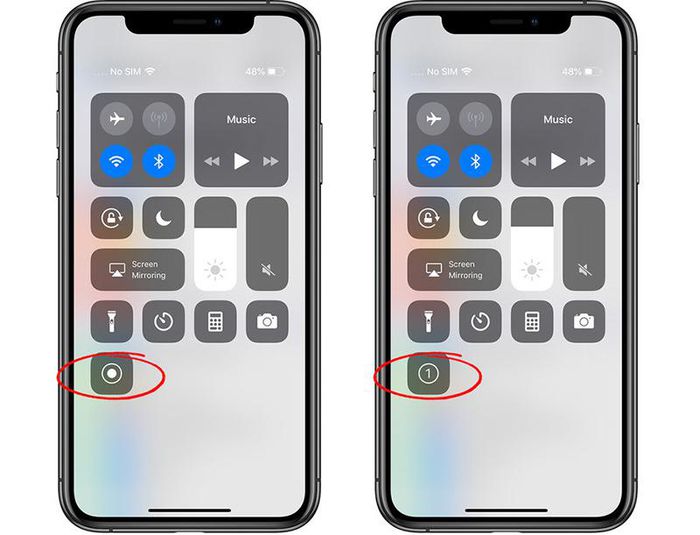
Now when you swipe up Control Center, you can click on the Screen Record button. The feature will countdown 3 - 2 - 1, and your screen will be recorded.
To stop recording, with iPhone 8 Plus or lower, you swipe up and press the Screen Record button again. For iPhone X and later, press the time in the left corner. When a message pops up asking if you want to stop recording, select Stop on the right hand side.
To view the recorded video again, you can go to the Photos app.
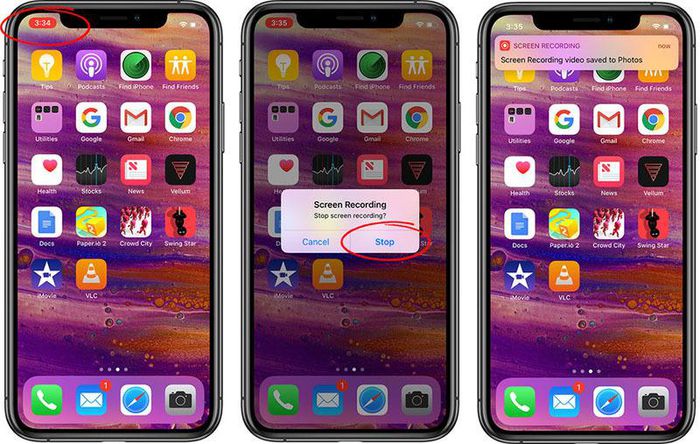
For iPhone X and later, press the time in the left corner. When a message pops up asking if you want to stop recording, select Stop on the right hand side.
How to record a famous iPhone screen
After a period of use, some iPhone users have a problem with the inbuilt screen recording tool not seeing the sound. In fact, this tool also has a voice recording function, but is off by default and the user does not know where to turn it on.
After turning on the iOS 11 screen recording tool as instructed above, there will be a screen recording button in Control Center. But instead of pressing the screen recording as usual, to have the option to turn on the sound recording, we press and hold that button for a while, then press the mic icon to turn on the recording. Finally, please press "Screen Record".
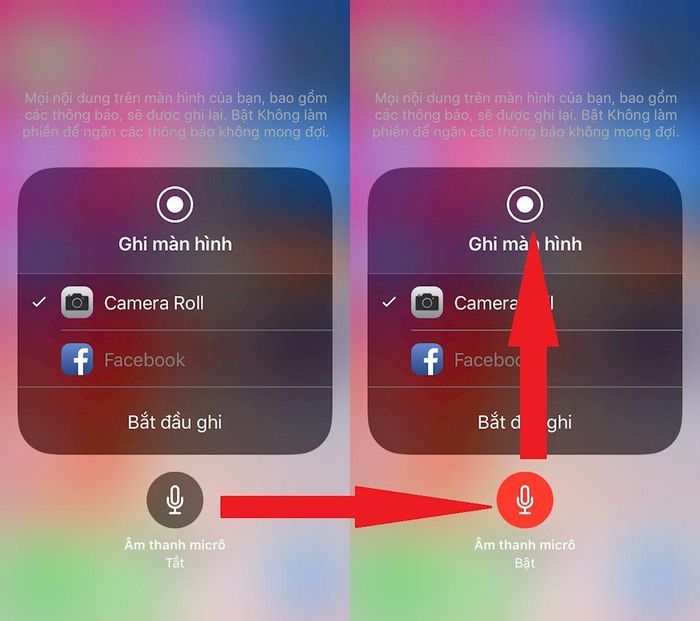
Instead of pressing the screen recording as usual, to have the option to turn on the sound recording, we press and hold the button for a while, then press the mic icon to turn on the recording. Finally, please press "Screen Record".
 iOS 14.5 is experimenting, learning new features on iOS 14.5
iOS 14.5 is experimenting, learning new features on iOS 14.5 Tips to help save memory space on smartphones
Tips to help save memory space on smartphones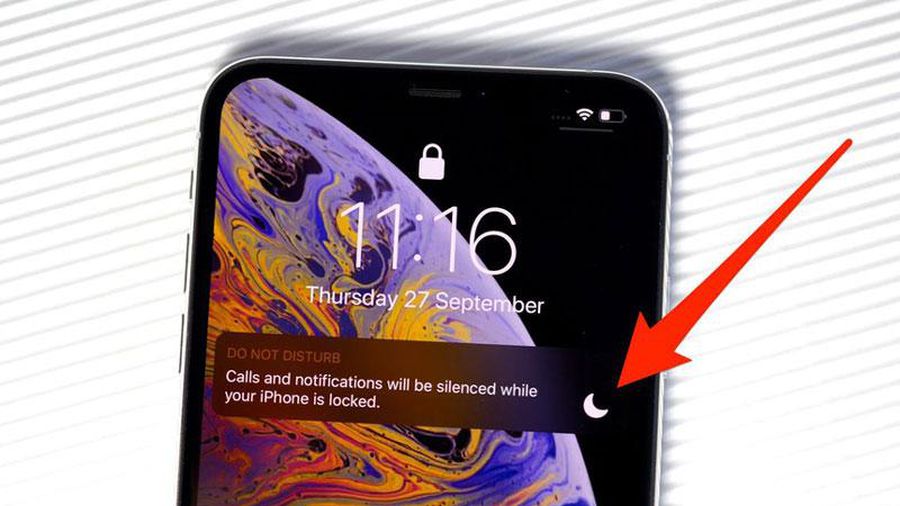 11 tips to install IOS to use Iphone better
11 tips to install IOS to use Iphone better How to quickly and accurately check an old iPhone before buying
How to quickly and accurately check an old iPhone before buying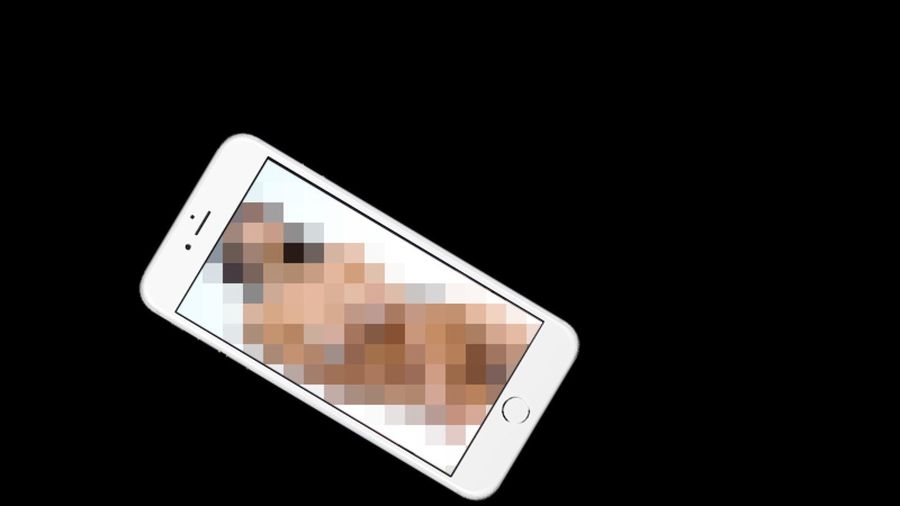 3 simple ways to hide and lock private photos / videos on iPhone
3 simple ways to hide and lock private photos / videos on iPhone How to install Android 12 beta on a phone
How to install Android 12 beta on a phone