How to quickly send links from Android phones to Windows PCs
In this article, let's learn how to quickly and easily send links from Android phones to Windows computers.
How to send URL from Android to Windows
To share a link from an Android phone to a Windows PC, users need to link both devices first. But before you start, make sure your phone is running Android 7.0 (Nougat) or later and your Windows PC has at least the Windows 10/05/2019 update.
So first, update your device if necessary. Also, the phone and PC must be connected to the same Wi-Fi for this method to work. Follow these steps to set up your Windows phone and PC to be ready to share the link:
Step 1 : Download and install Your Phone app on Windows PC.
Step 2 : Launch the application, select Get Started and log in with your Microsoft account or create a new account if you do not have one. The app will take people to the screen to pair with the Android phone.
Step 3 : Select the checkbox next to I have the Your Phone Companion - Link to Windows . Click Pair with QR code. The app will generate a unique QR code.
Step 4 : Next, install Microsoft's Your Phone app from the Google Play Store on your Android phone. Launch the app and tap on Link your phone and PC .
Step 5 : Click Continue and put the QR code scanner displayed by the application on the PC.
Step 6 : After scanning, tap Continue on the device and grant the app all necessary permissions. People should also allow apps to run in the background. Tap Done to finish on your phone. On PC, click Continue to finish.



How to share link from Android to Windows
The devices are now linked to and the user can share the link (even photos, videos,.) from his phone to his PC by following these steps:
Step 1 : Open the link you want to share in the browser on your phone.
Step 2 : Tap the three dots on the top right and select Share .
Step 3 : Select Your Phone Companion from the sharing menu. If You can't see Your Phone Companion from the list of apps, tap More .
Step 4 : The application will show a pop-up with a list of connected PCs. Select the previously linked PC name to send the link.
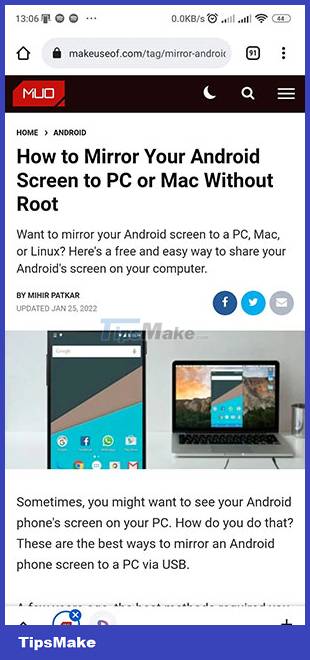
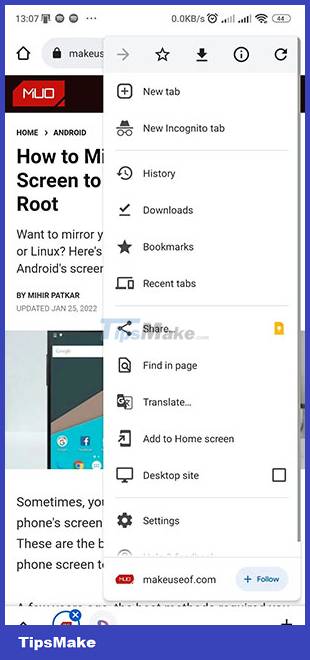
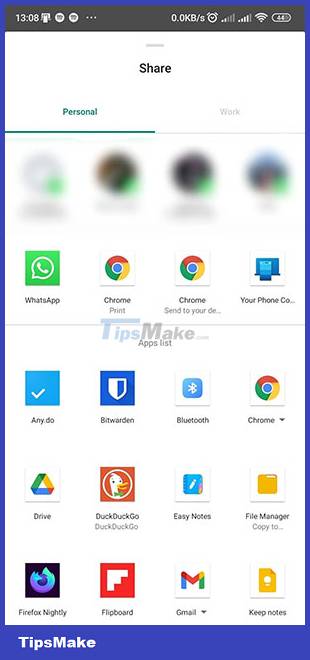
The link will open immediately in the default browser if the PC is on. Otherwise, the user will be notified when the PC is turned on.
Sharing a link from one of the devices is not a difficult job. The process is simple for Android and Windows PCs with the link opened directly in the default browser.
You should read it
- Instructions for sending audio files via MMS on Android
- How to use Link to Windows on Samsung Galaxy phones
- Root way of Android phones 7.0 / 7.1 Nougat with KingoRoot
- Instructions for sending SMS from PC to Android smartphone
- Instructions for controlling Android devices via computer
- How to Transfer Data Between Computer and Phone
 7 tips to know to manage files on Android
7 tips to know to manage files on Android How to convert MOV files to MP4 on iPhone for free
How to convert MOV files to MP4 on iPhone for free TOP essential apps when using Android phones
TOP essential apps when using Android phones How to turn on dark mode by tapping on the back of iPhone
How to turn on dark mode by tapping on the back of iPhone How to zoom in on a specific location in a screenshot on iPhone
How to zoom in on a specific location in a screenshot on iPhone How to create shortcut to take selfie/video on Android home screen
How to create shortcut to take selfie/video on Android home screen