Instructions from AZ how to block calls and messages on Android Nougat
If you do not want to be disturbed by strangers or in the middle of the night, you will be called by the strange numbers. Or if this situation occurs continuously, it makes you feel uncomfortable. The best way is to set up blocking these strange phone numbers on your Android phone to prevent harassment.
In the article below, Network Administrator will guide you how to block spam phone numbers and SMS on Android 7.0 Nougat device.
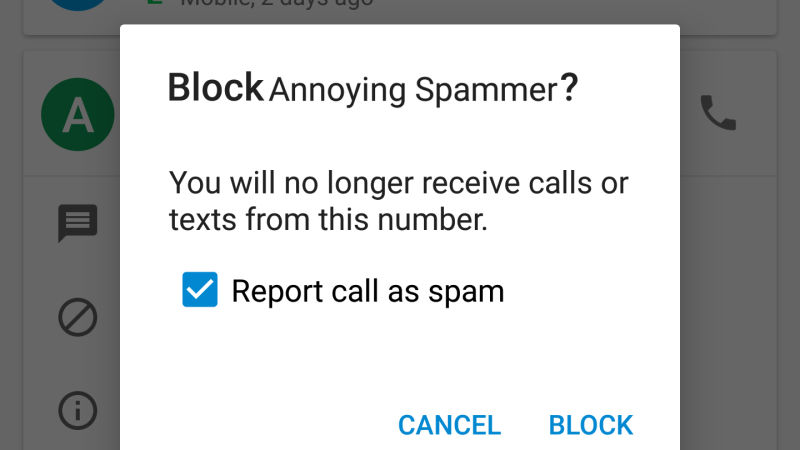
1. Use Google Dialer to block a phone number
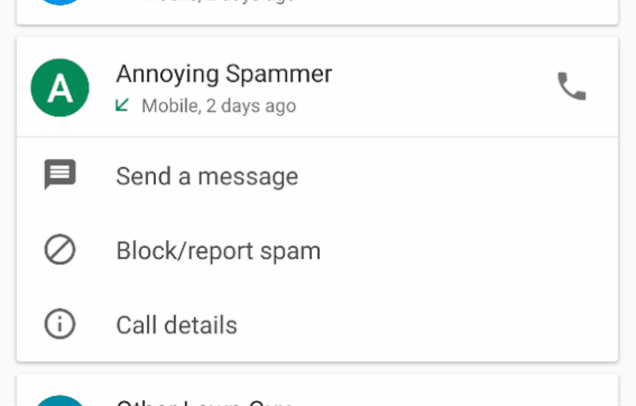
If your phone has pre-installed Google dialer, you can easily add the phone number you want to block to the block list. To do this, follow the steps below:
1. Open the Google Dialer app on your Android phone.
2. Click the Menu button next to the microphone icon in the top corner of the application window.
3. Click Settings.
4. Click Call Blocking.
5. Click Add a number.
6. Enter the phone number you want to block.
Alternatively, you can click on any phone number on the recent call list and select Block / report spam.
Reporting spam is an option and you can disable this option if you only want to block those numbers. From now on you will no longer receive any calls from that phone number, even if you choose Report spam.
Of course, this report will send the numbers you choose to Google and can help operators better prevent spam calls.
2. Block phone numbers with Messenger
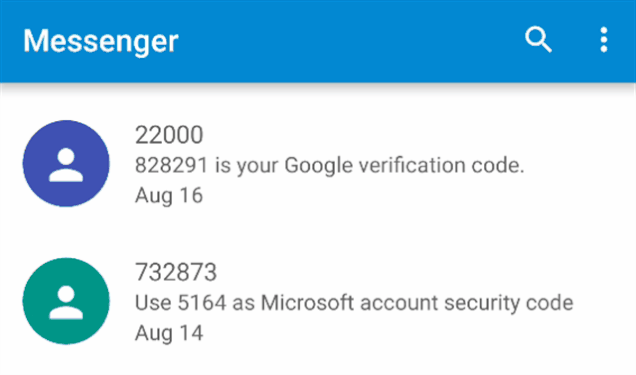
In addition to Google Dialer, you can also use the default SMS application Google Messenger to block any phone number. To do this, follow the steps below:
1. First open the Messenger application.
2. Click the Menu button in the top right corner.
3. Click Blocked contacts.
4. Click Add a number.
5. Enter the phone number you want to block.
Alternatively, you can click any phone number on the message list and select the Block icon in the top right corner of the screen. You will now be asked if you want to block that phone number.
3. Change the default application
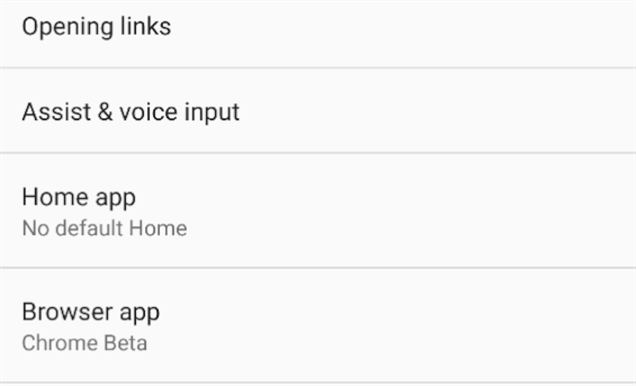
If Google Dialer and Google Messenger are not the default apps on your phone and you are using third-party dial and message applications, you want to use this blocking feature without much interference. then change the default applications to Google. To do this, follow the steps below:
1. Open Settings => Apps .
2. Click the serrated icon in the top corner.
3. Click to select the phone number or SMS to change the default application you want.
4. Select a new default application from the list.
Refer to some of the following articles:
- All information about devices list on Android 7.0 Nougat, how to download and how to install
- Check out the most outstanding features on Android Nougat
- Ignore the "wait" phase, this is how to upgrade Nexus to Android Nougat right away
Good luck!
You should read it
- List devices to Android 7.0 Nougat, how to download and how to install
- Root way of Android phones 7.0 / 7.1 Nougat with KingoRoot
- Instructions on how to enable Night Mode on Android Nougat
- How to root your Android Nougat phone with SuperSU
- What does the new Android update do? Android Nougat is the most used OS version
- How to adjust brightness always displayed on Samsung running Nougat?
 How to donate iMessage sticker package on iPhone and iPad
How to donate iMessage sticker package on iPhone and iPad How to use Animoji and Memoji in FaceTime on iPhone
How to use Animoji and Memoji in FaceTime on iPhone Instructions for using Animoji on iPhone X
Instructions for using Animoji on iPhone X Are 4G and 4G LTE networks the same?
Are 4G and 4G LTE networks the same? How to use sticker Activity on iPhone
How to use sticker Activity on iPhone