Instructions for sending SMS from PC to Android smartphone
Today 19/6 Google has officially launched users an extremely new feature that is Android Messages sync messages on Chrome and Android browsers, expected this week the feature will be widely popularized by Google. to all users.
In order to use the SMS feature via this PC, Android computers and smartphones are required to always be connected to the internet. With the new Android Messages for Web application, you will be able to connect your PC to an Android phone to be able to SMS via your computer's web browser. This new feature will be suitable for Android versions Messages 3.0.43. So, check your device before updating it.
How to send SMS from Android to smartphone as follows:
After your device is eligible to update this new feature, you can connect to your computer to message via browser in the following way:
Step 1 : First, users need to visit https://messages.android.com/ on the computer browser.
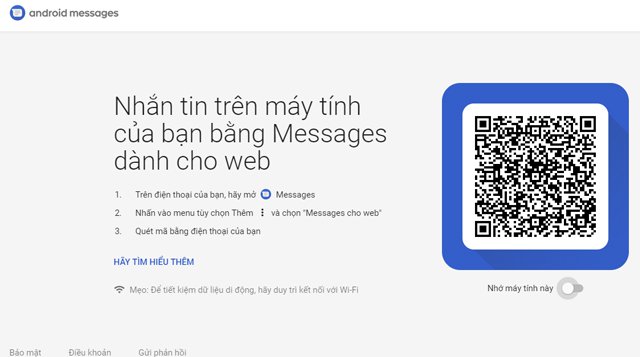
Step 2 : At this time, you need to activate this new feature in the Messages application on your Android device. To activate you just need to click on the menu sign (three dots in the upper right corner)> select Messages for web (Messages for the web) .
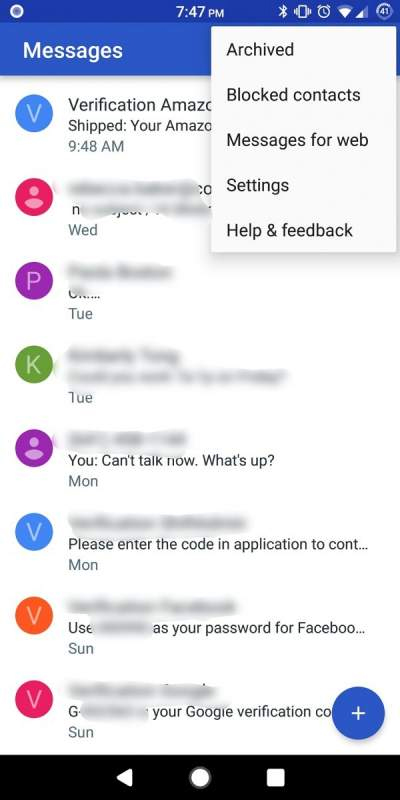
Step 3 : After activation, the system will ask you to scan the QR code. To scan the code, select Scan QR code> scan QR code displayed on the browser in step 1.
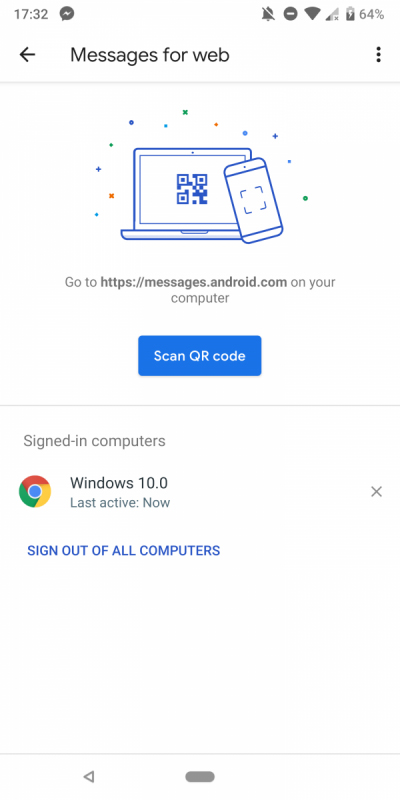
That's it, a message management interface will be displayed on the computer browser as below, now you can edit new messages on the PC very simply like texting Facebook.
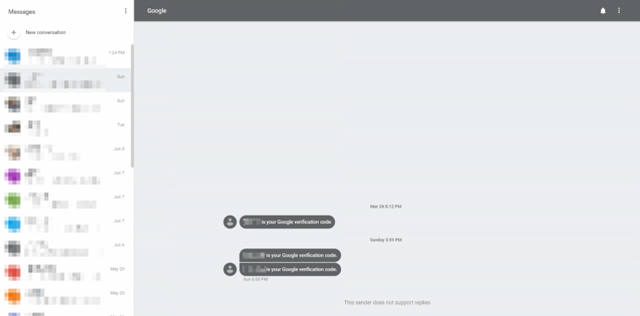
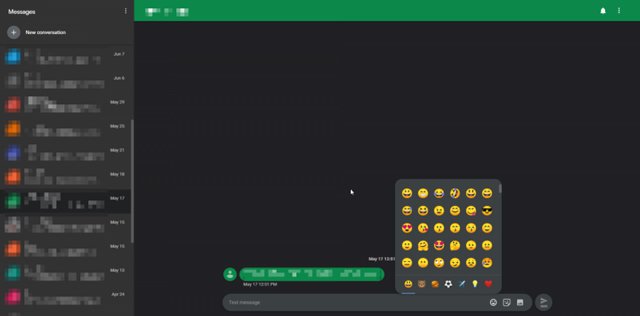
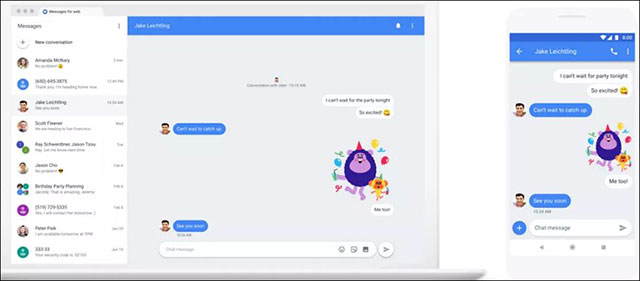
Which web browser can work with Android Messages?
- Google Chrome
- Mozilla Firefox
- Microsoft Edge
- Safari
Delete access to computer messages from Android phones
If you want to deny your computer access to conversations, you can go to the Messages for web section on Android Messages and choose to log out of that computer.
Night mode
Android Messages has no mobile night mode, but Google has this mode for the web version. The Enable dark theme section is in the settings section, just above the Remember this computer option just mentioned earlier.
Remember not to turn off the phone
Android Messages cannot work independently on the web but depends on the phone. If the battery runs out or for some reason turns off the phone, you won't be able to send messages from your computer anymore.
Drag the file to Android Messages to attach
Sharing photos on Android Messages web version is extremely simple. You can use the file attachment icon to the right of the emoticons or drag and drop the file into the chat window to send MMS.
See more:
- How to sign out for Messenger on Android, iPhone and Windows Phone
- How to retrieve deleted messages on Android?
- How to "read" WhatsApp voice messages on Android or iPhone
- How to use iMessage on a Windows computer?
- Free messaging application without Internet
You should read it
- How to send messages from Android phones on PC
- How to send text messages instead of iMessage messages on iPhone or iPad
- Tips Schedule text messages on Android smartphone
- How to Print Text Messages for Free from Android
- Android users were able to send messages from the computer browser
- How to Send Text Messages from Computer to Phone
 How to clean the phone and other electronic devices
How to clean the phone and other electronic devices Download Voice Recorder Pro application for free for Android
Download Voice Recorder Pro application for free for Android Temporary unblocking method SIM Viettel has not registered information
Temporary unblocking method SIM Viettel has not registered information Exciting with World Cup MobiFone launched a great data package
Exciting with World Cup MobiFone launched a great data package 3 newly changed settings of Android P
3 newly changed settings of Android P Download 3D wallpapers for your phone with a wide variety of themes
Download 3D wallpapers for your phone with a wide variety of themes