How to quickly delete iPhone lock screen notifications
New notifications on the iPhone will display in turn on the lock screen or on the device's Notification Center. For iPhone devices that do not support 3D Touch, deleting the notification will take a lot of time, must click on the X in each notification.
If your device has been jailbroken, LSPullToDismiss can be installed, to reduce the operation of deleting notifications on the iPhone screen. Users will only need to perform one operation only. The following article will guide you how to use LSPullToDismiss tweak on iPhone.
- How to customize notifications on iPhone
- How to create iPhone application bulletin board
- How to schedule sending messages on iPhone with Scheduled
Instructions to quickly delete iPhone notifications
Step 1:
We will install the LSPullToDismiss tweak on the SparkDev repository in Cydia. You can go to Cydia to search for tweaks or settings via the link below.
- https://www.sparkdev.me/package/com.spark.lspulltodismiss
Step 2:
After the installation is complete, it will automatically work on the device that users do not need to change any settings of the settings on Settings, like other tweaks.
When displaying notifications on the lock screen, or notification center, users simply swipe down from the edge of the screen. Notifications will disappear from the screen.
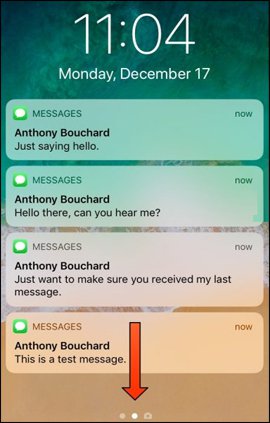

Readers can monitor the detailed implementation of the animation below.
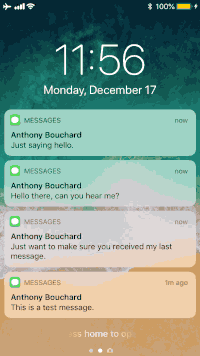
With devices that are not 3D Touch enabled, LSPullToDismiss tweaks will definitely be very helpful in deleting notifications. Instead of having to delete each message, now you just need to swipe once from the top edge to the bottom of the iPhone screen.
See more:
- How to transfer iPhone battery notice to banner
- How to adjust the notification color and iPhone widget
- How to adjust the dock and show the iPhone multitasking
I wish you all success!
You should read it
- How to turn off iPhone application notifications?
- How to use the urgent notification feature on iPhone
- How to turn off notifications in Standby iPhone mode
- How to change from There is no older notification on the Notification Center iPhone
- How to obscure notification content on iPhone
- How to compact unread messages on iPhone
 Useful features on iPhone Notes application
Useful features on iPhone Notes application How to adjust the dark Safari interface on iPhone
How to adjust the dark Safari interface on iPhone How to hide photos and videos on iPhone using SafeVault
How to hide photos and videos on iPhone using SafeVault Instructions for downloading high quality music on iPhone without computer
Instructions for downloading high quality music on iPhone without computer 10 tips Apple Books need to know to read better
10 tips Apple Books need to know to read better How to extract zip file on iPhone
How to extract zip file on iPhone