How to highlight important notifications on iPhone
Although new notifications sent on the iPhone will show up in the lock screen, with audio for users to know, but it will inevitably miss you important notifications. To limit this situation, users can install Priority tweaks for jailbroken iOS 11 devices.
This tweak will create vibrations for important application notifications, highlighting the rest of the content. The following article will guide you how to install Priority tweaks on iPhone.
- How to customize notifications on iPhone
- How to vibrate the unread app icon on iPhone
- How to turn off iPhone application notifications?
Instructions for creating vibration notifications on iPhone
Step 1:
Tweaking Priority is now available for $ 0.99 but you can experience it first at the Kiiimo repo according to the link below.
- http://cydia.kiiimo.org/index.php?pid=3037
Step 2:
After the installation has been successfully tweaked, go to Settings and select tweak Priority to customize it.
- Vibration Length bar will be used to adjust the vibration rate of the notification.
Under the Options section, there are options including:
- Bypass Do Not Disturb: Skip mode Do not disturb with important notifications.
- Priority Notifications At Top: Important notifications appear on the top of the list.
- Manual Priority Clearing: Set priority notifications.
- Select Priority Applications: Select the preferred notification for the application.
Clicking on the Select Priority Applications option will display a list of applications on the device. To select the priority notification for which application, push the horizontal bar to the right to activate.
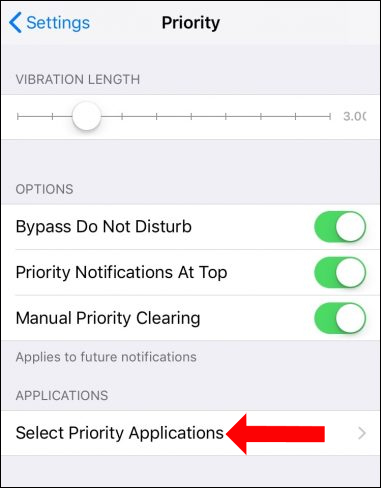
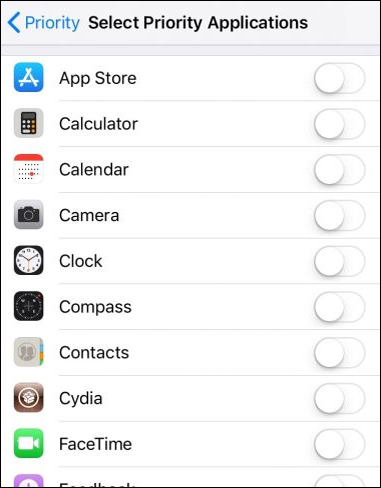
With tweaking Priority on iPhone you will not miss important notifications. Notable priority application notifications may vary depending on each user's needs.
See more:
- How to activate application notifications in silence on iOS 12
- Set a message ringtone, call for each person on iPhone
- How to turn off the required password entry when downloading applications from the App Store on iPhone
I wish you all success!
You should read it
- How to create sound, shake the iPhone physical key
- How to transfer iPhone battery notice to banner
- How to change from There is no older notification on the Notification Center iPhone
- How to adjust notification number on iPhone application icon
- How to set an iPhone alarm that only vibrates without sound
- How to customize notifications on iPhone
 How to combine photos on iPhone with Siri Shortcuts
How to combine photos on iPhone with Siri Shortcuts How to send messages to multiple contact numbers on iPhone
How to send messages to multiple contact numbers on iPhone How to create animations from photos on iPhone
How to create animations from photos on iPhone How to customize the volume control on iPhone
How to customize the volume control on iPhone How to record using Apple Watch
How to record using Apple Watch How to design iPhone logos and cards with Canva
How to design iPhone logos and cards with Canva