How to Put Photos Into iPhoto
Part 1 of 2:
Connecting Your Device
-
 Pick the device you want to get photos from. You can connect any digital imaging device you have—smartphone, tablet, digital camera, or even a flash drive—that has photos saved inside.
Pick the device you want to get photos from. You can connect any digital imaging device you have—smartphone, tablet, digital camera, or even a flash drive—that has photos saved inside. -
 Connect your device to your computer. Get the device's data cable, and connect it to the port on the device itself. Take the other end, and plug it into a vacant USB port on your Mac.
Connect your device to your computer. Get the device's data cable, and connect it to the port on the device itself. Take the other end, and plug it into a vacant USB port on your Mac. - Wait for the computer to read your device. It will take only a few seconds for your Mac to read the device you connected and its contents.
Part 2 of 2:
Importing Photos to iPhoto
-
 Open iPhoto. Click its shortcut icon from the applications dock at the bottom of the screen or click 'Applications' from the menu bar at the top left-hand area of your desktop, and select 'iPhoto' from the list.
Open iPhoto. Click its shortcut icon from the applications dock at the bottom of the screen or click 'Applications' from the menu bar at the top left-hand area of your desktop, and select 'iPhoto' from the list. -
 Select the device you want to get the photos from. On the left menu panel of the open iPhoto window, click the name of the device where you're going to import the images from. The contents of the device will then be displayed on the main iPhoto window.
Select the device you want to get the photos from. On the left menu panel of the open iPhoto window, click the name of the device where you're going to import the images from. The contents of the device will then be displayed on the main iPhoto window. -
 Select the photos you want to import. Click the thumbnails of the pictures that you want to put into the iPhoto gallery.
Select the photos you want to import. Click the thumbnails of the pictures that you want to put into the iPhoto gallery. -
 Import the photos. Once you've chosen all the pictures you want to copy, click the 'Import Selected' button on the top right-hand corner of the window to start the importing process. This will take a few seconds to several minutes depending on the number of photos you want to copy.
Import the photos. Once you've chosen all the pictures you want to copy, click the 'Import Selected' button on the top right-hand corner of the window to start the importing process. This will take a few seconds to several minutes depending on the number of photos you want to copy.- After the process is complete, you may now edit, print or share these photos straight from the iPhoto app.
4 ★ | 1 Vote
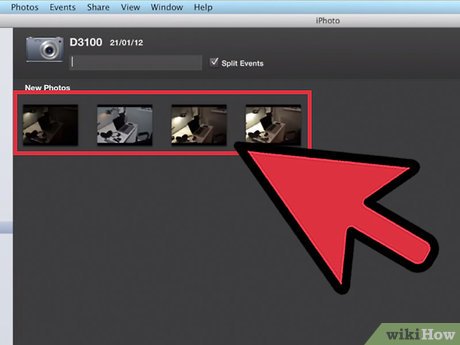
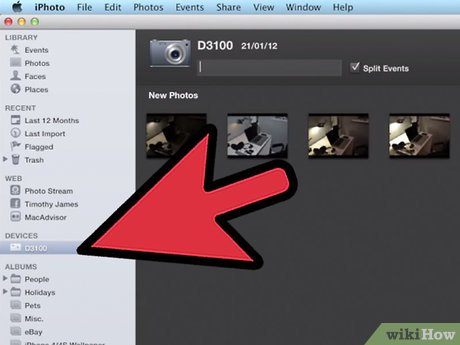
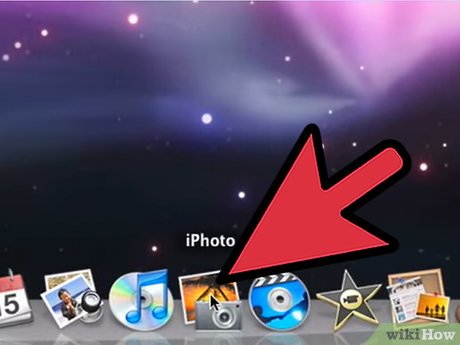
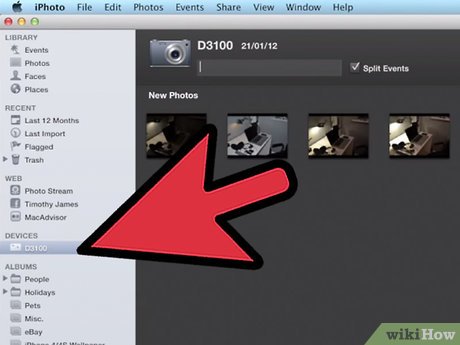
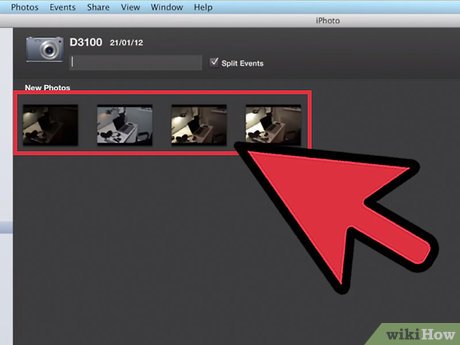
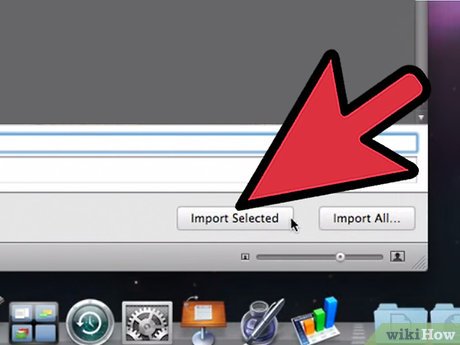
 How to Shrink a Photo in iPhoto
How to Shrink a Photo in iPhoto How to Crop Images in iPhoto
How to Crop Images in iPhoto How to Make a Bowling Pin in Inkscape
How to Make a Bowling Pin in Inkscape How to Create an Eye Catching Banner With Inkscape
How to Create an Eye Catching Banner With Inkscape How to Create a Stamp Effect With Inkscape
How to Create a Stamp Effect With Inkscape How to Use Brushes in Inkscape
How to Use Brushes in Inkscape