How to prevent iPhoto from starting automatically?
When you plug in any device that contains the DCIM folder on Mac OS X, the iPhoto application will immediately launch and start scanning for data. This sometimes makes you feel uncomfortable and annoying. How to disable (disable) iPhoto automatically launches when you plug in an iPhone, iPad or memory card on Mac OS X. Please refer to the following article of Network Administration.
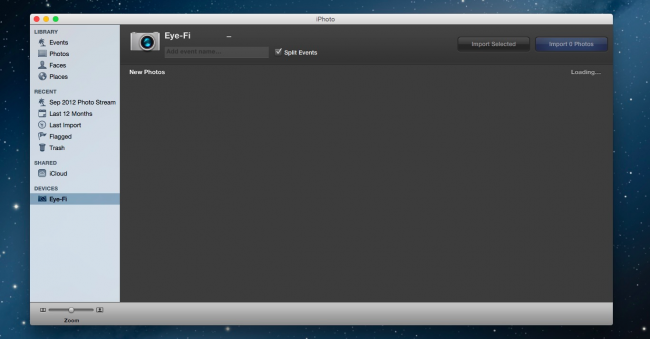
1. Disable (turn off) iPhoto automatically launches
First open iPhoto then select Preference on the Menu bar. In the Connecting camera opens option you will see a drop-down menu.
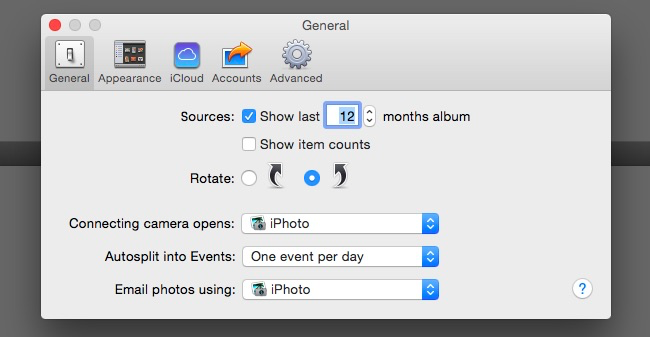
In this Menu you just need to change iPhoto to No Application .

IPhoto hours will no longer start automatically.
2. How to disable (turn off) iPhoto automatically launch with only 1 device?
If you want iPhoto to only automatically start when you plug in the camera memory card without automatically launching when you plug in the iPhone, you can adjust on each of your devices.
First open the Image Capture application.

In the bottom left corner you will see a small arrow icon. Click on that arrow icon to display the options extension. You can change between settings like No applicationm, iPhoto, Preview , or whatever option you want.
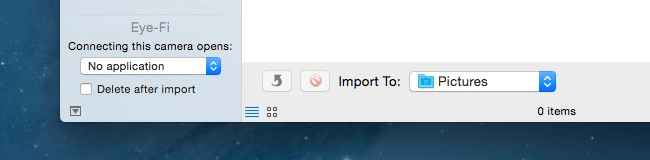
Set your iPhone to No application and set the memory card to default, or the way you want.
You can refer to more:
-
Basic instructions for using iPhone 6, iPhone 6 Plus
-
Tips to fix iPhone 5 error turn off and don't restart
-
29 tips iPhone users need to know
Good luck!
 iMessage does not receive, send messages, this is a fix
iMessage does not receive, send messages, this is a fix Trick to free up space on iCloud
Trick to free up space on iCloud Don't, and exactly, never leave your phone down to 0% battery!
Don't, and exactly, never leave your phone down to 0% battery! Instructions for turning on emoji keyboard on iPhone
Instructions for turning on emoji keyboard on iPhone Instructions to turn off annoying keyboard popup on iOS 9
Instructions to turn off annoying keyboard popup on iOS 9 If there is only 5 minutes left to charge the Iphone, how will you get the most battery?
If there is only 5 minutes left to charge the Iphone, how will you get the most battery?