How to Crop Images in iPhoto
Method 1 of 2:
-
 Open iPhoto.
Open iPhoto. -
 Select either Events or Photos.
Select either Events or Photos. -
 Double-click on the photo you want to crop.
Double-click on the photo you want to crop. -
 Click Edit.
Click Edit. -
 Choose the crop button.
Choose the crop button.- (Optional) Choose a present aspect ratio.
-
 Crop down the image then click apply.
Crop down the image then click apply.
Method 2 of 2:
iPhoto version 6
-
 Highlight the photo. Click 'Edit'.
Highlight the photo. Click 'Edit'. -
 Click 'crop'. The picture will now have a shaded border. Drag this border larger or smaller depending on where you want your photo to be cropped.
Click 'crop'. The picture will now have a shaded border. Drag this border larger or smaller depending on where you want your photo to be cropped. -
 When you are happy with the result, click 'crop' again. It is only at this point that you can undo your cropping if it doesn't look good.
When you are happy with the result, click 'crop' again. It is only at this point that you can undo your cropping if it doesn't look good. -
 Click on 'done'. Your photo will save the new zoomed-in cropped version.
Click on 'done'. Your photo will save the new zoomed-in cropped version.
4 ★ | 2 Vote
You should read it
- How to cut photos using Microsoft PowerPoint
- How to edit photos in Word is extremely useful that you should know
- A full guide to editing photos in GIMP
- Top 7 free photo cut and join software on Android and iOS phones
- Instructions for cutting and rotating photos on Google Docs
- How to crop an image into a circle in Photoshop
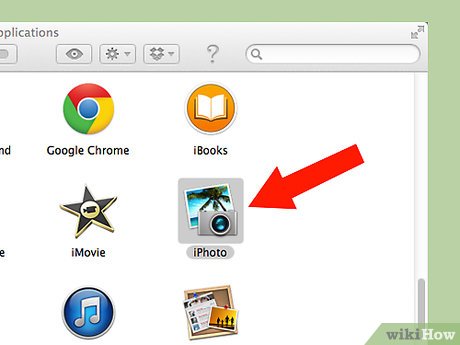
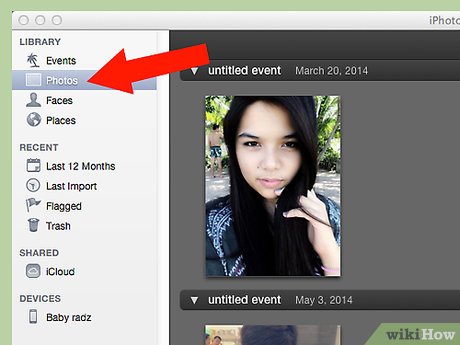
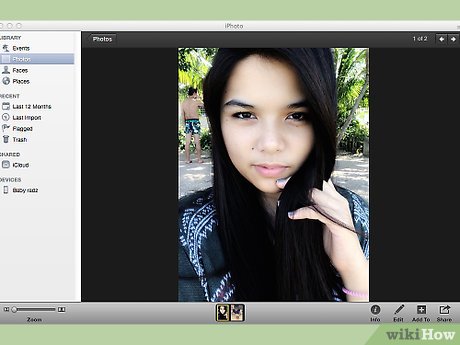
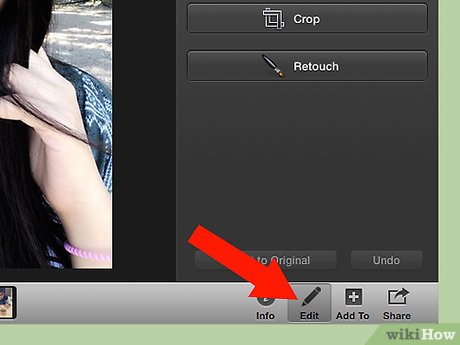
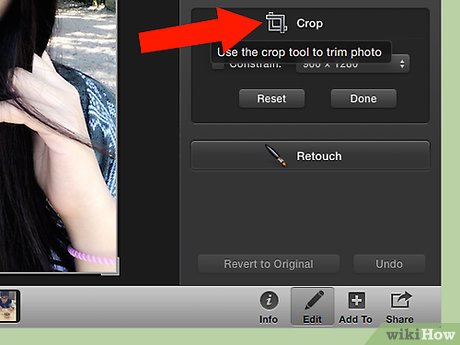
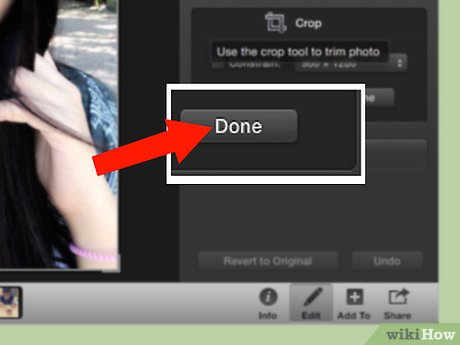
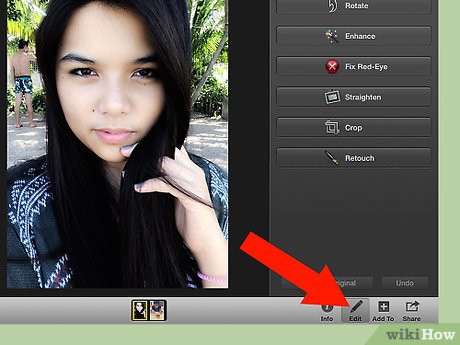
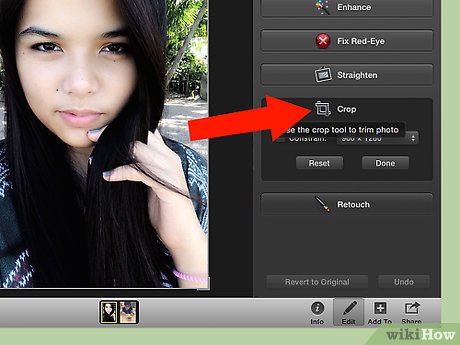

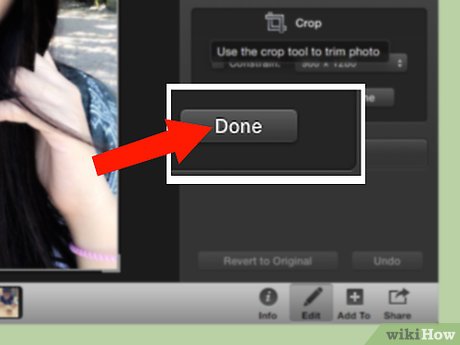
 How to Make a Bowling Pin in Inkscape
How to Make a Bowling Pin in Inkscape How to Create an Eye Catching Banner With Inkscape
How to Create an Eye Catching Banner With Inkscape How to Create a Stamp Effect With Inkscape
How to Create a Stamp Effect With Inkscape How to Use Brushes in Inkscape
How to Use Brushes in Inkscape How to Trace an Image Using Inkscape
How to Trace an Image Using Inkscape How to Vectorize Maps
How to Vectorize Maps