Backup iPhoto photo library
The article introduces how to back up your iPhoto '11 photo library to an external hard drive or CD / DVD.
Damaged system may cause data loss, especially all images that you store in your computer. Therefore, Mac users should regularly use the Time Machine feature to back up images to an external hard drive.
Backup to external hard drive
Connect an external hard drive to your Mac and turn it on. A Finder window will appear, displaying the content in the external hard drive. Then, open a new Finder window and select your Pictures folder, which is the folder containing iPhoto's image library file. Next, drag this file to the external hard drive folder. You can overwrite the old file if available.

Drag your photo library to external hard drive for backup.
Backup to CD / DVD
For small iPhoto libraries, you can backup to CD / DVD. Load CDs or DVDs into your Mac optical drive, drag your iPhoto library from the Pictures folder into the optical disc icon on the desktop. Then, drag this icon towards the trash to activate the Burn Disc burning application.
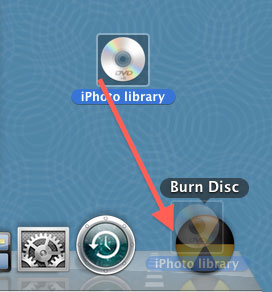
Drag the disc icon towards the trash to write.
If your iPhoto library is too large for the size of a DVD, you can record it in sections. From the iPhoto application, mark the photos you want to copy, then select Share -> Burn from the menu bar. This is a great way to create a backup disc.
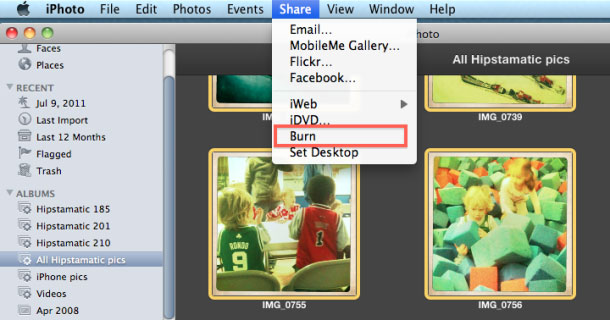
iPhoto allows you to burn images to disc.
To export presentation files, use Finder to locate the Pictures folder and drag them to the DVD folder.
If you want to create an image disc for viewing on your computer, you must first export the images to a folder on the desktop using the File -> Export command, and then drag the folder to the DVD.
 Create ZIP files in just two steps in Mac OS X
Create ZIP files in just two steps in Mac OS X