How to print email in Outlook
As such, this makes it easy for users to quickly print out emails using the settings available on Outlook. The following article will guide you to read how to print emails on Outlook.
1. How to print email on Outlook web
Step 1:
We go to Outlook on the web and select the mail you want to print. In the print interface we click the 3-dot icon and then select Print in the menu displayed.

Step 2 :
At this time, the email content will be opened in a new interface, click the Print icon in the left corner of the email interface.

Step 3:
The print dialog box interface is now displayed . We will set up the print page including the layout, the number of prints and press the Print button to execute.
Note that in the case of email attachments, you must download the attachment if you want to print.
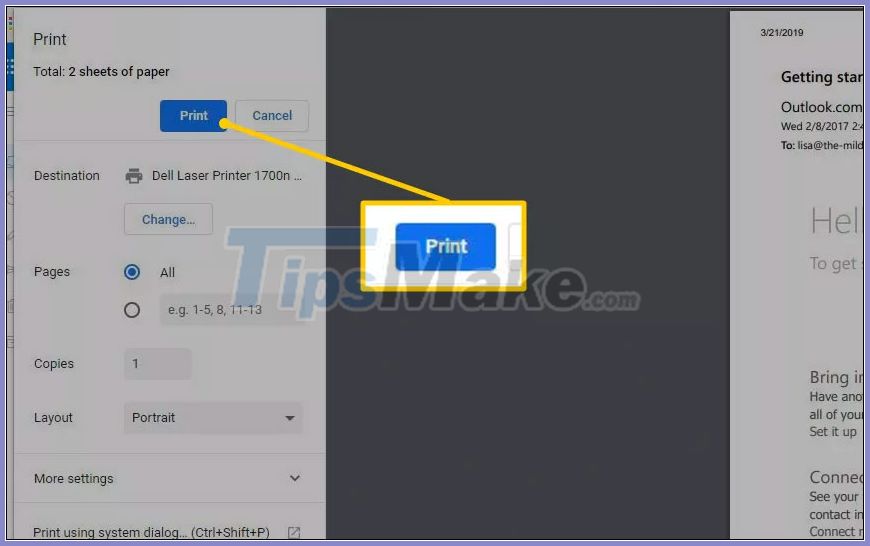
2. How to print email from Microsoft Outlook
We open Microsoft Outlook and then open the email we want to print. Then click File> Print to print. In the print setting interface, users click the Print item to set up the print page.
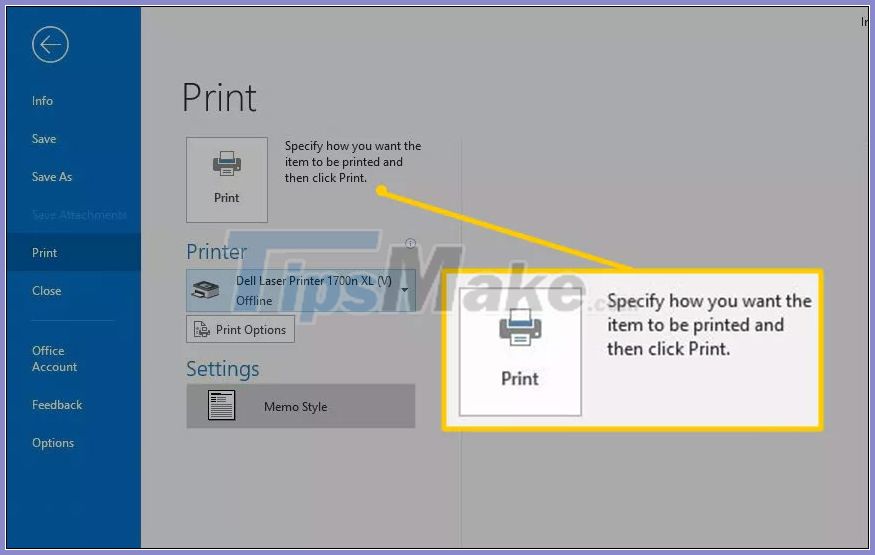
Then we also choose the number of prints we want to make, select the printer as when printing normal Word, Excel documents.
Note the check box on Print attached files to print the attached file in the email.

3. How to print attachments in Outlook
To make an attachment in Outlook, right-click the attachment and choose Quick Print in the menu that appears.
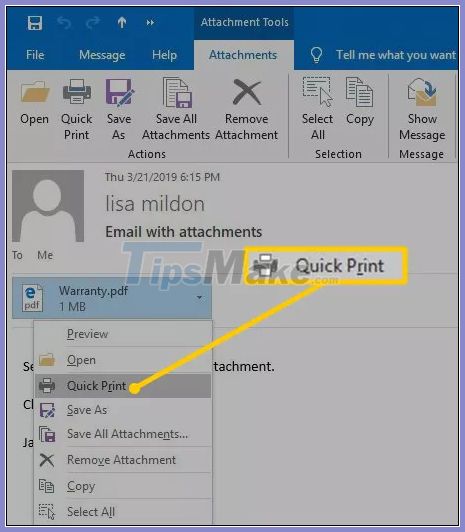
Or, click the attachment and choose Attachments> Quick Print to print the attachment.

You should read it
- How to create a Group Email in Outlook
- How to not save sent email in Outlook 2016
- Microsoft admits hackers may have read Outlook email and warned users to change their passwords
- Instructions for sending free SMS via Outlook
- How to insert emoticons (smileys) in Outlook email
- Instructions for renaming display in Outlook
 How to check whether the email you send via Gmail has been read or not
How to check whether the email you send via Gmail has been read or not How to use Firefox Relay to create virtual email
How to use Firefox Relay to create virtual email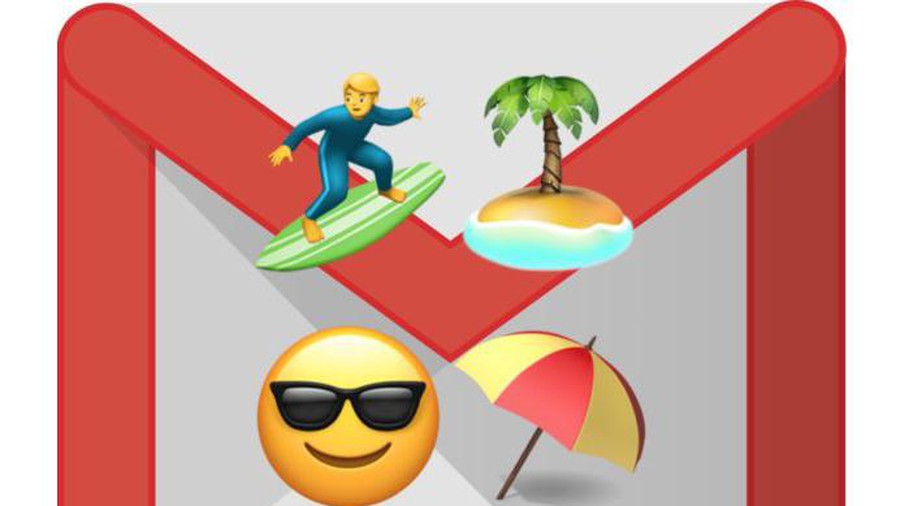 How to turn on automatic email replies on Gmail
How to turn on automatic email replies on Gmail How to upload photos to Gmail using your phone and computer
How to upload photos to Gmail using your phone and computer How to block the display of images in Gmail
How to block the display of images in Gmail How to use Mailbum to create a professional signature
How to use Mailbum to create a professional signature