How to not save sent email in Outlook 2016
The interface on Outlook 2016 compared to the Outlook 2010 and Outlook 2007 versions has changed, so there are quite a few customizations that users are not used to. Including custom stop saving email sent in Outlook 2016.
Outlook provides users with the option to save email sent, for convenient search when using it later. And if you want to turn off the automatic saving of sent email, just search on Riboon bar. However, with the Outlook 2016 version this option has been moved to another location and you cannot find them on the Ribbon. If the user needs to turn off saving email sent in Outlook 2016, refer to the article below.
Step 1:
First, open Outlook on your computer and click File> Options .
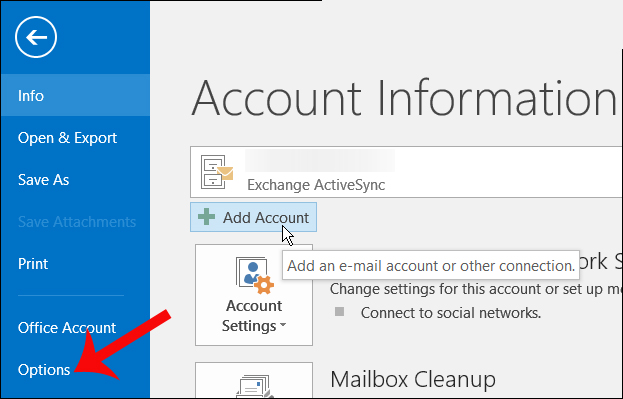
Step 2:
In the Outlook Options dialog box, users will click on the Mail tab to go to the list of change settings for mail.

Step 3:
Scroll down under Save Messages and there are options to set up email archiving on Outlook:
- Tự động lưu các mục nhập mà không được gửi vào sau này nhiều lần: this option for emails that are not sent or needs a long time to send. We can also change the delay period for sending email on Outlook before saving it.
- Save forwarded messages: uncheck to not forward forward emails. A copy of the original email will still be available in the inbox. However, in the process of forwarding mail and email you save as sent messages, we saved the message twice.
- Save copies of messages in the Sent Items folder: uncheck to stop saving sent emails in Outlook 2016. Leaving this option unchecked will not affect forwarded messages.
To stop saving emails and sent messages in Outlook, uncheck Save copies of messages in the Sent Items folder , then click OK to save them.

The above is a small trick to help users easily handle email when using Microsoft Outlook 2016, version with some changes on the interface. If you want to save your sent emails, just save them to Save copies of messages in the Sent Items folder.
Hope the above article is useful to you!
You should read it
- How to mark the read email when selecting on Outlook 2016
- How to create a folder in Outlook 2016 using the rule
- Instructions for adding Gmail accounts to Outlook 2013 and 2016 using IMAP
- Shortcuts in Outlook.com
- Summary of useful keyboard shortcuts when using Microsoft Outlook on the web
- How to create a signature in Outlook 2010, 2016
 The best options replace Microsoft Outlook
The best options replace Microsoft Outlook Fix common problems when email is not sent
Fix common problems when email is not sent Instructions for basic steps to backup Outlook data
Instructions for basic steps to backup Outlook data Create a Rule to move and store email to another folder in Outlook
Create a Rule to move and store email to another folder in Outlook How to retrieve the true source of email
How to retrieve the true source of email