How to Set Up Email in Outlook Latest 2022
Set up an email account
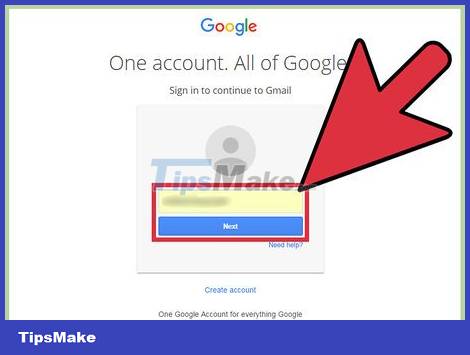
Open an existing email account on the internet. Go to an email site, such as Gmail, and sign in.
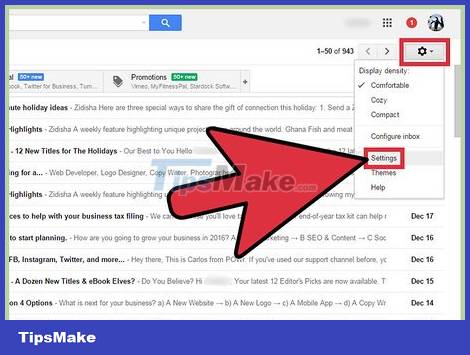
Click 'Settings' or 'Preferences'. In Gmail, this option has a small gear icon in the upper right corner. Many other users only see the word "Preference" or "Settings".
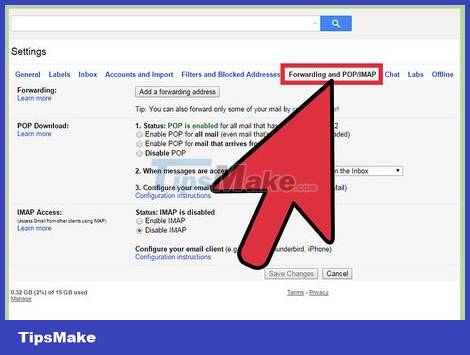
Go to "Forwarding" in preferences. You'll probably see many other names here, but they all mean the same thing as "Forwarding". Some other options that you should look out for are:
- "Forwarding and POP/IMAP" (Forwarding and POP/IMAP)
- "IMAP Settings" (IMAP Settings)
- "Mail Forwarding." (Mail forwarding)
- "POP/IMAP"
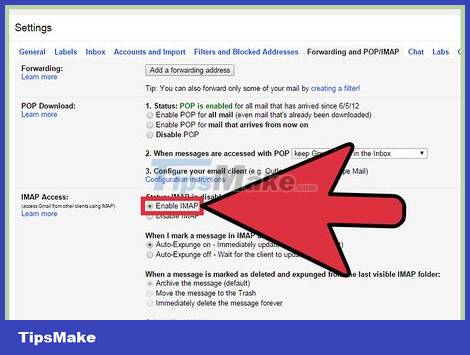
Enable "IMAP Access" for your account. This is the command that tells the program to send a copy of the email to Outlook. After doing this step, you can set up Outlook.
If you can't find IMAP Access on your email program, try searching. You just need to search the net using the keyword "(Your Email Program) + Enable IMAP."
Outlook Setup
Open the Outlook program and click "Tools" in the menu bar. The first time you use Outlook, you may be asked to select "Add an account". Click this option to add your email account.
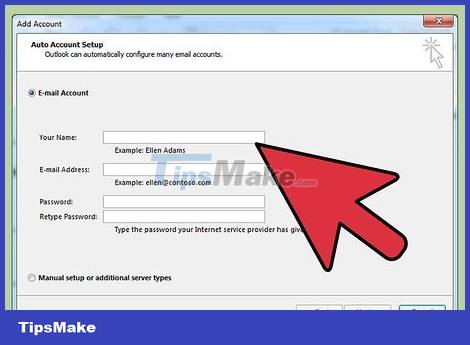
Select "Accounts" below the current Tools menu. This will allow you to sign in to your email account, and set up an account for Outlook.
Troubleshooting: For Windows 8 or higher: If you don't see this option, open the 'Charms bar' by pressing the 'Window + C' key combination. On the Charms bar, you need to click on 'Settings', then 'Accounts' and finally 'Add an account'.
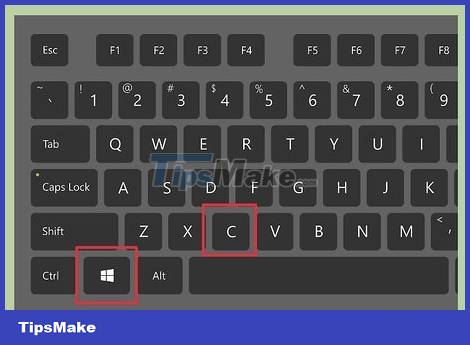

Click the "Add" button to add a new email address. You'll see a small "+" sign near the outermost corner on some Macs.
Troubleshooting: You also need to click the padlock icon below to unlock the setup. This requires you to enter the administrative password used to log on to the computer.
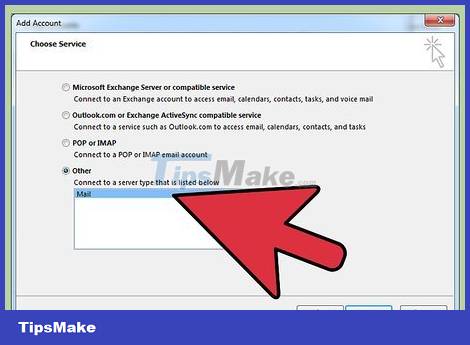
Select "Mail" from the menu that appears. If asked to choose an account (Gmail, Yahoo Mail, etc.), be sure to select the correct account.
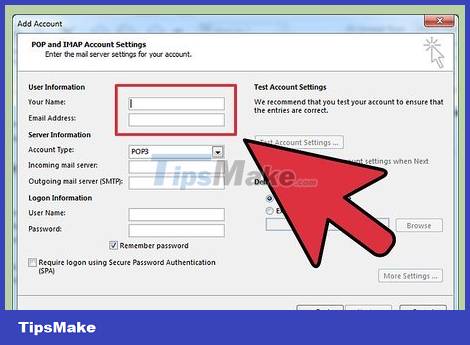
Enter your address and password. Accessing email takes time, but usually no more than a few minutes.
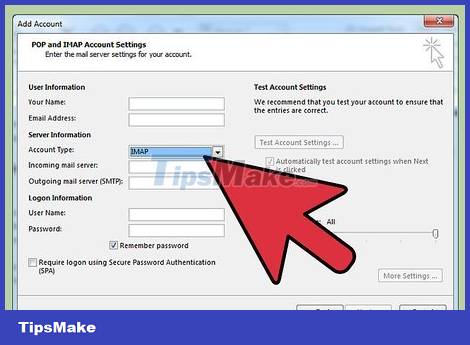
Select IMAP from the "type" box. This is the most common way to handle things.
Troubleshooting: If this doesn't work, you can try POP.
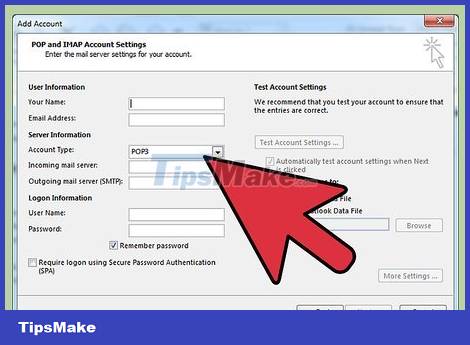
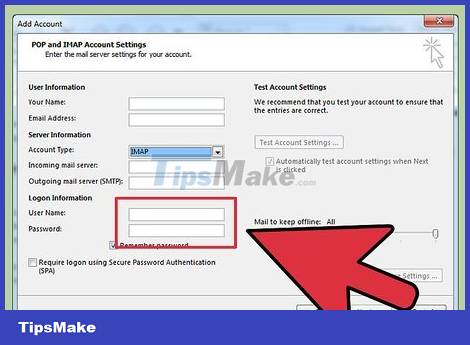
Provide a username, usually email. This is the information used to log in.
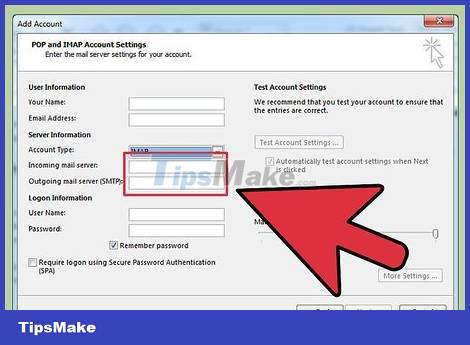
The in and out server setup is the same. This sounds complicated, but it's not. You just need to enter the email, the period, and the email extension. For example, if your email is Youperson@gmail.com, the two servers will be mail.gmail.com.
Make sure "Use SSL to connect" is checked.
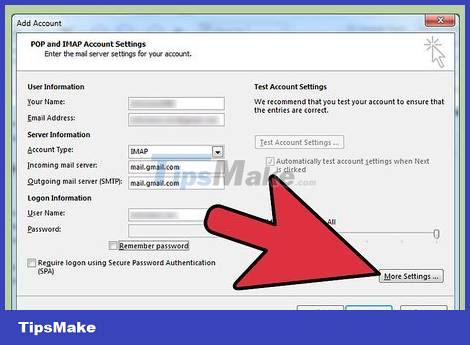
Click 'More Options…' and select 'Use incoming server info' for 'Authentication'. This helps Outlook work smoothly, but it's not really necessary. However, you will avoid some common problems.
You should read it
- Instructions for sending free SMS via Outlook
- Instructions for renaming display in Outlook
- How to not save sent email in Outlook 2016
- How to turn off the delete confirmation dialog in Outlook
- Microsoft admits hackers may have read Outlook email and warned users to change their passwords
- Instructions on how to use Outlook 2013 for new people
 6 leading Exchange Server monitoring software
6 leading Exchange Server monitoring software Setting up Mail Server on the Debian platform
Setting up Mail Server on the Debian platform Instructions for installing Exchange Server 2010 - Part 1: Installation
Instructions for installing Exchange Server 2010 - Part 1: Installation Backup the Exchange 2010 Information Store with Windows Backup
Backup the Exchange 2010 Information Store with Windows Backup Configure shared mailbox in Exchange 2010
Configure shared mailbox in Exchange 2010 Configure Exchange 2007 or 2010 to forward email to the secondary domain
Configure Exchange 2007 or 2010 to forward email to the secondary domain