7 Outlook.com tricks you may not know yet
Until now, everyone must be familiar with the email address @ outlook.com. It has been a part of Microsoft since 2013. Of course, users with Outlook addresses can use the desktop email application to read the message, but the main way to access the service is through the Outlook web application. . Here are seven hidden Outlook.com features that you might not know.
- Shortcuts in Outlook.com
1. Send money via PayPal
PayPal compared to some competitors is quite slow, expensive and has many limitations but it is still the most used online payment service provider. In mid-2017, this service had more than 200 million active accounts. Because of the level of reception, it is still the easiest way to send money to other people or businesses.
If you want to send money via PayPal and avoid hard-to-navigate websites, why not install the add-in for PayPal? The application opens in Outlook.com and allows you to send money to anyone in the address book. You can even pay when you're composing an email.
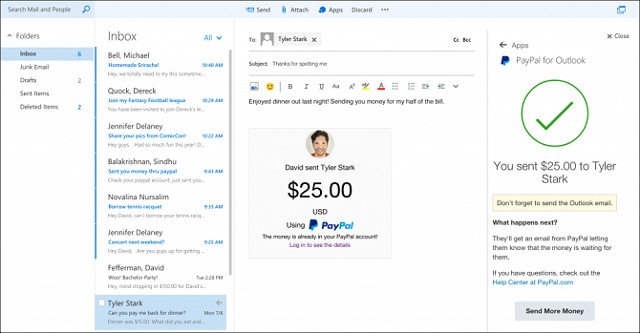
Go to the list of add-ins in Office Store and click Add . You can also go to the gear icon (Settings)> Options> General> Manage add-ins> + in the Outlook web application.
2. Change the main alias
If you use Outlook.com, you will know about aliases, which allow you to create multiple @ outlook.com email addresses, all accessible through login and arrival in a single inbox. . You can also use any of those addresses as " From " addresses.
But did you know you can set these aliases to their primary aliases and set up your account to use some email aliases as a login address for a Microsoft account?
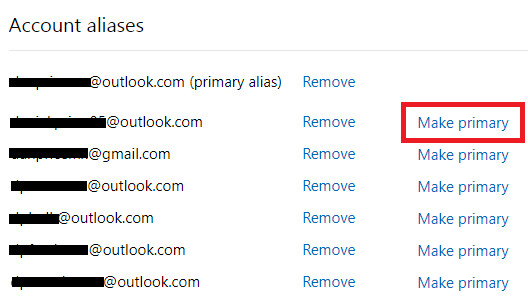
To change the main alias, go to Options> Accounts> Connected Accounts> Email aliases> Manage or choose a primary alias . On the next screen, click Make primary next to the selected email address. On the same screen, select Change sign-in preferences to select a valid login email alias.
- Combine multiple email addresses in Outlook.com
3. Delete email
Outlook provides email scanning to help organize your inbox. This feature can be used in many ways. For example, you can delete emails after a certain number of days, or you can request to delete any emails from social network accounts once a month.
To set the conditions for deleting email, first need to define and open the email to apply the rule. In this example, will delete spam emails from TuneIn Radio. Next, in the title at the top of the page, click Sweep .
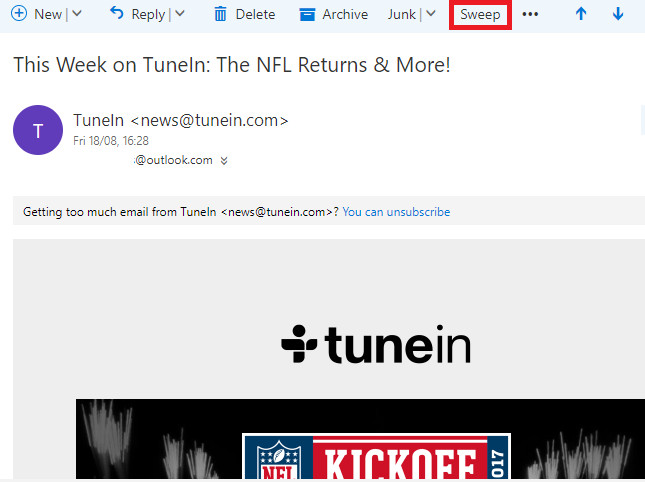
In the pop-up window, select the time and content, then click Sweep again.
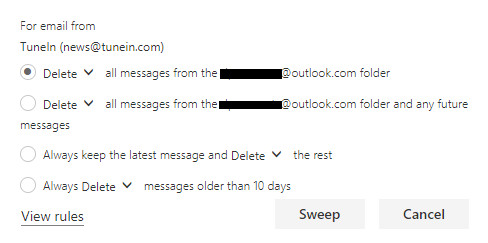
To manage Sweep rules, go to Options> Mail> Inbox .
4. Customize Quick Actions
Quick Actions are small icons next to the email topic when viewing inboxes and hovering over mail. You can customize the icons, allowing you to set frequently used shortcuts. There are four boxes and seven actions to choose from. Actions are: Delete , Mark as read or unread , Flag , Archive , Move to folder , Pin and Nothing .
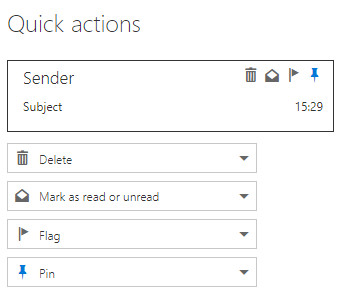
To make your selections, go to Options> Mail> Layout> Quick actions and select the option from the drop-down menu.
5. Change the email theme
Like Gmail, the Outlook.com web application has many new themes to choose from. To change the theme of Outlook, go to Options > General > Change theme . There are several themes available like some pictures and cartoons, some different colors or tones. Select the theme then click Save at the top of the page. There is no way to download third-party themes from the Office Store.
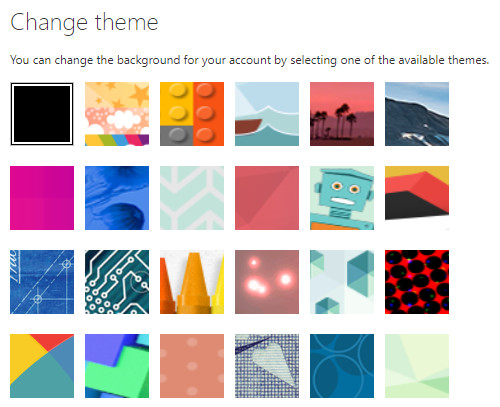 6. Share photos on Facebook
6. Share photos on Facebook
If you're a Facebook addict, you should know that Outlook now makes email sharing easier than ever. To start, you need to connect two accounts together. Search this setting in Storage accounts with services like Box, OneDrive and Google Drive.
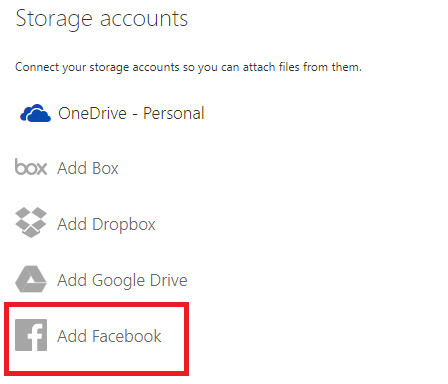
To access the menu, select Options> Mail> Attachment options> Storage accounts . Click on the Facebook link and follow the instructions on the screen. To attach a Facebook photo, compose a new email, click the Attach button and select Facebook on the next screen.
7. OutlookLight
This is not another Outlook theme. Outlook Light is a completely separate version of the web application. It is designed for people with a slow Internet connection, using an old browser or computer.
Here are some key differences:
- HTML-based Light application
- Cannot access offline on Light
- Light does not allow access to multiple Exchange accounts
- Light has no Read Receipts feature
- Do not have Reading Pane
- No sound effects
- Do not create groups on Light
To turn on Outlook Light, go to Options> General> Light Version and check the box next to Use the Light version of Outlook.com .
The article introduced seven hidden features in Outlook.com, hoping you find the article useful and shared with everyone.
 Use the Outlook.com website to share Facebook and Google photos
Use the Outlook.com website to share Facebook and Google photos How to change Gmail password on computer
How to change Gmail password on computer Instructions for using Gmail shortcuts in Outlook web apps
Instructions for using Gmail shortcuts in Outlook web apps 5 applications and extension Gmail you should try today
5 applications and extension Gmail you should try today How to search Gmail attachments with Dittach
How to search Gmail attachments with Dittach Instructions for creating the fastest Microsoft account
Instructions for creating the fastest Microsoft account