Instructions for sending free SMS via Outlook
On Microsoft Outlook 2007, you can easily send (or receive) SMS messages on your computer to any phone, just compose a new SMS (the same way you compose an email on Outlook), then Then click Send to finish.
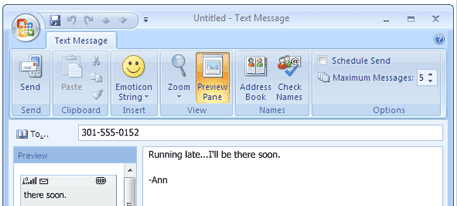
How to send an SMS via Outlook 2007?
To activate SMS on Microsoft Outlook 2007, first register your mobile phone number in the SMSOfficer section.This new service from Microsoft supports almost all mobile phone providers in the US and other countries including India.
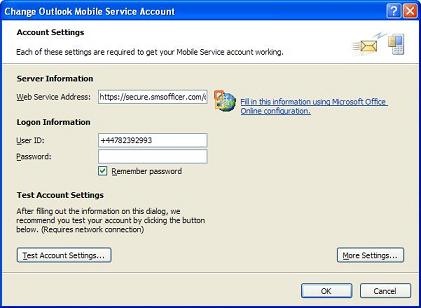
Next you will receive an SMS verification code on your mobile phone, confirm and enable the SMS feature on the Outlook application installed on your computer without having to download any software or application. Any additional - you must click on the configuration link to set up your entire configuration.
To compose an SMS message on Outlook, selectNew => Text Message.Outlook will automatically set a text message limit (limited to 160 characters).
If your message exceeds the 160-character limit, your message will be cut into individual messages.

At the time you log in to the SMS Officer, you will receive 10 SMS messages for free without paying any fees.After having 10 free SMS messages, when sending the next messages you will have to pay when using SMS Outlook service - you can pay via PayPal.
When others reply to your SMS, the message will be sent to your mobile phone.
We are not sure whether you can use Outlook 2007 to send bulk SMS or not - ie an SMS sent to many different people. You can access the SMS Officer for assistance and more information.
You can refer to some of the following articles:
-
Set automatic email sending and receiving mode in Outlook 2010
-
10 good tips to help you work more efficiently on Outlook
-
Tips or troubleshooting connection problems on Outlook
Good luck!
You should read it
- How to fix Outlook error 0x800CCC0E
- How to turn off the delete confirmation dialog in Outlook
- How to set up SMTP server to send email using Outlook.com address
- Instructions for basic steps to backup Outlook data
- How to reduce the size of Outlook data files (.PST and .OST)
- Turn on file attachment prompts when sending mail in Outlook 2013
 Outlook 2016 crashes on startup, this is a fix
Outlook 2016 crashes on startup, this is a fix Microsoft Outlook acceleration tips
Microsoft Outlook acceleration tips How to create a signature in a Hotmail mailbox
How to create a signature in a Hotmail mailbox Outlook cannot send mail after upgrading Windows 10, this is a fix
Outlook cannot send mail after upgrading Windows 10, this is a fix Instructions for creating Group email in Hotmail
Instructions for creating Group email in Hotmail Fix access errors for denied PST files after upgrading Windows 10
Fix access errors for denied PST files after upgrading Windows 10