How to Play WebM Files
Method 1 of 3:
Using a Web Browser on a Computer
-
 Open Google Chrome, Mozilla Firefox, Microsoft Edge, or Opera. This method works without downloading any extra applications.
Open Google Chrome, Mozilla Firefox, Microsoft Edge, or Opera. This method works without downloading any extra applications.- You cannot use Safari.
-
 Press Ctrl+O (Windows) or ⌘ Cmd+O (Mac). This is the keyboard shortcut to open a file. Your file browser will open.
Press Ctrl+O (Windows) or ⌘ Cmd+O (Mac). This is the keyboard shortcut to open a file. Your file browser will open. -
 Navigate to and double-click your WebM file. It will open and start playback in your browser.[1]
Navigate to and double-click your WebM file. It will open and start playback in your browser.[1]
Method 2 of 3:
Using VLC Media Player on a Computer
-
 Open VLC Media Player. You'll find this on your Start Menu or in your Applications folder. VLC is a media player available for Mac and Windows computers that supports playback of a wide variety of video formats, including .webm.
Open VLC Media Player. You'll find this on your Start Menu or in your Applications folder. VLC is a media player available for Mac and Windows computers that supports playback of a wide variety of video formats, including .webm.- If you don't have VLC, you can download it for free from https://www.videolan.org/vlc/download-windows.html (for Windows computers) or https://www.videolan.org/vlc/download-macosx.html (for Macs).
-
 Click Open File in the Media tab. Your file browser will open and you can navigate to and open your WebM file.
Click Open File in the Media tab. Your file browser will open and you can navigate to and open your WebM file.- You can also drag and drop your file into the VLC application window.
-
 Click the play iconto start playback.
Click the play iconto start playback.
- Click the stop icon stop playback.
Method 3 of 3:
Using the VLC Mobile App
-
 Open VLC. The app icon looks like an orange and white safety cone. You can find this app on your Home screen, in the app drawer, or by searching. VLC handles the playback of most video formats, including WebM.
Open VLC. The app icon looks like an orange and white safety cone. You can find this app on your Home screen, in the app drawer, or by searching. VLC handles the playback of most video formats, including WebM.- If you don't have VLC, you can download it for free from the Google Play Store or App Store offered by the developer "Videolabs" or "VideoLAN." The app is titled "VLC for Android" in the Google Play Store and "VLC for Mobile" in the App Store.
- If this is your first time using VLC, you'll go through a tutorial before you can begin.
-
 Tap the WebM video you want to watch. When you open the app, a list of all your videos will appear. If you don't see your WebM file, continue through the next steps. If you do, tapping on your video will start playback.
Tap the WebM video you want to watch. When you open the app, a list of all your videos will appear. If you don't see your WebM file, continue through the next steps. If you do, tapping on your video will start playback.- Tap ☰ and Directories. You'll see folders for your internal storage and folders where video files are typically found. Tapping on your video will start playback.
-
 Use the control buttons to manage playback. These are the icons at the bottom of your screen that can pause, play, stop, and rewind the video.
Use the control buttons to manage playback. These are the icons at the bottom of your screen that can pause, play, stop, and rewind the video.
4 ★ | 1 Vote
You should read it
- How to fix video playback errors on VLC Media Player
- 10 best free video playback apps for iOS devices
- Instructions for free Wi-Fi playback on iOS 10 devices
- How to turn off automatic video playback on App Store iOS 11
- Windows 8 does not support DVD and Blu-ray playback by default
- 2 ways to replay, replay YouTube videos automatically
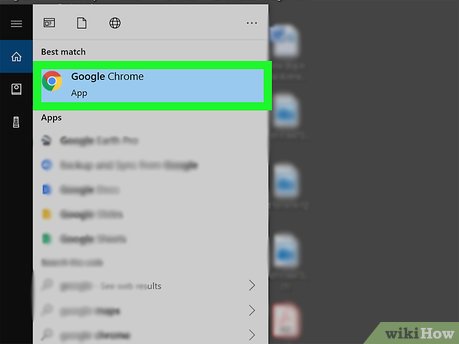
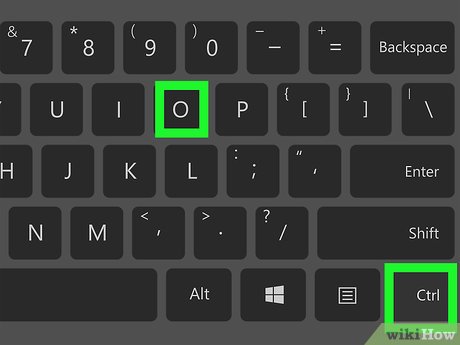
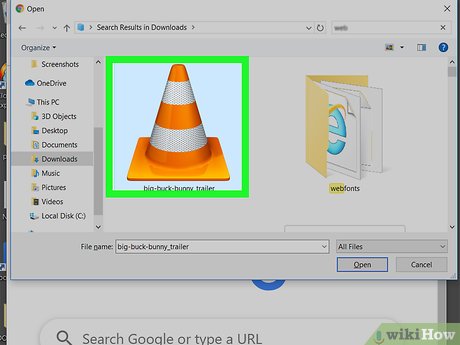
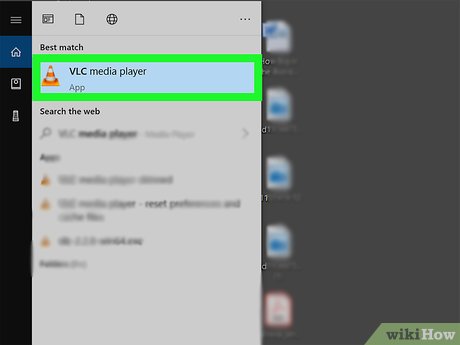
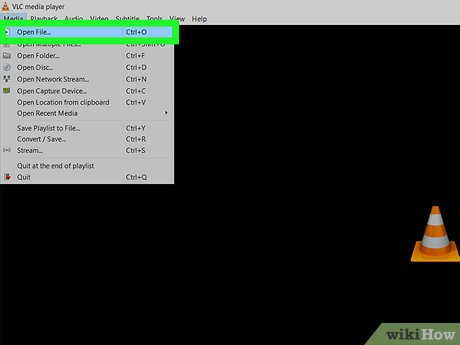
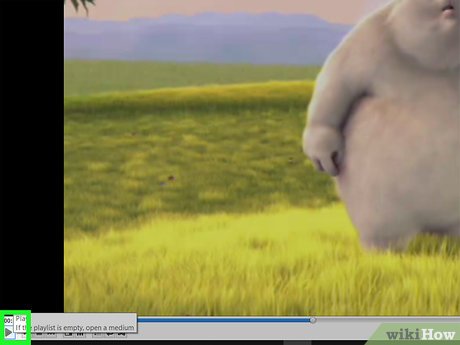

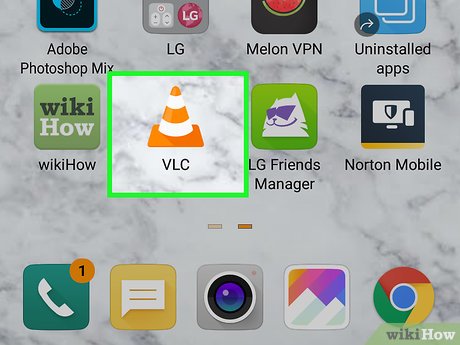
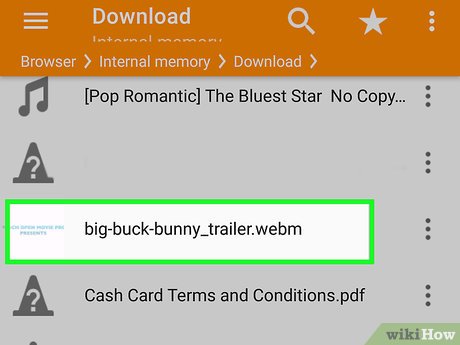
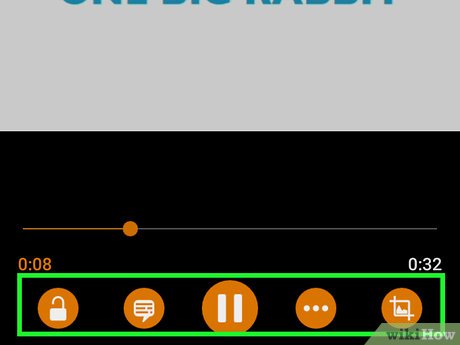
 How to Hide a File or Folder from Search Results in Microsoft Windows
How to Hide a File or Folder from Search Results in Microsoft Windows How to Delete Undeletable Files in Windows
How to Delete Undeletable Files in Windows How to Delete Files Directly Without Sending Them to Recycle Bin
How to Delete Files Directly Without Sending Them to Recycle Bin How to Install a Screensaver File in Windows
How to Install a Screensaver File in Windows How to Locate Temporary Internet Files
How to Locate Temporary Internet Files How to Delete a File or Folder Showing Error 'Access Is Denied'
How to Delete a File or Folder Showing Error 'Access Is Denied'