Instructions for free Wi-Fi playback on iOS 10 devices
Along with a lot of support or adjustment applications right on the device, we can completely turn our smartphone into a free Wi-Fi transmitter. With iOS devices such as iPhone, iPad, for example, you can also set them to turn them into free Wi-Fi hotspots. Previously, network administrators have also instructed you how to play free Wi-Fi on iPhone or iPad with operating systems under iOS 10. However, with devices upgraded to iOS 10, the operation is done. change or not? The following article will show you how to use iPhone running iOS 10 as a Wi-Fi transmitter for smatphone, laptop or other tablet.
Step 1:
On the device's interface, click on Settings .
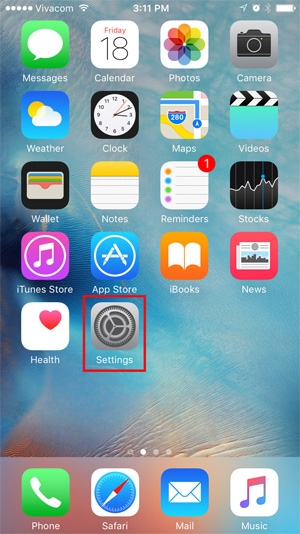
Step 2:
Next, in the Settings interface we will select the Cellular item.
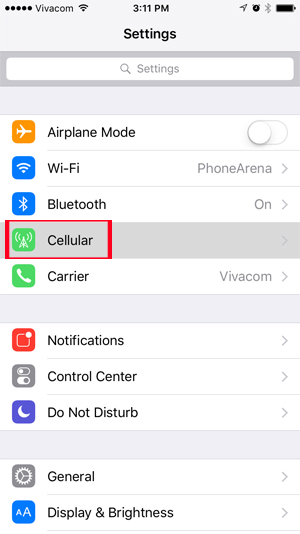
Step 3:
Then, select the Cellular Data Options item as shown below.
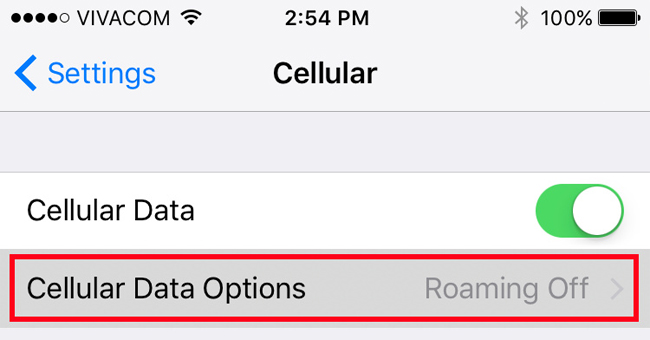
Step 4:
Click Next to Cellular Data Network .
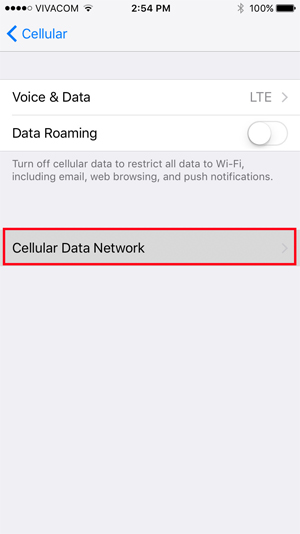
Step 5:
In the Cellular Data view , scroll down to the Personal Hotspot section and name the free Wi-Fi network that will play, or you can add a password if you want. Then return to the Cellular interface.
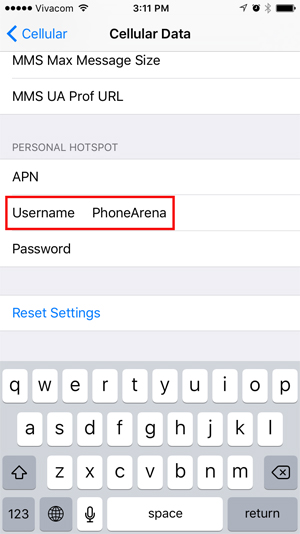
Step 6:
In this interface, you will see the Personal Hotspot section . Click on it to turn on Wi-Fi free play mode.
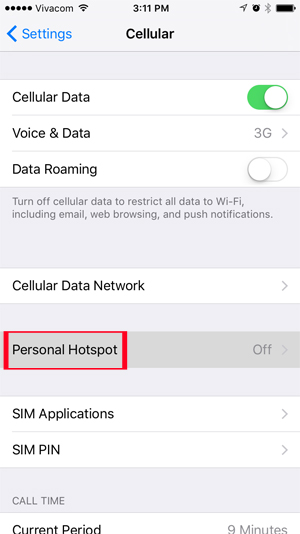
Step 7:
In the Personal Hotspost interface, we can change the password for the Wi-Fi option , then click Done at the top to save it.
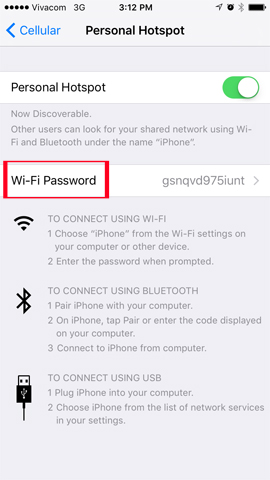
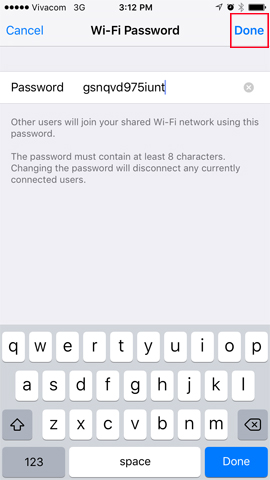
Step 8:
Thus, we have completed the setup operations for iOS 10 devices to play Wi-Fi for free. Try another smartphone device or laptop connected to that Wi-Fi. You will see that the Wi-Fi name installed on the iOS 10 device appears in the list, just click the network to connect.
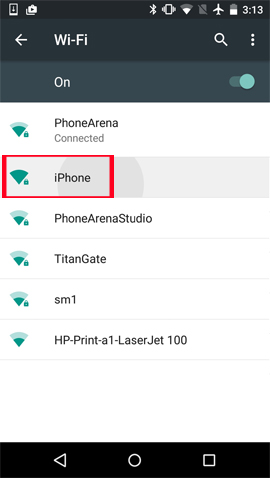
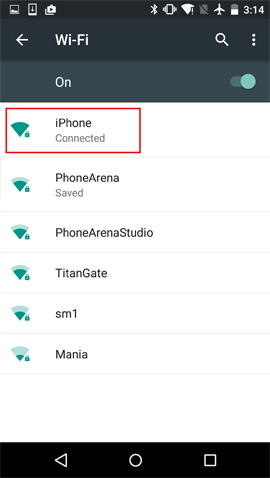
Overall, the way to set up iOS 10 devices to become free Wi-Fi transmitters to other smartphone devices or laptops is no different from previous iOS operating systems. Only note to users that, if you register for 3G charges by volume, it will be more expensive when we use the package.
Refer to the following articles:
- How to style messages for iMessage iOS 10
- Instructions for sending handwriting messages on iOS 10
- Unlock iOS 10 screen is much simpler with 3 ways
I wish you all success!
You should read it
- Find unlimited free Wi-Fi hotspots in almost anywhere
- How to 'splash' out of a sudden application on iOS 10?
- 9 best free wifi playback software and download link
- Invite to upgrade Apex Launcher Free to Pro version, completely free
- Free upgrade guide to OS X Mavericks
- 10 best free video playback apps for iOS devices
 How to lock apps on iPhone without jailbreak
How to lock apps on iPhone without jailbreak Instructions on how to use Prisma artwork editing
Instructions on how to use Prisma artwork editing How to uninstall the iOS application is not displayed on the Home Screen screen
How to uninstall the iOS application is not displayed on the Home Screen screen What to do when the iPhone hangs the Apple Logo during startup?
What to do when the iPhone hangs the Apple Logo during startup? How to transfer music from computer to iPhone quickly
How to transfer music from computer to iPhone quickly How to install and use the iMessage app store on Message iOS 10 application
How to install and use the iMessage app store on Message iOS 10 application