How to turn off Spotify automatic music playback on phones and computers
However, many people do not like it. This automatic music playback mode may change to a song that doesn't suit your music preferences. The following article will guide you to turn off Spotify automatic music playback on phones and computers.
Instructions to turn off automatic music playback Spotify phone
Step 1:
At the Spotify application interface, we click on the gear icon in the top right corner of the screen. Next, switch to the settings interface for the user application and click on the Playback item .


Step 2:
In the settings interface for the playback feature on the Spotify application. Looking down below you will see the Autoplay similar content option . We will cancel this setting to turn off Spotify automatic music playback on the phone.


How to turn off automatic music playback on Spotify computer
Note, you must use Spotify software installed on your computer because the automatic music playback feature does not apply to the web version.
Step 1:
At the interface on the Spotify application, click on your personal avatar and then select Settings .
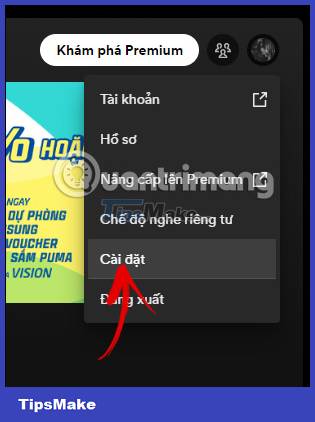
Step 2:
Display the interface of custom music listening on Spotify. Here you will see the Autoplay option to adjust the automatic music playback on Spotify.
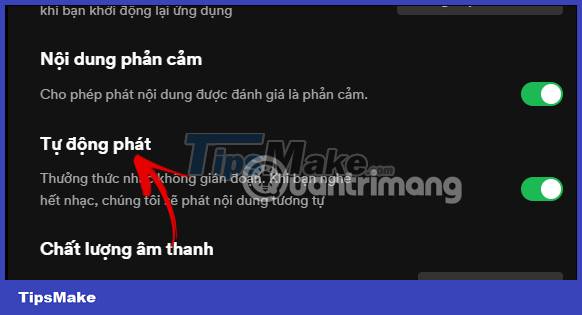
To turn off automatic music playback on Spotify , you just need to cancel this automatic music playback feature .
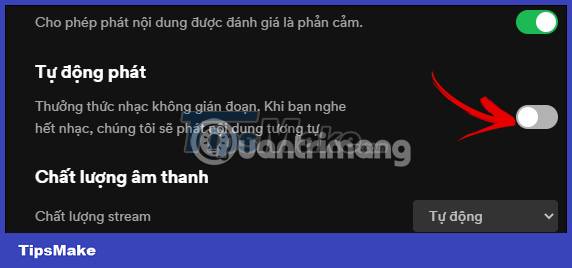
 6 best manga apps for Android and iOS
6 best manga apps for Android and iOS 10 best ad-free music apps for Android
10 best ad-free music apps for Android How to automatically change the screen rotation lock on iPhone
How to automatically change the screen rotation lock on iPhone How to lock apps on iPhone with password, Face ID
How to lock apps on iPhone with password, Face ID How to share AirTag with others on iPhone
How to share AirTag with others on iPhone How to set up early notifications for reminders on iOS 17
How to set up early notifications for reminders on iOS 17