How to Play TS Files on PC or Mac
Method 1 of 2:
Using VLC Player for Windows
-
 Navigate to https://www.videolan.org/vlc/download-windows.html in a web browser. VLC Player is a free application that can play TS files on your PC.
Navigate to https://www.videolan.org/vlc/download-windows.html in a web browser. VLC Player is a free application that can play TS files on your PC. -
 Click Download VLC. It's the orange button below 'VLC for Windows.' This downloads the installer file to your computer.
Click Download VLC. It's the orange button below 'VLC for Windows.' This downloads the installer file to your computer.- You may have to click Save File to start the download.
-
 Double-click the installer file. It's the file that starts with 'vlc' and ends with '.exe.' It should be in the Downloads folder. This starts the installation wizard.[1]
Double-click the installer file. It's the file that starts with 'vlc' and ends with '.exe.' It should be in the Downloads folder. This starts the installation wizard.[1]- If prompted to give the application permission to run, click Yes.
-
 Follow the on-screen instructions to complete the installation. When the installation is complete, you'll see a screen that says 'Completing the VLC media player (version number) Setup Wizard.'
Follow the on-screen instructions to complete the installation. When the installation is complete, you'll see a screen that says 'Completing the VLC media player (version number) Setup Wizard.' -
 Click Finish.
Click Finish. -
 Open VLC Player. It's in the All Apps area of the Start menu.
Open VLC Player. It's in the All Apps area of the Start menu. -
 Drag the TS file to the player. Once you drop the file onto the player, the video will begin to play.
Drag the TS file to the player. Once you drop the file onto the player, the video will begin to play.
Method 2 of 2:
Using VLC Player for macOS
-
 Navigate to http://www.videolan.org/vlc/download-macosx.html in a web browser. VLC Player is a free application that can play TS files on your Mac.
Navigate to http://www.videolan.org/vlc/download-macosx.html in a web browser. VLC Player is a free application that can play TS files on your Mac. -
 Click Download VLC. It's the orange button under 'VLC for Mac OS X.' This downloads the VLC package to your computer.
Click Download VLC. It's the orange button under 'VLC for Mac OS X.' This downloads the VLC package to your computer.- If prompted, select the Downloads folder as your saving location.
-
 Double-click the file you just downloaded. It's the one that starts with 'vlc' and ends with '.dmg.' This adds an icon to your desktop next to your drives.[2]
Double-click the file you just downloaded. It's the one that starts with 'vlc' and ends with '.dmg.' This adds an icon to your desktop next to your drives.[2] -
 Double-click the new icon next to your drives. It looks like an orange traffic cone.
Double-click the new icon next to your drives. It looks like an orange traffic cone. -
 Drag the VLC icon to the Applications folder. This installs the application.
Drag the VLC icon to the Applications folder. This installs the application. -
 Open VLC Player. It's in the Applications folder.
Open VLC Player. It's in the Applications folder. -
 Drag the TS file to VLC player. The file will begin to play.
Drag the TS file to VLC player. The file will begin to play.
4.1 ★ | 19 Vote




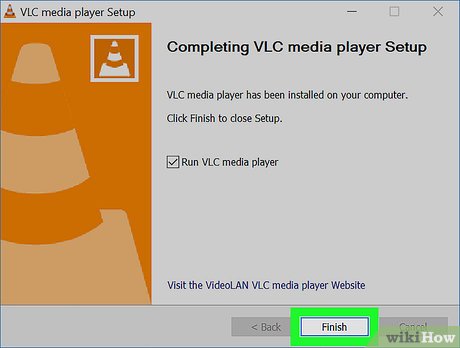
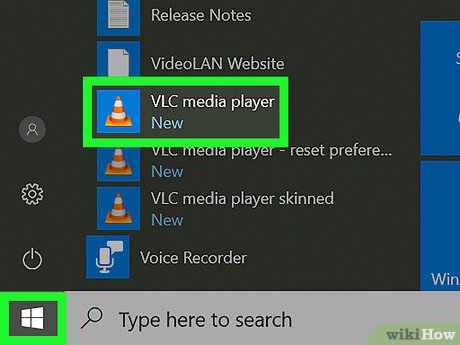
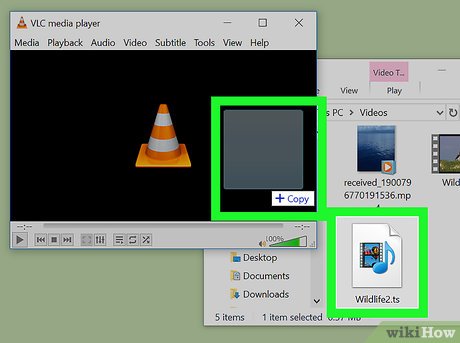
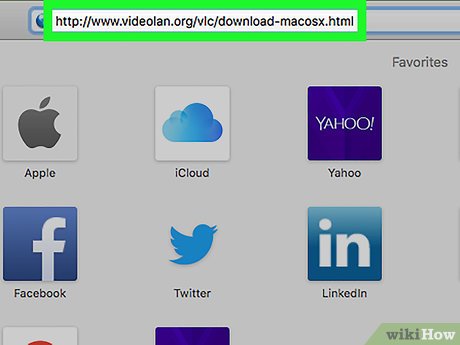

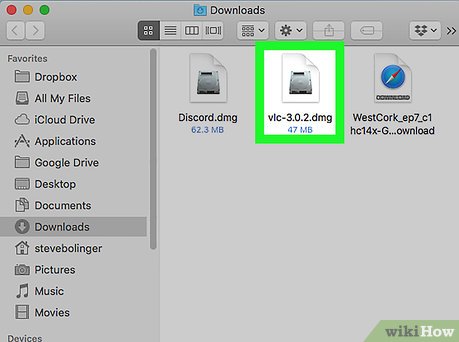


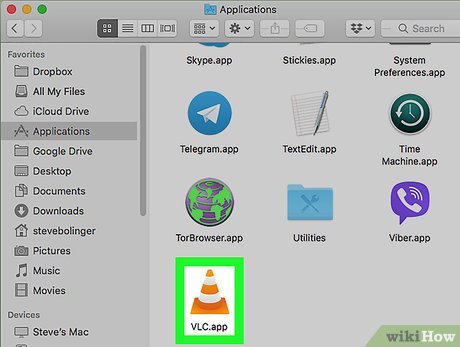

 How to Restore Your Computer
How to Restore Your Computer How to Play RAR Files
How to Play RAR Files How to Delete Read Only Files
How to Delete Read Only Files How to Drag and Drop
How to Drag and Drop How to Delete History on Your Computer
How to Delete History on Your Computer How to Reply to Slack Messages on PC or Mac
How to Reply to Slack Messages on PC or Mac