How to Open an Opus File on PC or Mac
Method 1 of 2:
Windows
-
 Install VLC Player for Windows. VLC is a popular free app that supports a wide variety of audio and video formats.
Install VLC Player for Windows. VLC is a popular free app that supports a wide variety of audio and video formats.- Go to https://www.videolan.org/vlc/index.html in a web browser.
- Click Download VLC and wait for the download to begin.
- If prompted, click Save File or Download to save the installer.
- Double-click the file you just downloaded to run the installer. You may have to click Yes or Allow to start the process.
- Follow the on-screen instructions to install VLC Player.
-
 Press ⊞ Win+E to open the File Explorer. A list of files and drives on your computer will appear.
Press ⊞ Win+E to open the File Explorer. A list of files and drives on your computer will appear. -
 Open the folder that contains the OPUS file. It's the file that ends with .opus.
Open the folder that contains the OPUS file. It's the file that ends with .opus. -
 Right-click the file. A context menu will expand.
Right-click the file. A context menu will expand. -
 Click Play with VLC media player. It's should be close to the top of the menu. This opens the file in VLC. You can now listen to the file.
Click Play with VLC media player. It's should be close to the top of the menu. This opens the file in VLC. You can now listen to the file.- If you don't see this option, click Open With, then select VLC Media Player.
Method 2 of 2:
macOS
-
 Install VLC Player for macOS. VLC is a popular free app that supports a wide variety of audio and video formats.[1]
Install VLC Player for macOS. VLC is a popular free app that supports a wide variety of audio and video formats.[1]- Go to https://www.videolan.org/vlc/download-macosx.html in a web browser.
- Click the orange Download VLC button. The download should begin automatically.
- If prompted, save the file to a folder on your computer.
- Double-click the file you just downloaded (the name begins with 'vlc' and ends with '.dmg.'). A window with icons inside will appear.
- Drag the VLC icon (an orange cone) to the Applications folder icon. This installs the application.
-
 Open the folder that contains the OPUS file. You can do this by clicking the Findericon in the Dock and then browsing to the folder.
Open the folder that contains the OPUS file. You can do this by clicking the Findericon in the Dock and then browsing to the folder.
-
 Open VLC Player on your Mac. It's in the Applications folder.
Open VLC Player on your Mac. It's in the Applications folder. -
 Drag the OPUS file to VLC Player. This automatically imports the file into VLC, where it should begin playing automatically.
Drag the OPUS file to VLC Player. This automatically imports the file into VLC, where it should begin playing automatically.- If the file does not begin playing, click the play button (a triangle) beneath the preview.
4 ★ | 47 Vote

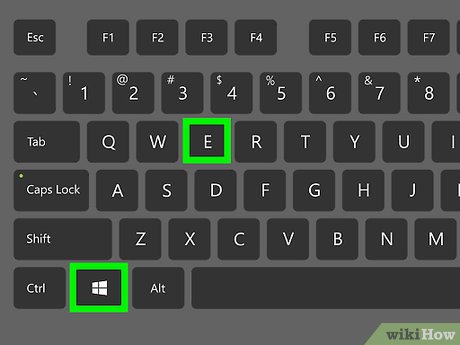
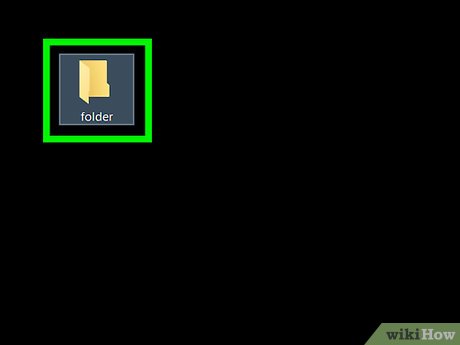

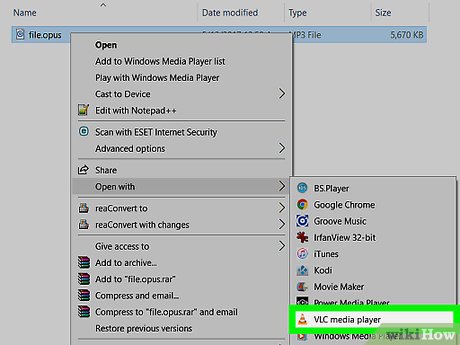
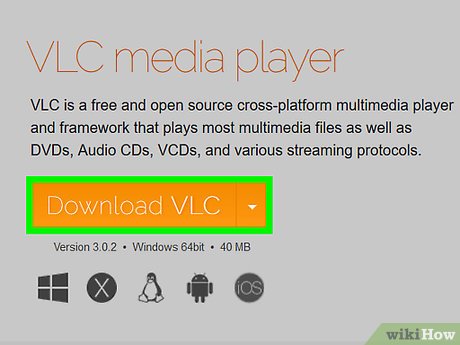
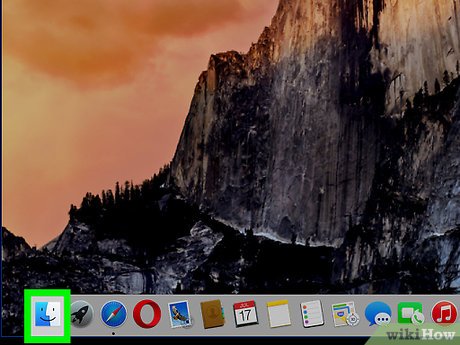

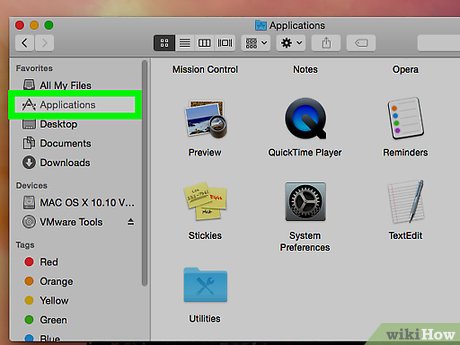

 How to Clean a Lifeproof Case
How to Clean a Lifeproof Case How to Save Videos on Telegram on PC or Mac
How to Save Videos on Telegram on PC or Mac How to Clear a Flash Drive on PC or Mac
How to Clear a Flash Drive on PC or Mac How to Create a Desktop Shortcut
How to Create a Desktop Shortcut How to Sync iPhone with Ford SYNC
How to Sync iPhone with Ford SYNC How to Reimage a Computer
How to Reimage a Computer