How to play Mobile Federation game on computer
Playing Android games on computers has now become simpler, when installing Android emulator software such as Droid4X software. We can download any super game like Mobile Union and play on PC via Droid4X emulator software.
Previously, when it comes to bringing the rich app store of Google Play Android to your computer, users will only think of the name Bluestacks. And then, there were a lot of Android emulator programs on the PC. Some typical names like NoxPlayer, LeapDroid, MEmu or Droid4X that Network Administrator wants to introduce to you in this article.
The following article will guide you how to play Mobile Mobile game on your computer using Droid4X software. The other titles or apps you do are similar.
- Fixed a bug that did not start the Droid4x emulator
- Speed up tips for BlueStacks emulator software
- How to fix Droid4X not compatible with Windows operating system
1. Install Droid4X software on your computer:
- Download Droid4X software
Step 1:
Download Droid4X software according to the link above and then install the software. In the first interface click on the Install button.

Step 2:
We wait for the installation of the Droid4X software to be completed on the computer.
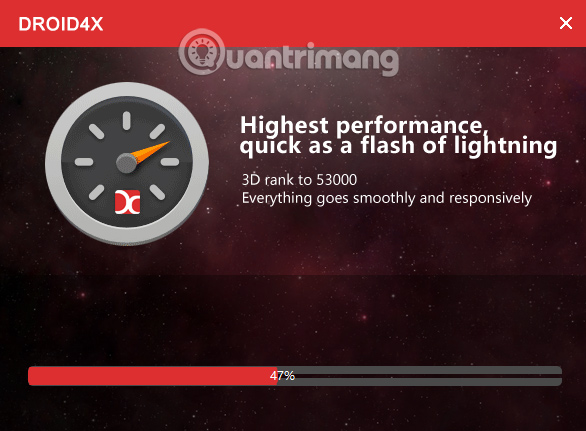
Then there is the process of setting up Droid4X software on the computer.
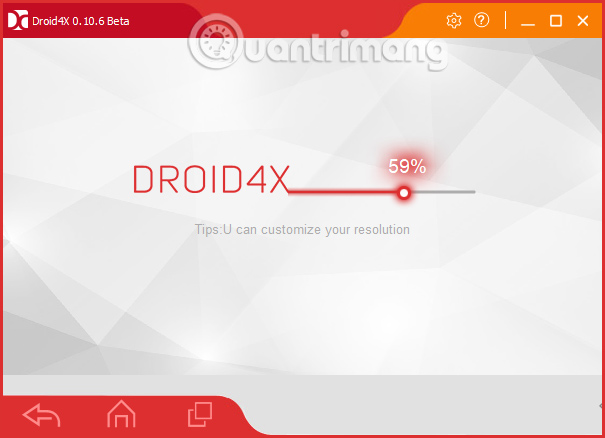
Step 3:
So we have finished installing Droid4X on the computer. The steps are very simple and fast. Switch to the new interface, click Next to bypass the software's feature introduction interface.
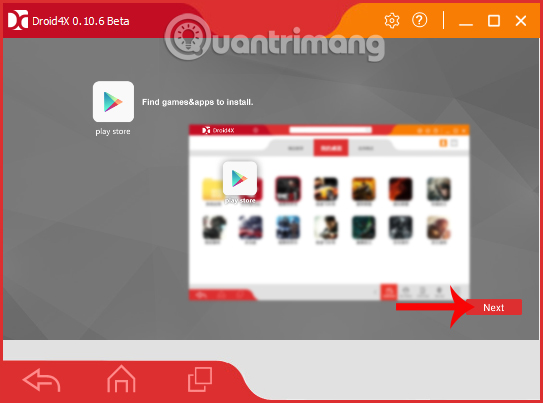
Then click I get it to exit this interface.
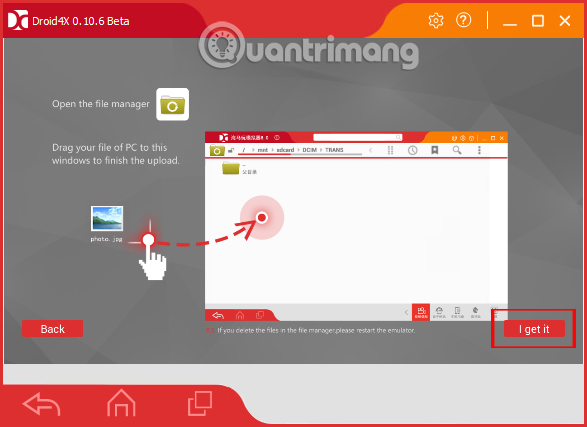
Step 4:
Next to be able to play Mobile Alliance on a computer, or use other Android applications with Droid4X, users first need to log in their Google Play account information. Click the AppStore above the interface.
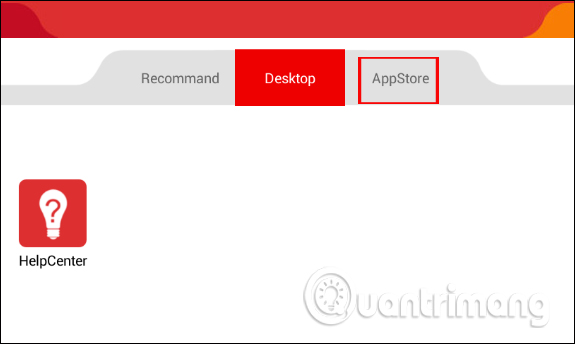
Step 5:
The software will ask the user who wants to create a new account (create a new one) or login to an existing account (an existing). Here I will select Existing .
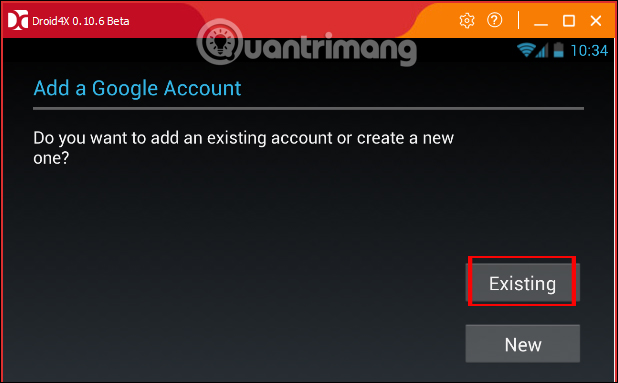
Enter the email address as well as the password for the Google Play account, press the right arrow to continue.
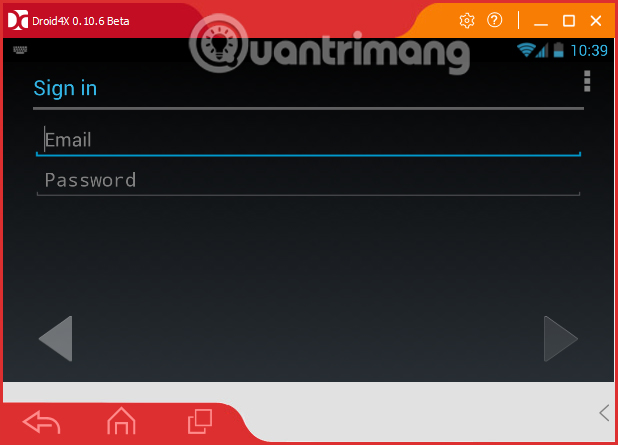
Click OK to log in to your personal Google account.

Step 6:
We wait for the login process to complete the Google Play account.
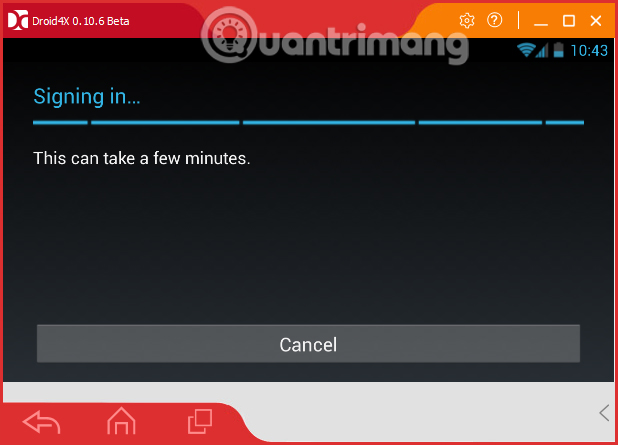
Below is the complete interface of Droid4X software after successful account login.
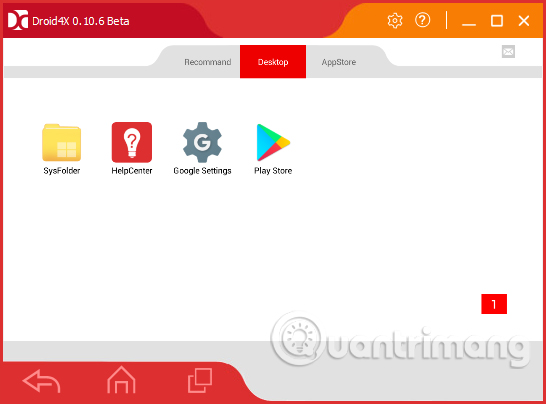
2. How to download Mobile Union on computer:
Step 1:
At the Droid4X interface you can click on the Play Store or go to the App Store to open the application search interface. Enter Mobile Union keywords in Google Play Seach bar to search. Then click on the search results.
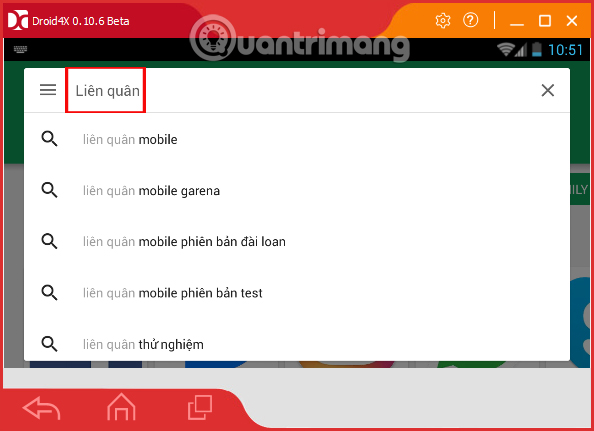
Step 2:
In the game interface, click Install to start downloading the game to the computer.
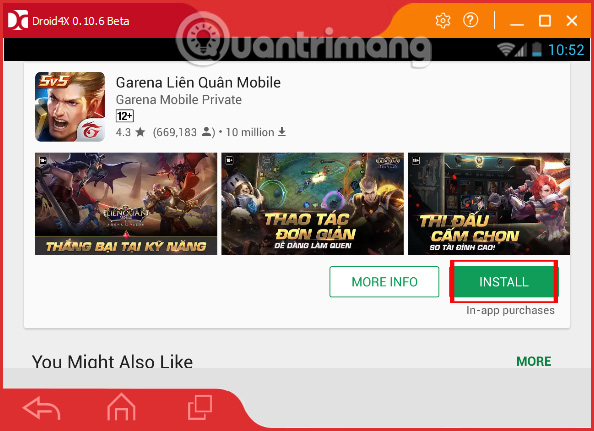
Agree to the terms of the game and click Accept in the interface.
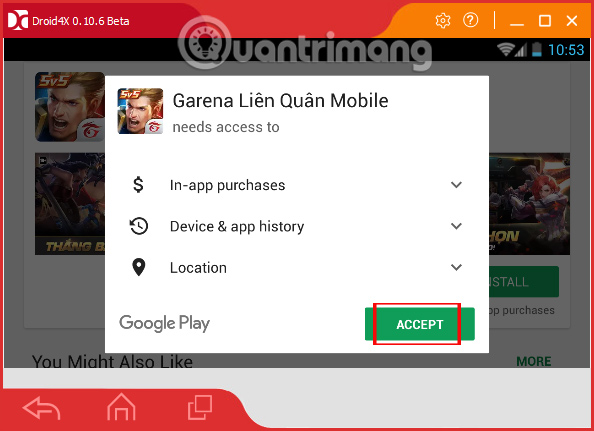
Step 3:
Notice from Google Play download Mobile Federation game with Wi-Fi because the game is relatively heavy, press Proceed to continue the process.
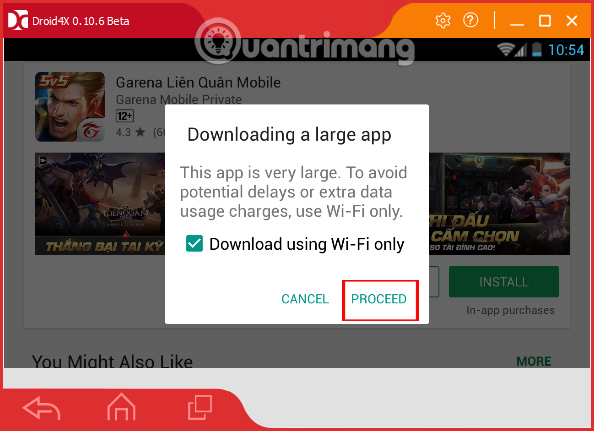
Step 4:
You wait for the download process of Mobile Alliance on the computer via Droid4X completed.
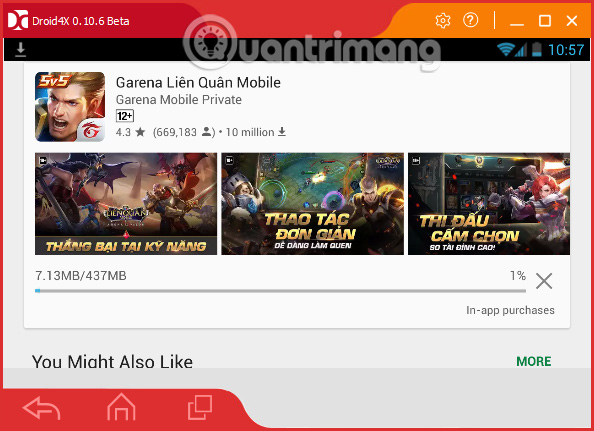
When the download of this game ended, click the Open button to open the Mobile Federation.
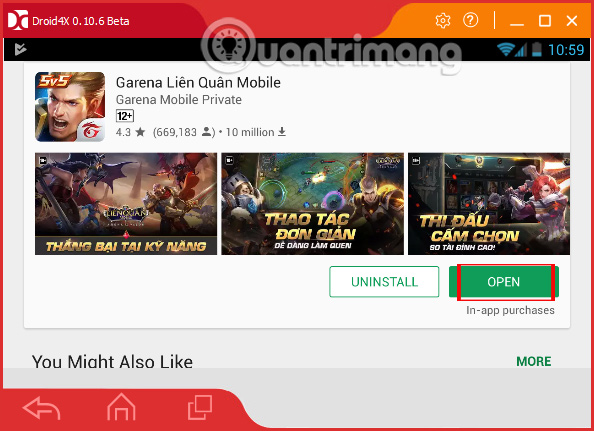
Step 5:
Gamers wait for the process of checking the latest version of the game, and extract the game's file packages, without the network connection being completed.
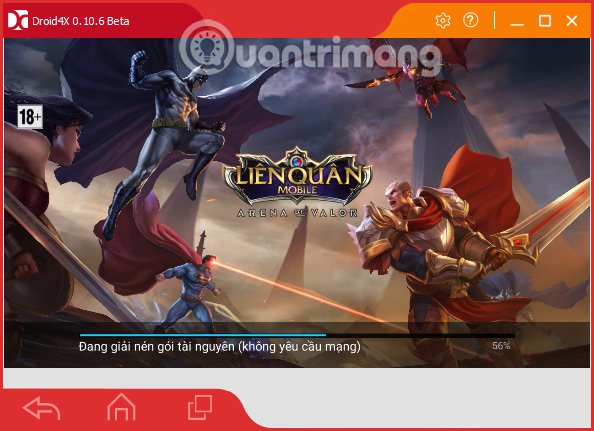
So you can play Mobile Mobile game right on your computer, using Droid4X emulator software. To play games, players can log in with their Garena account or Facebook account .
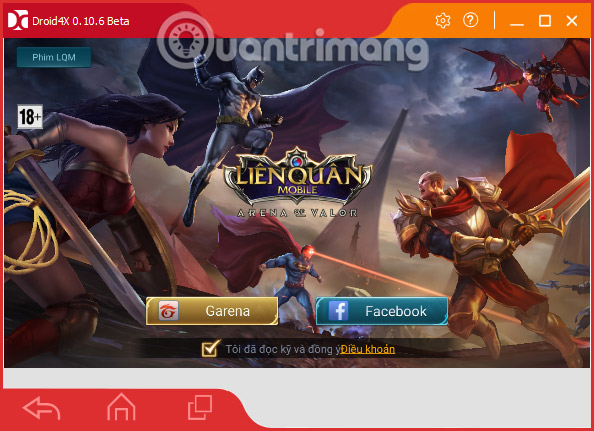
Step 6:
During the game, using the application or using Droid4X software, we can change the frame size to suit each type of game, or change the sound if desired. Click the gear icon on the main interface, then appear the custom settings interface on Droid4X as shown below.
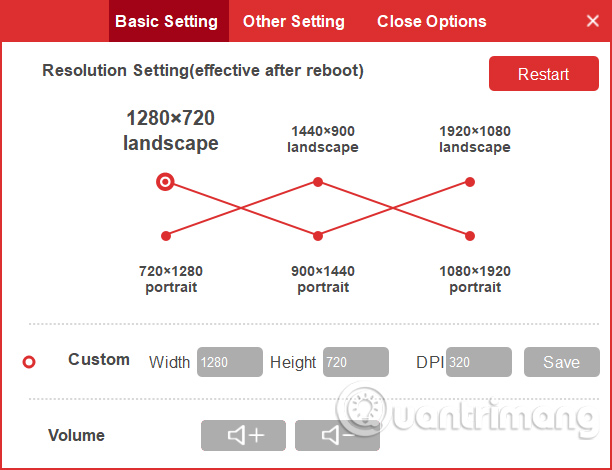
So, with Droid4X emulator software you can play Mobile Alliance on your computer. After logging in to Droid4X account, we can search for any application, game I want and install. In general, playing Android games on PC with Droid4X works stably, no jerky, lag phenomenon.
See more: How to install Android on a computer without software emulation
I wish you all success!
You should read it
- How to play Lien Quan Mobile on PC with NoxPlayer
- 8 best PSP - Play Station Portable emulator software for Android
- Top the best PUBG Mobile play emulators and download links
- Instructions for installing and playing phone games on GameLoop
- How to install NoxPlayer to play Android games on computers
- How to play Three Kingdoms Mobile on PC
 How to play Lien Quan Mobile on PC with NoxPlayer
How to play Lien Quan Mobile on PC with NoxPlayer How to install, use Kemulator to play Java games on your computer
How to install, use Kemulator to play Java games on your computer Microsoft Windows Azure: Explore the 'cloud' operating system
Microsoft Windows Azure: Explore the 'cloud' operating system Play Android games on Windows with BlueStacks
Play Android games on Windows with BlueStacks How to copy data from computer to BlueStacks?
How to copy data from computer to BlueStacks? Instructions for copying data from BlueStacks to computers
Instructions for copying data from BlueStacks to computers