Instructions to install Android game with APK file on computer with Droid4X
Droid4X is the most popular Android emulator today, lightweight, free, easy to use, supports many gaming features. Especially, can install Android game with APK file on Droid4X.
Droid4X is not perfect, it still has a drawback that is not always full of Android games on Google Play Store. However, you can fix this drawback by downloading the APK file and installing it into Droid4X easily.
The following steps will be taken by TipsMake.com:
Prepare to install the APK on Droid4X
- The computer has Droid4X installed, the latest version as of now is 0.10.5 Beta.Download Droid4X
- One or more APK files to install
If you do not know how to download the APK file you can refer to: Instructions to download the APK file to your computer
OK, start!
Steps to install Android game on Droid4X
Step 1: Open Droid4X, click the alias icon in the upper right corner
- Fixed a bug that did not start the Droid4x emulator

Step 2: Select Other Settings> Other Functions> APK Install
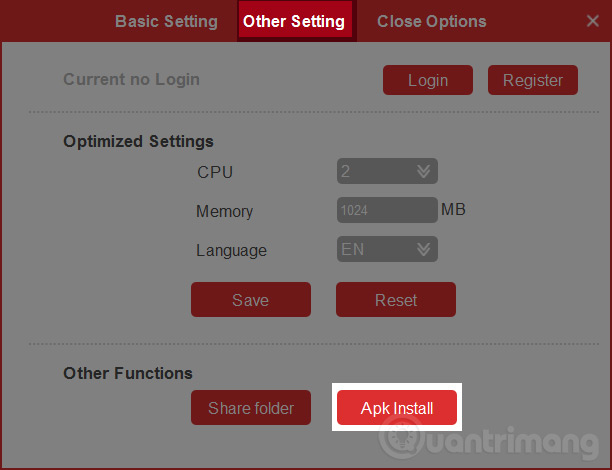
Step 3: Browse to the directory containing the APK file to be installed. In this article we test with Legendary Saga.

Step 4: Wait for Droid4X to install the game, a message will appear when the installation process starts and ends.
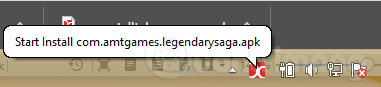
Step 5: Close the installation window of Droid4X, return to the home screen, you will see the icon of the game Legendary Saga just installed successfully.

Step 6: Click on the game and start enjoying the result.

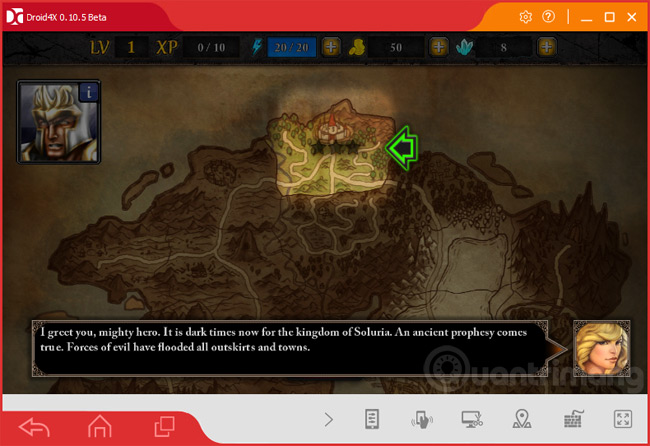
Interface Legendary Saga game after installing on Droid4X
Note: You can only install free games this way on Droid4X. With wasted games or trial, even if installed, when you open it, you will receive a notice that you have not purchased the game content and cannot play it.
Wish you have a fun game with this tutorial!
Explore more:
- How to fix Droid4X to update the video card
 Fix Bluestacks Initializing load errors permanently on the main screen
Fix Bluestacks Initializing load errors permanently on the main screen The Bluestack error connecting to the server failed, this is how to fix it
The Bluestack error connecting to the server failed, this is how to fix it Fixed a bug that did not start the Droid4x emulator
Fixed a bug that did not start the Droid4x emulator How to fix Droid4X not compatible with Windows operating system
How to fix Droid4X not compatible with Windows operating system How to fix Droid4X to update the video card
How to fix Droid4X to update the video card MEmu software - Add options to play Android games on your computer
MEmu software - Add options to play Android games on your computer