How to Play FLAC Files on Mac
Method 1 of 2:
Using VLC Media Player
-
 Go to https://www.videolan.org/vlc/download-macosx.html in a web browser.
Go to https://www.videolan.org/vlc/download-macosx.html in a web browser.- VLC is a free media player program that will play formats like FLAC and MP3.
-
 Click Download VLC. The download should start automatically and your file browser will pop up. You can change the file name and download location before clicking "Save" or "Ok".
Click Download VLC. The download should start automatically and your file browser will pop up. You can change the file name and download location before clicking "Save" or "Ok".- If the download does not initiate, you can click the text "Click here".
- When the installer is finished downloading, it should automatically open. If not, you can find this file in your file browser, most likely in the 'Downloads' folder.
-
 Click I agree. Read any and all agreements before continuing.
Click I agree. Read any and all agreements before continuing. -
 Click Install. You will see a progress bar as the installation progresses and finishes.
Click Install. You will see a progress bar as the installation progresses and finishes.- The application will download to the location you specified in the installation process.
-
 Open VLC Media Player. You'll find this in your Applications folder.
Open VLC Media Player. You'll find this in your Applications folder. -
 Click the Media tab. A menu will drop down.
Click the Media tab. A menu will drop down. -
 Click Open File. Your file browser will open and you can navigate to and open your FLAC file.
Click Open File. Your file browser will open and you can navigate to and open your FLAC file.- You can also drag and drop your file into the VLC application window.
-
 Click the play iconto start playback.
Click the play iconto start playback.
- Click the stop icon to stop playback.
Method 2 of 2:
Converting Your FLAC and Playing on iTunes
-
 Go to https://www.zamzar.com/convert/flac-to-mp3/. Zamzar is a free online conversion tool that will make your FLAC file into an MP3.
Go to https://www.zamzar.com/convert/flac-to-mp3/. Zamzar is a free online conversion tool that will make your FLAC file into an MP3. -
 Click Add Files…. You'll find this on the left side of your web browser, towards the middle of the page.
Click Add Files…. You'll find this on the left side of your web browser, towards the middle of the page.- You'll be automatically progressed to Step 2 once you select your file.
-
 Make sure MP3 is the selected conversion. In Step 2 of the Zamzar website, you can choose which file format you want to convert your file to. Since MP3 is the most commonly used format, you'll want to pick that.
Make sure MP3 is the selected conversion. In Step 2 of the Zamzar website, you can choose which file format you want to convert your file to. Since MP3 is the most commonly used format, you'll want to pick that.- You will most likely lose some quality of the FLAC file when you convert to MP3, since MP3 is a compressed file format and generally loses audio information as it compresses.
-
 Click Convert Now. This is Step 3 of the Zamzar conversion process. A new page will load as the file converts. This may take a few minutes to complete.
Click Convert Now. This is Step 3 of the Zamzar conversion process. A new page will load as the file converts. This may take a few minutes to complete.- Converted files will be saved and available for download for 24 hours.
-
 Click Download. Your file browser will open for you to change the file name and download location.
Click Download. Your file browser will open for you to change the file name and download location. -
 Open iTunes. You'll find this in your Dock or Applications folder.
Open iTunes. You'll find this in your Dock or Applications folder. -
 Click the File tab. You'll find this in the upper left of your screen.
Click the File tab. You'll find this in the upper left of your screen.- You can also drag and drop the file into iTunes to add it to your library.
-
 Click Add to Library. Your file browser will open.
Click Add to Library. Your file browser will open. -
 Navigate to and double-click your MP3 file. Your audio file has been added to the iTunes library, so you can listen to it from any device (different computers, iPhones, Samsung phones) as long as you're signed in to the same account you initially added that audio file to the library from.
Navigate to and double-click your MP3 file. Your audio file has been added to the iTunes library, so you can listen to it from any device (different computers, iPhones, Samsung phones) as long as you're signed in to the same account you initially added that audio file to the library from.- For example, if you added the audio file from your home computer, as long as your iPhone is signed in to your Apple ID, you can listen to that audio file from your phone as well as your computer.
-
 Click the play iconto start playback.
Click the play iconto start playback.
- Click the stop icon to stop playback.
4.5 ★ | 2 Vote
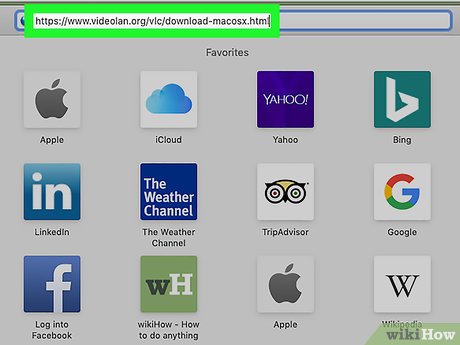
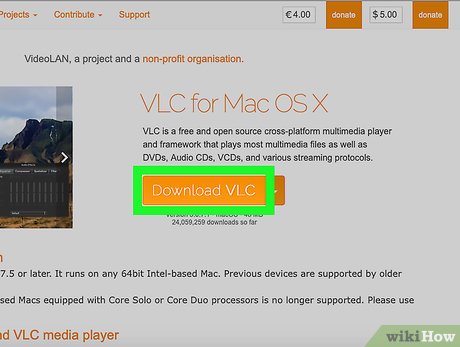
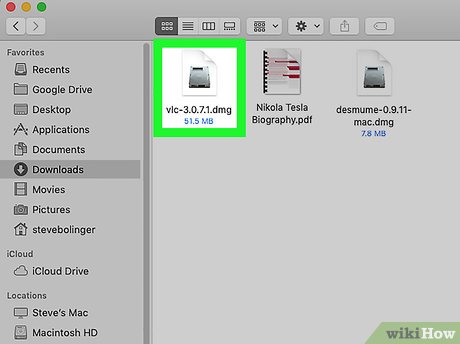
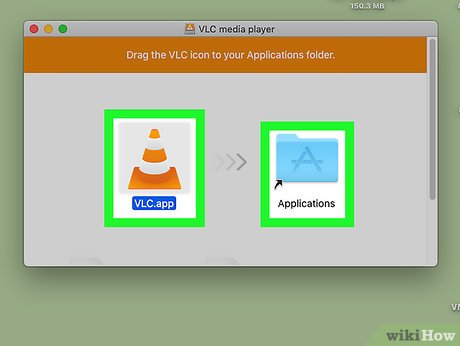
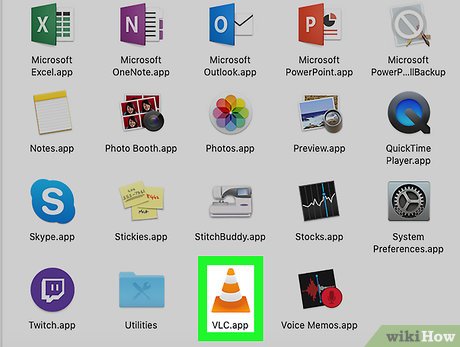
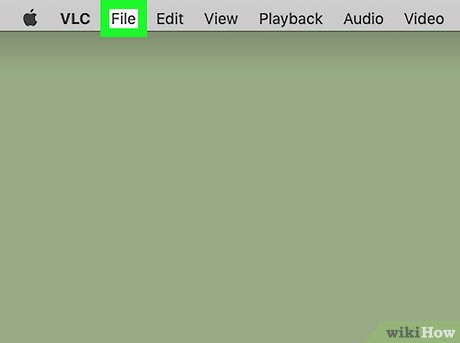
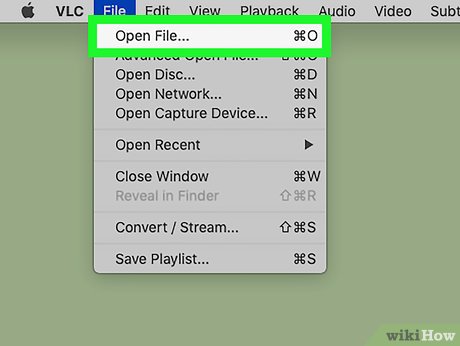
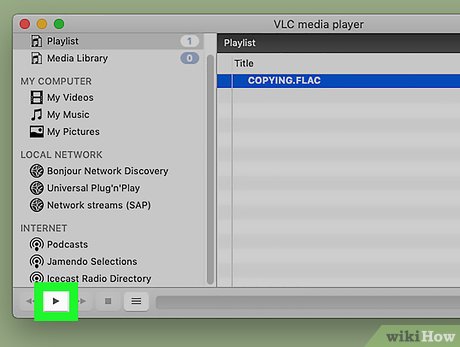

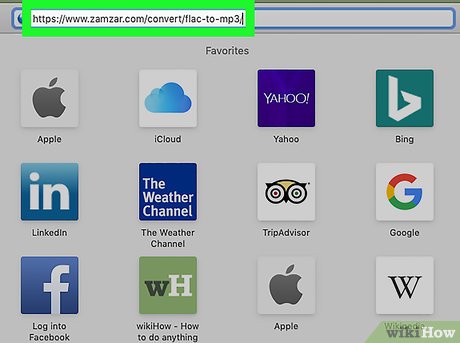
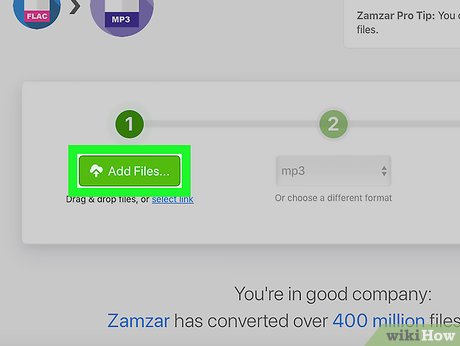
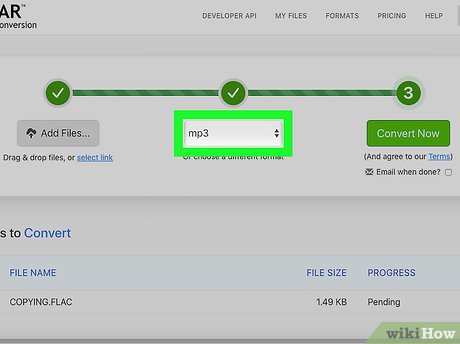
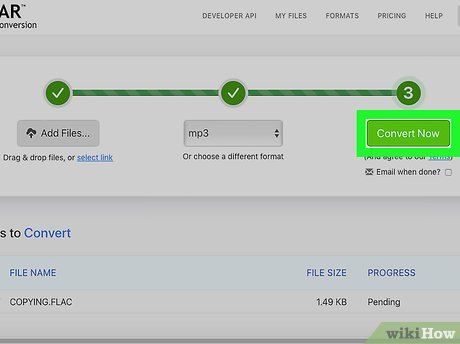
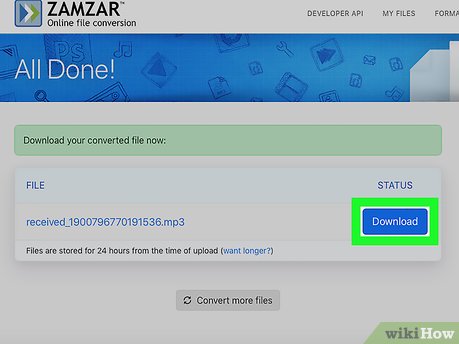

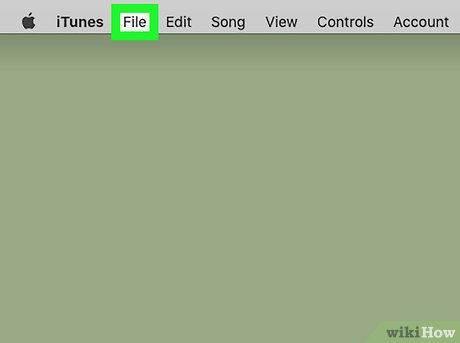
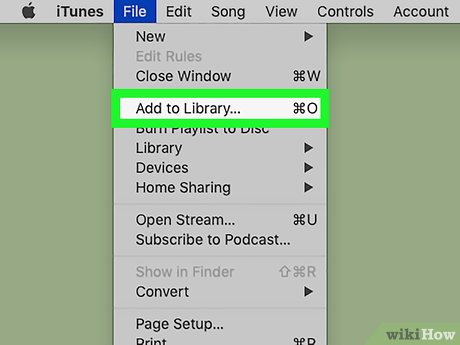
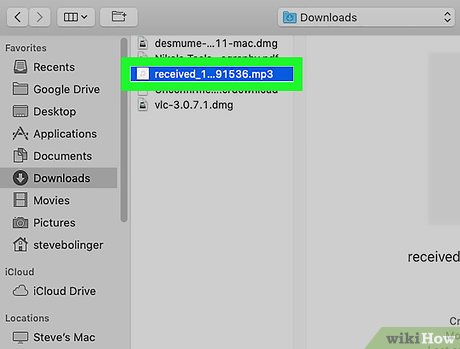
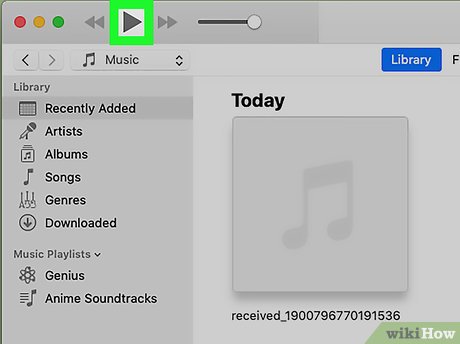

 How to Unlock a Mac Using the Apple Watch
How to Unlock a Mac Using the Apple Watch How to Reset Any User's Password on a Mac
How to Reset Any User's Password on a Mac How to Clean Install macOS Sierra
How to Clean Install macOS Sierra How to Swipe Between Pages on a Mac
How to Swipe Between Pages on a Mac How to Play MP4s on a Mac
How to Play MP4s on a Mac How to Set a Screen Saver on PC or Mac
How to Set a Screen Saver on PC or Mac