How to Open a PHP File
Method 1 of 2:
On Windows
-
 Download and install Notepad++. Notepad++ is a free, Windows-only text editor that can open PHP files. To install it, do the following:
Download and install Notepad++. Notepad++ is a free, Windows-only text editor that can open PHP files. To install it, do the following:- Go to https://notepad-plus-plus.org/download/v7.5.8.html in your computer's web browser.
- Click the green DOWNLOAD button.
- Double-click the Notepad++ setup file.
- Follow the installation prompts.
-
 Open Notepad++. If Notepad++ doesn't automatically open after you finish installing it, open Start, type in notepad++, and click Notepad++ at the top of the results.
Open Notepad++. If Notepad++ doesn't automatically open after you finish installing it, open Start, type in notepad++, and click Notepad++ at the top of the results.
-
 Click File. It's in the top-left corner of the Notepad++ window. A drop-down menu will appear.
Click File. It's in the top-left corner of the Notepad++ window. A drop-down menu will appear. -
 Click Open…. This option is in the drop-down menu. Doing so brings up a File Explorer window.
Click Open…. This option is in the drop-down menu. Doing so brings up a File Explorer window. -
 Select your PHP file. Go to the location of your PHP file, then click the PHP file to select it.
Select your PHP file. Go to the location of your PHP file, then click the PHP file to select it. -
 Click Open. It's in the bottom-right corner of the window. This will open the PHP file in Notepad++, allowing you to view the file's code and make any necessary edits.
Click Open. It's in the bottom-right corner of the window. This will open the PHP file in Notepad++, allowing you to view the file's code and make any necessary edits.- If you do edit your PHP file, press Ctrl+S to save the changes before you exit Notepad++.
Method 2 of 2:
On Mac
-
 Download and install BBEdit. This free program allows you to view and edit numerous different file types, PHP included. To install it, do the following:
Download and install BBEdit. This free program allows you to view and edit numerous different file types, PHP included. To install it, do the following:- Go to https://www.barebones.com/products/bbedit/ in your Mac's web browser.
- Click Free Download in the upper-right side of the page.
- Double-click the downloaded DMG file.
- Verify the software if prompted.
- Drag the BBEdit icon onto the "Applications" folder.
- Follow any on-screen prompts.
-
 Open Spotlight. Click the magnifying glass-shaped icon in the top-right corner of the screen to do so.
Open Spotlight. Click the magnifying glass-shaped icon in the top-right corner of the screen to do so.
-
 Open BBEdit. Type in bbedit, then double-click BBEdit in the resulting drop-down menu.
Open BBEdit. Type in bbedit, then double-click BBEdit in the resulting drop-down menu.- If this is your first time opening BBEdit after installing, click Open when prompted, then click Continue to continue with the 30 day trial.
-
 Click File. It's in the top-left corner of the screen. A drop-down menu will appear.
Click File. It's in the top-left corner of the screen. A drop-down menu will appear. -
 Click Open…. This is in the File drop-down menu. Doing so opens a Finder window.
Click Open…. This is in the File drop-down menu. Doing so opens a Finder window. -
 Select your PHP file. Go to the location in which your PHP file is stored, then click the PHP file to select it.
Select your PHP file. Go to the location in which your PHP file is stored, then click the PHP file to select it. -
 Click Open. It's in the bottom-right corner of the window. Doing so opens the PHP file in BBEdit; you should now be able to see the PHP file's text.
Click Open. It's in the bottom-right corner of the window. Doing so opens the PHP file in BBEdit; you should now be able to see the PHP file's text.- You may instead click Choose here.
- If you edit your PHP file, be sure to save it by pressing ⌘ Command+S.
4 ★ | 1 Vote
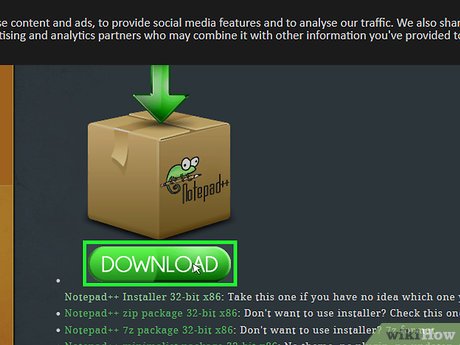
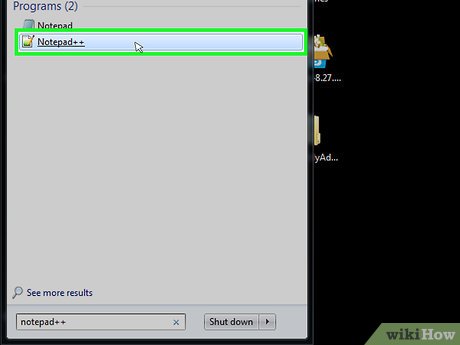
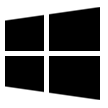








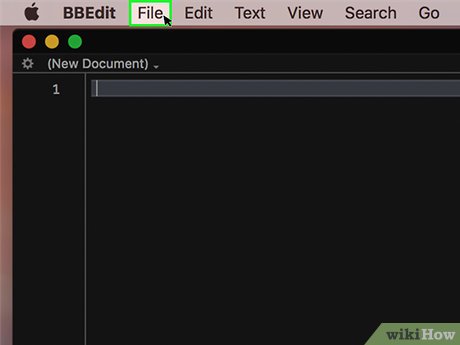


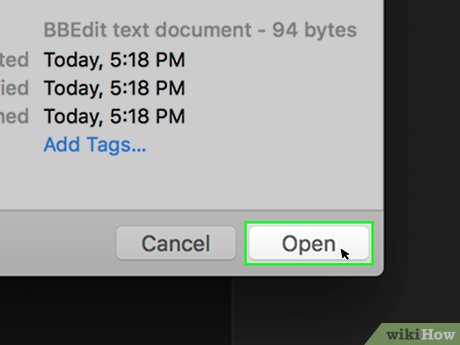
 Array (Array) in PHP
Array (Array) in PHP String (String) in PHP
String (String) in PHP Insert file in PHP
Insert file in PHP File & I / O in PHP
File & I / O in PHP PHP functions
PHP functions Cookie in PHP
Cookie in PHP