How to pin a note on iOS 11 Notes application
If you regularly use the Notes application available on your phone to save important content, you cannot ignore the new notes feature on iOS 11. When users upgrade iPhone / iPad to iOS 11 and access the Notes application, you can pin any note to the top of the list.
This new feature makes it easy for users to find the notes they need in the list, especially notes that have important, essential content. So how to pin a note in the Notes app on iOS 11?
Step 1:
We click on the Notes application icon in the main screen interface. Then, the entire list of folders containing notes that the user has created. Click the folder containing the notes you want to pin to the top of the list.
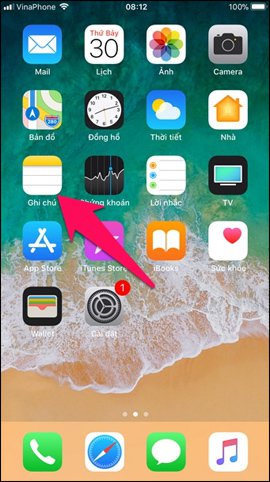
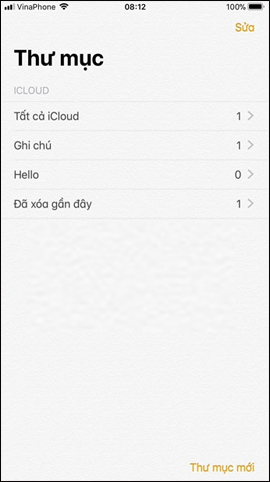
Step 2:
Find the note you want to pin and then press and swipe the screen view from left to right . Click the pushpin icon to proceed pinning to the top of the list. Soon you will see the Pinned message in the selected note.



Step 3:
To unpin the selected note , tap the note to the right of the screen, then click again on the pin icon to remove it.


So with just a few simple steps, important notes will always appear in the Notes view when we open the application. In addition to this iOS 11 operating system, the Note application is also provided with the ability to scan documents into images, when combined with the Camera application on the device and can edit documents or send data if want.
I wish you all success!
 How to use the Live Message feature on iPhone
How to use the Live Message feature on iPhone How to fix errors without message notifications on iOS 11
How to fix errors without message notifications on iOS 11 How to translate directly with iTranslate Converse on iOS
How to translate directly with iTranslate Converse on iOS How to manage photos on iPhone using iPhone Photo Manager
How to manage photos on iPhone using iPhone Photo Manager Common mistakes when charging the phone
Common mistakes when charging the phone How to restart iPhone on iOS 11 when not using the power button
How to restart iPhone on iOS 11 when not using the power button