How to scan documents on iOS 11 note application
iOS 11 launches to users with more features than previous versions. In addition to changing the look of the screen on iOS 11, Apple also brings many upgraded features as well as completely new features. Notes application on iOS 11 has just added Apple to scan documents, take photos of document images and then edit that image with the tools provided by Notes. In addition, the creation of security key notes is also applied on Notes iOS 11.
Step 1:
First of all, we click on the Notes application on the iPhone / iPad device interface running iOS 11. In the Notes interface, click on the icon to create a new note , in the bottom right corner.
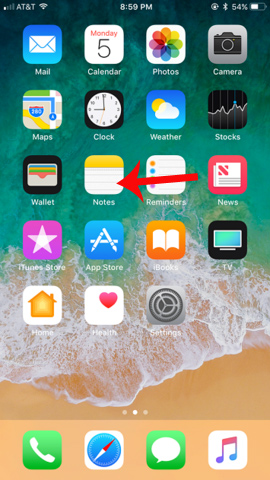
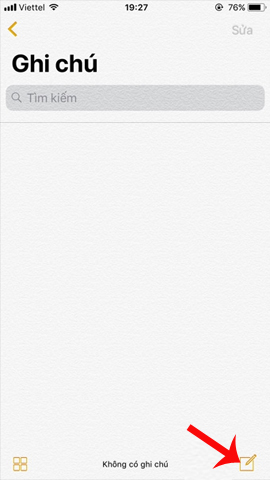
Step 2:
Switch to the notes page editing interface on the device, users click on the plus icon as shown below. The options interface appears below the screen. To scan documents on iPhone iOS 11, click on the Scan documents option .


Step 3:
Immediately the application will switch to the camera interface to scan data. The user turns the camera to the document to scan the content. Scan feature on Notes documents can read different types of document images, paper pages, blueprints, electronic cards, .
The ability to align and identify content on Notes documents is very effective. Then, click on the white dot icon in the middle to capture. Note to users , because iOS 11 is using in beta, the speed of taking photos will be a bit slow.



Step 4:
After shooting, click Save in the bottom right corner of the screen. The scanned image will appear in the Notes section. To edit click on the image.
In the editing interface, users can edit the color filter mode, press the square icon to crop the image. In addition, we can write more notes on document images, with different types of colored brushes.
After editing, click Done above to confirm. This scanned document can be shared via Messenger messages or applications, . on the device.
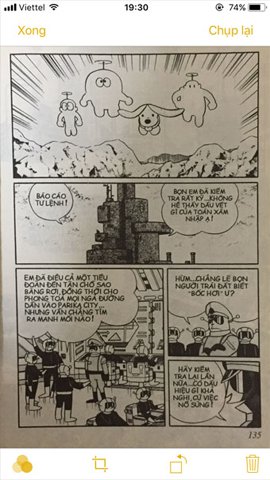
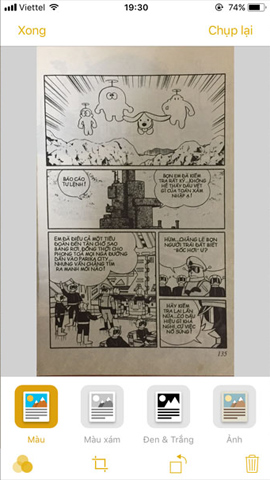
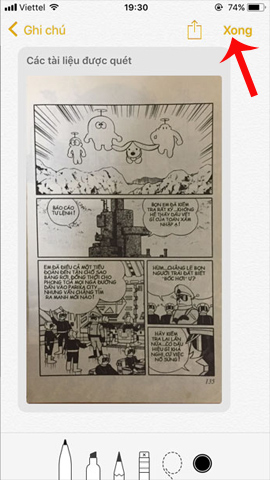
Step 5:
As mentioned, the Noted application also supports users to create security keys for notes. At the interface of the note content you want to create the key, swipe the screen interface from right to left. Then press the gray padlock icon to appear for a secure password entry interface.
Eventually you will see the message This note is locked. If you want to see the note, enter the correct password.
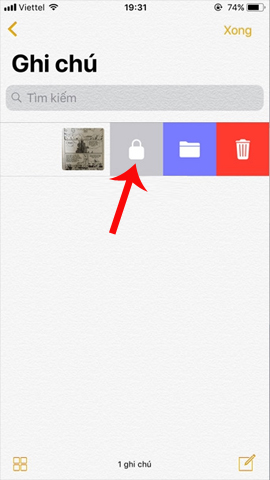
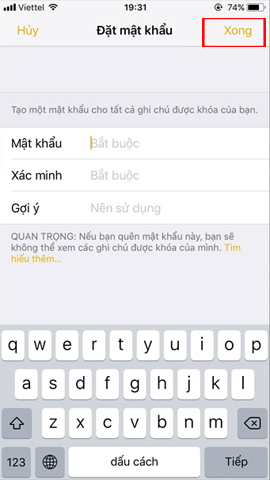
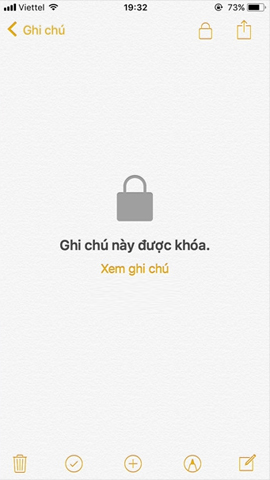
An extremely useful feature on iOS 11, when we can easily scan any document right on the device. Compared to before you need to install document scanning applications, with iOS 11 we can immediately use the Scan document feature provided in the Notes application.
I wish you all success!
You should read it
- How to set password for Notes application on iOS 11
- Instructions on how to set Notes notes password on iPhone
- Usage notes application Secure Notes - Note pad Android
- How to reset Notes password on iPhone / iPad, Mac
- Useful features on iPhone Notes application
- How to transfer notes from Evernote to Mac's Notes
 How to translate web pages on Safari browser with Microsoft Translator
How to translate web pages on Safari browser with Microsoft Translator How to set up automatic deleting old messages on iOS 11
How to set up automatic deleting old messages on iOS 11 How to recover deleted photos on iPhone with EaseUS MobiSaver
How to recover deleted photos on iPhone with EaseUS MobiSaver Instructions for using Photofunia application to create funny photos
Instructions for using Photofunia application to create funny photos How to convert videos from computer to iPhone with iTunes
How to convert videos from computer to iPhone with iTunes Listen to better music on your iPhone / iPad by adjusting the music tone
Listen to better music on your iPhone / iPad by adjusting the music tone