How to Personalize Microsoft Office
Part 1 of 3:
Synchronizing to Microsoft Account
-
 Click on Sign In. You can find the button in the top right corner.
Click on Sign In. You can find the button in the top right corner. -
 Enter your Microsoft email address. Then select Next.
Enter your Microsoft email address. Then select Next. -
 Enter your password. Then click Sign In. Your Microsoft account is now connected to all the Office products on your computer.
Enter your password. Then click Sign In. Your Microsoft account is now connected to all the Office products on your computer.
Part 2 of 3:
Changing Appearance
-
 Select file. You will need to have a Microsoft Office program open.
Select file. You will need to have a Microsoft Office program open. -
 Click on Account.
Click on Account. -
 Open the Office Background dropdown menu. The background you select will be saved and automatically applied to all your Office products.
Open the Office Background dropdown menu. The background you select will be saved and automatically applied to all your Office products. -
 Open the Office Theme dropdown menu. The background you select will be saved and automatically applied to all your Office products.
Open the Office Theme dropdown menu. The background you select will be saved and automatically applied to all your Office products.
Part 3 of 3:
Connecting Social Media
-
 Select file. You will need to have a Microsoft Office program open.
Select file. You will need to have a Microsoft Office program open. -
 Click on Account.
Click on Account. -
 Open the Add Service dropdown menu. The selections you have are:
Open the Add Service dropdown menu. The selections you have are:- Photos and Videos: Add media from your favorite sites.
- Storage: Back up your important documents in the cloud.
- Sharing: Show the world your awesome documents.
-
 Click on Connect.
Click on Connect. -
 Enter your login credentials. Then select Log In.
Enter your login credentials. Then select Log In. -
 Give Microsoft permission to your account. If you decline you will not be able to connect your account.
Give Microsoft permission to your account. If you decline you will not be able to connect your account. -
 Select Done. If desired add your other social media accounts.
Select Done. If desired add your other social media accounts.
4 ★ | 1 Vote
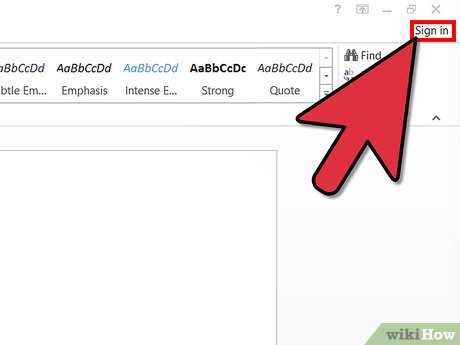
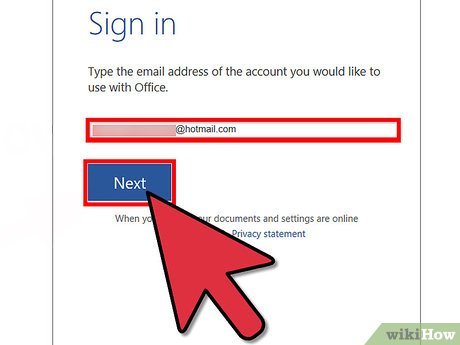
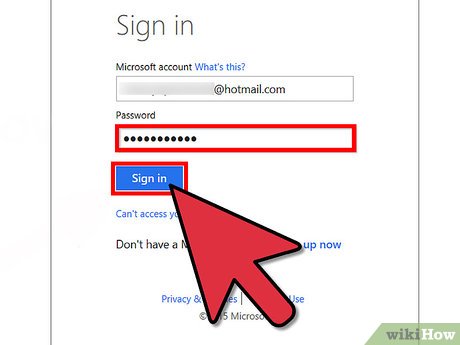
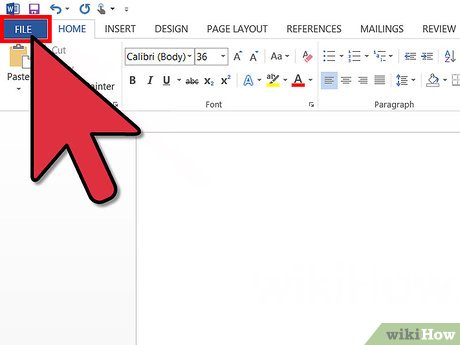

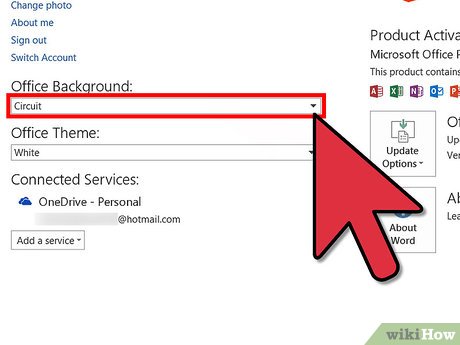
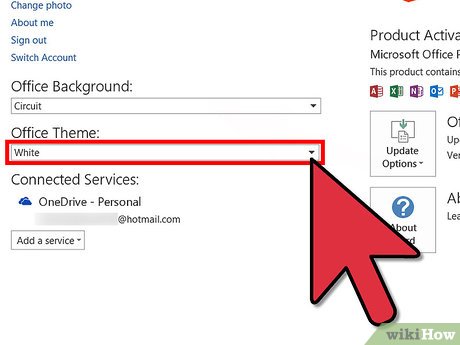
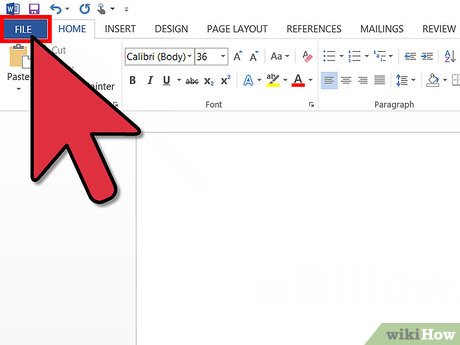
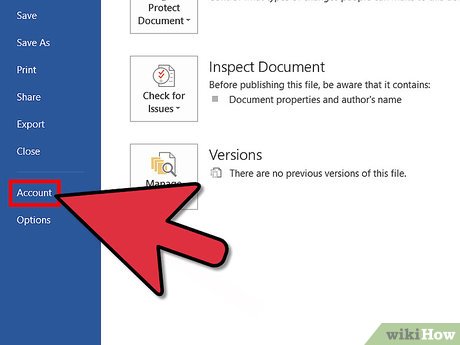
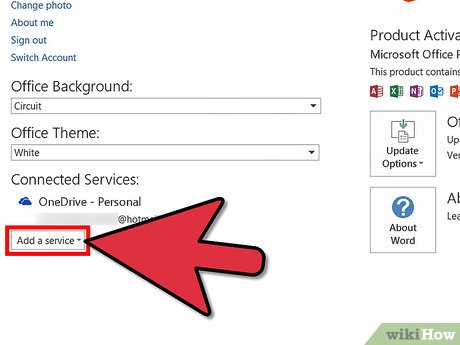
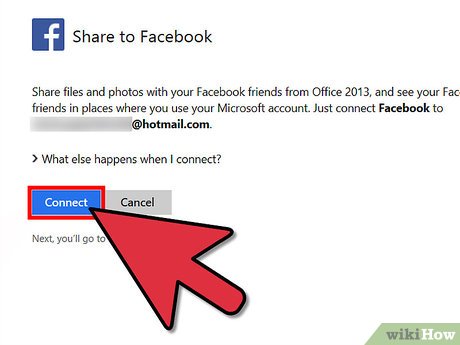

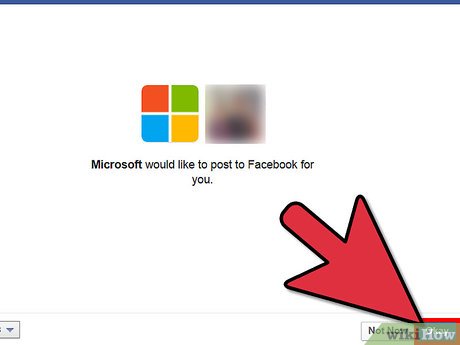
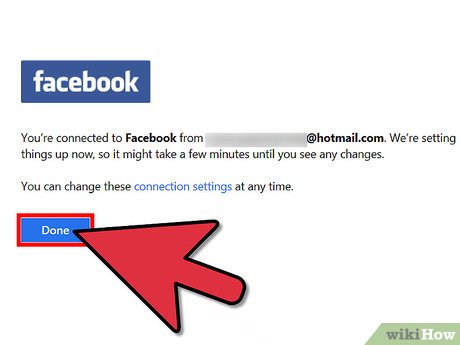
 How to Open Multiple Documents in Microsoft Office Applications
How to Open Multiple Documents in Microsoft Office Applications How to Enable AutoRecover in Microsoft Office 2010
How to Enable AutoRecover in Microsoft Office 2010 How to Change the Theme on Microsoft Office
How to Change the Theme on Microsoft Office How to Print Mirror Image
How to Print Mirror Image How to Create an Office 365 Account on PC or Mac
How to Create an Office 365 Account on PC or Mac How to Download Microsoft Office for Mac
How to Download Microsoft Office for Mac