How to Activate Microsoft Office on PC or Mac
Using a Microsoft account
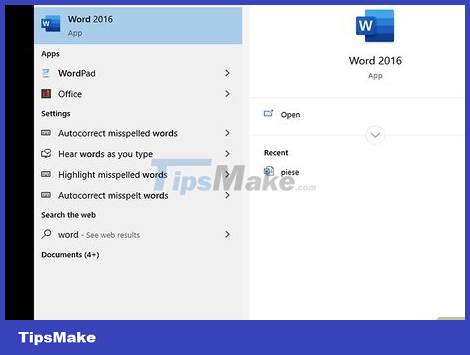
Open the Start menu. This button has the Windows icon in the lower left corner of the taskbar.
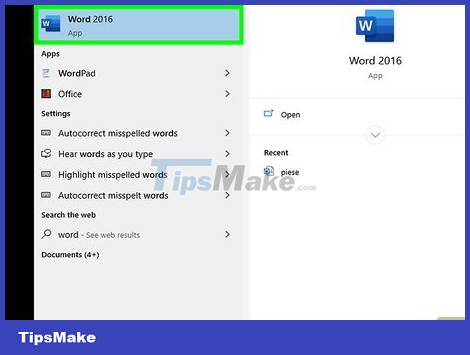
Click the Office product. Click on a product like Word or Excel to launch the program.
If you don't have Microsoft Office installed on your computer, you can download it from the internet.
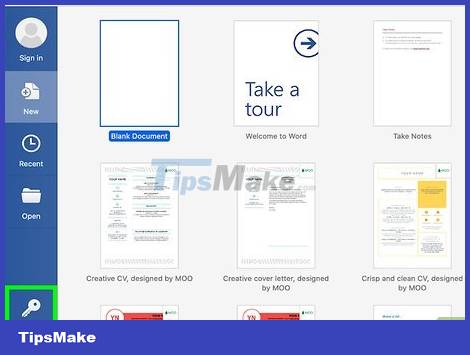
Click Activate . This option is located below the key icon.

Click Sign In located under the "Activate" option.

Sign in with your Microsoft account. Enter the email address and password associated with the Microsoft account.
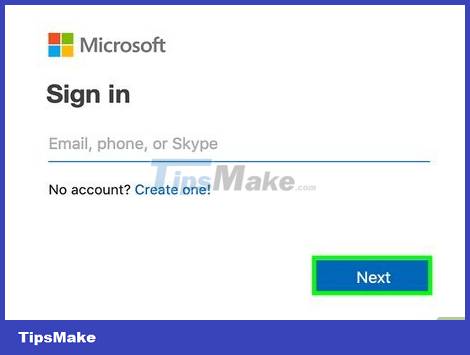
Follow the on-screen instructions and click Next . The activation process will complete.
If your account has exceeded the maximum number of installs for a subscription, you may need to deactivate the installation on another computer.
Enter the product key on the Office application
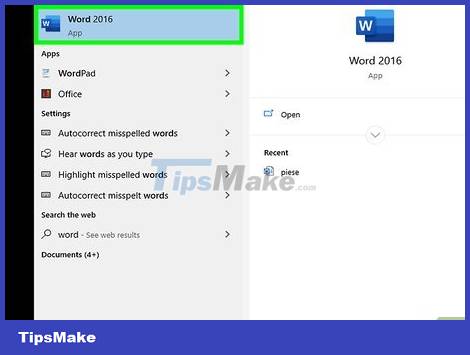
Click the Office product. Click on a product like Word or Excel to launch the program.
If you already have a product key but don't have Microsoft Office installed on your computer, open the Office website.
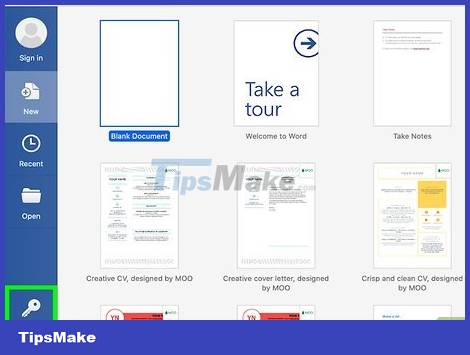
Click Activate located below the key icon.

Click Enter Product Key . This option is in the "Activate" section.
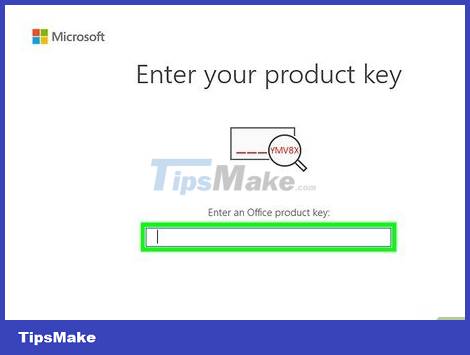
Enter the product key and then click Continue . Enter the 25 digit product key without the dash.
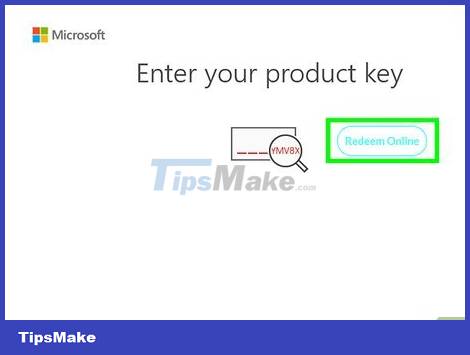
Click Redeem Online . This option is in the "Add this key to an account" box.
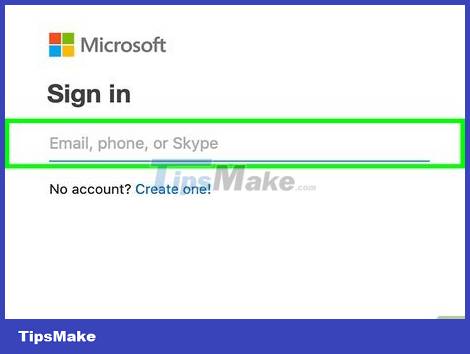
Click Sign In or Create a new account . If you already have a Microsoft account, sign in with the email address and password associated with the account. If you already have a Microsoft account, you need to click "Create a new account" and follow the onscreen instructions to create a new account.
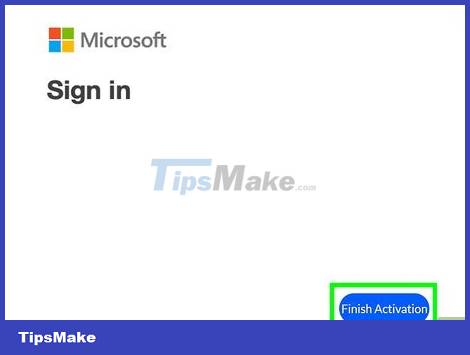
Click Finish Activation . So the activation process is complete and the product key has been attached to the Microsoft account.
Enter the product key on the Office website
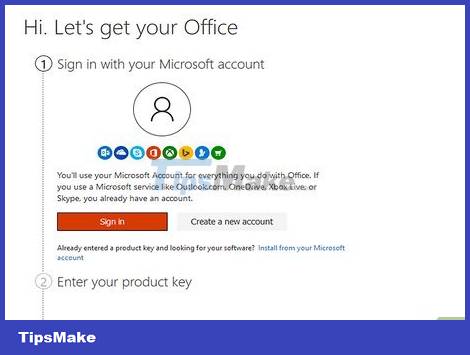
Go to https://setup.office.com/ using a web browser. This website will help you activate and download Microsoft Office to your computer.
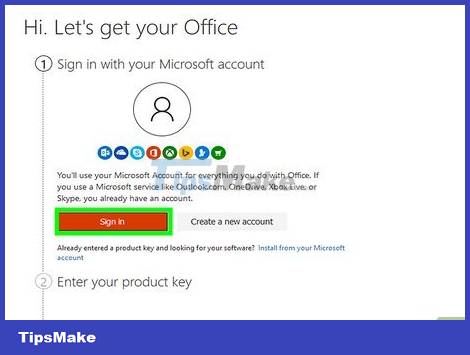
Click Sign In . This red button is below the first step.
If you don't have a Microsoft account, click "Create a new account". You will be asked to provide your first and last name, email address, and create a password for your Microsoft account.
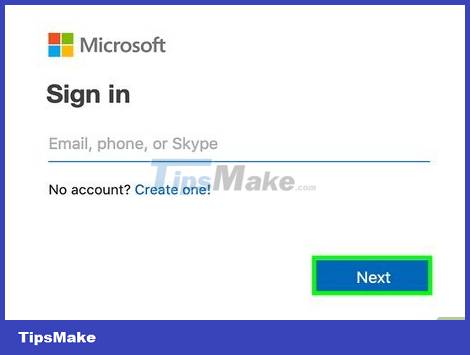
Sign in to Microsoft and click Next . Use the email address and password associated with your Microsoft account.
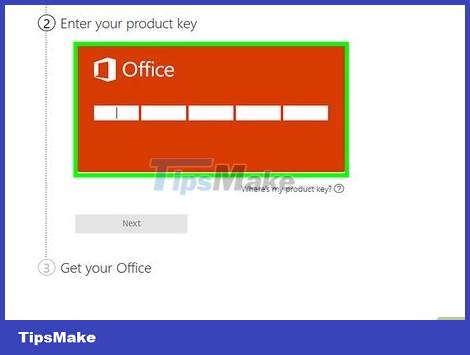
Enter the 25-character product key in the space. The product key is printed on the card that comes with the Microsoft Office suite or sometimes on the receipt.
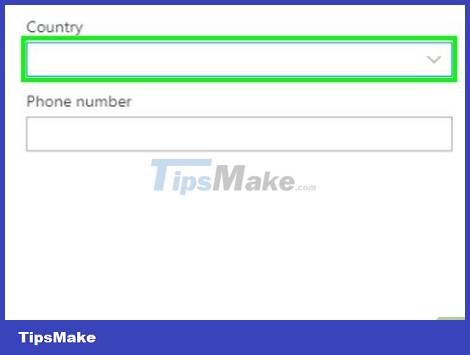
Select the country or region and language and then click Next . Use the drop-down box where you enter the product key to select the language and country/region. Once you're done, click Next.
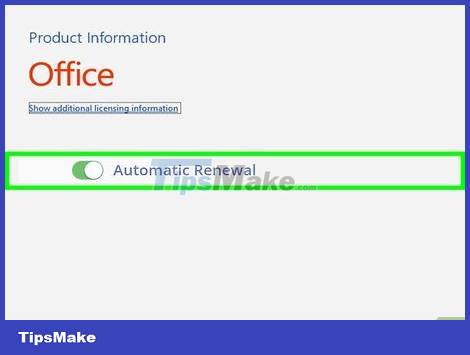
Check Automatic Renewal and then click Next . Use the switch to turn auto-renew on or off. By default, this feature is enabled.
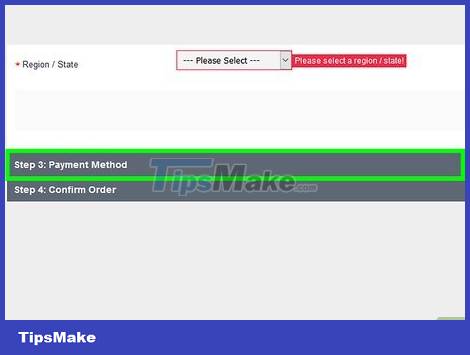
Fill in your credit card information and click Next . If you're using auto-renew, you'll need to fill out the form with your credit card information. The credit card will automatically be charged when the activation period ends and Microsoft Office needs to be renewed.
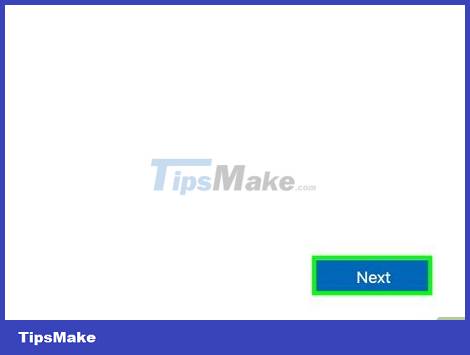
Click Next . You will be taken to the Microsoft Account page to download Microsoft Office.
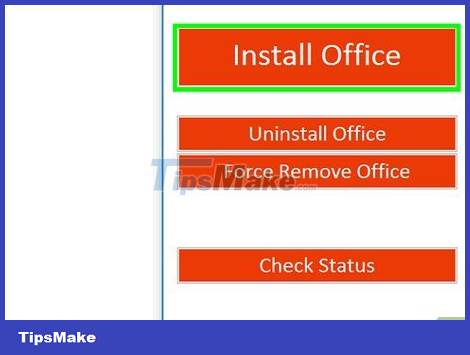
Click Install . This option is below the first box that shows the number of installs you can use. You will be redirected to the installation information page.
Click the Install button located opposite the installation information. The Microsoft Office setup file will be downloaded. Use the setup file to install Microsoft Office.
You should read it
- 4 things to expect in Microsoft Office 15
- Microsoft Office 16 exposes details in the new series
- How to activate Microsoft Office 2019 Professional Plus, 2016 Active Office does not need to use software
- Students and students enjoy free Office 365
- Microsoft Office 16 is coming soon
- Buy a Microsoft Office license at a 'bargain' price?
 The easiest way to View XML files
The easiest way to View XML files The easiest way to Convert XML to Excel
The easiest way to Convert XML to Excel How to Create a Probability Distribution Graph in Excel
How to Create a Probability Distribution Graph in Excel How to Hide or Delete Comments in Microsoft Word
How to Hide or Delete Comments in Microsoft Word How to Enter Special Symbols on Laptop
How to Enter Special Symbols on Laptop 2 ways to convert PDF files to Word easily
2 ways to convert PDF files to Word easily