How to perform simultaneous searches in multiple Google Sheets
Just follow the instructions below.
Use the 'Find and Replace' tool.
A quick way for you to perform a search query inside all of your Google Sheets sheets at once is to use 'Find and Replace'. Through this feature, you can search for any keyword in the current sheet, a specific sheet or all existing sheets.
To get started, open any web browser and go to Google Sheets.
Next, open the spreadsheet you want to search. In the menu bar at the top of the screen, click the ' Edit ' tab , then select ' Find and Replace '. Alternatively, you can also press Ctrl + h on Windows or Command + Shift + h on Mac.
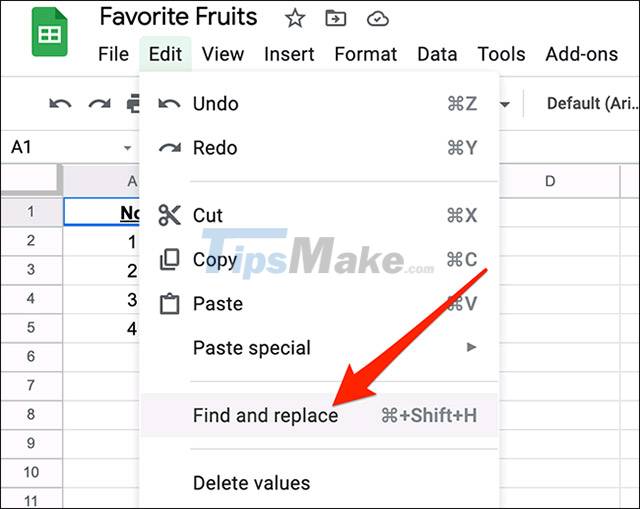
In the ' Find and Replace ' window that opens, click the ' Find ' item at the top and enter your search query. Next, click the ' Search ' drop-down menu and select ' All sheets ' to execute the query. Then click ' Find ' at the bottom to start searching.

If Google Sheets finds a match in a sheet, that sheet is opened and the query results are highlighted.
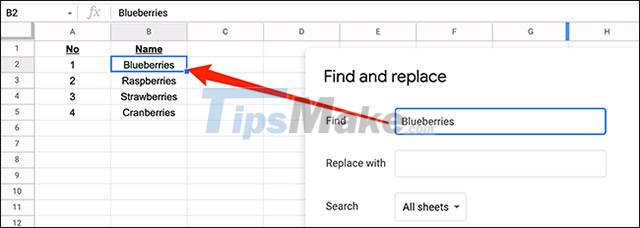
Conversely, if Google Sheets does not find results, it will display an error message like this:

When you're done, click ' Done ' to close the ' Find and Replace ' window .
Use Google Drive to search in Google Sheets
Google saves all of your Sheets spreadsheets in Google Drive, which means you can use Drive's search feature to make queries inside your spreadsheets. The only problem with this method is that it won't show exactly which worksheets match the search query, but only the entire worksheet.
First, open any web browser and go to Google Drive. On the main Google Drive page, click ' Search in Drive ' at the top. Type your search query, press space on your keyboard, then type the keyword concatenation below and press Enter:
type:spreadsheet
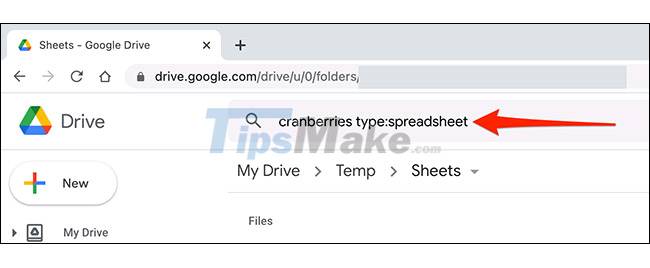
Google Drive will search your entered query in available Google Sheets spreadsheets.
On the search results screen, the system will list the spreadsheets with the content that matches your query. Double-click any worksheet here to open it in the sheet editor.
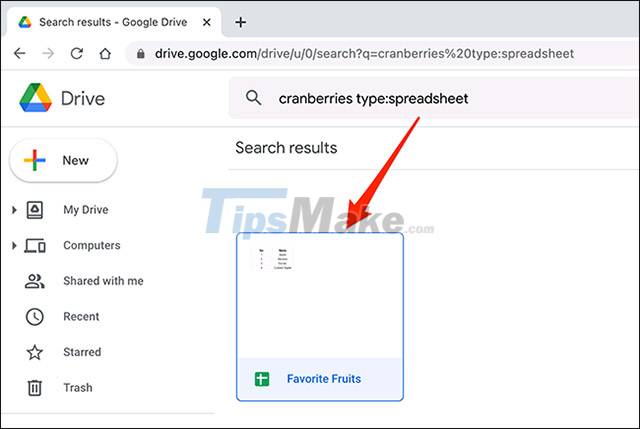
 How to fix Google Sheets not allowing scrolling
How to fix Google Sheets not allowing scrolling 5 best Google Slides templates for teachers
5 best Google Slides templates for teachers How to convert and export Word document files into PowerPoint presentations
How to convert and export Word document files into PowerPoint presentations How to rename, name rows or columns in Google Sheet
How to rename, name rows or columns in Google Sheet How to convert multiple Word documents to Google Docs
How to convert multiple Word documents to Google Docs How to insert Word documents into OneNote notes
How to insert Word documents into OneNote notes