How to enter 0 in Google Sheets
Similar to Excel, on Google Sheets when the user enters 0 in front of a certain number, 0 will automatically disappear. This makes it especially difficult for users to enter phone numbers into data sheets on Google Sheets.
As usual, 0 will only display the full range of numbers in the data table when standing in the first position in the series or standing behind the sequence of numbers only. So how to display the 0 in front of the data in Google Sheets? Is it similar to displaying 0 in front of the number in Excel? The following article of Network Administrator will show you how to display the 0 in the range in front of the number on Google Sheets.
- How to set up the right to edit spreadsheets on Google Sheets
- Tricks using Google Sheets should not be ignored
- 6 useful functions in Google Sheets you may not know yet
Instructions show 0 in Google Sheets
Method 1: Add a character 'before the number line
This is the fastest way for users to enter 0 in Google Sheets without disappearing when they are ahead of the number line. You just need to press the ' in front of the number and enter the complete number with 0 as shown below.

Method 2: Format text for data
When you reformat the data entry column with a sequence of numbers with a leading zero in text format, Google Sheets identifies that cell as data in text format, not numeric.
Step 1:
First, select the cells you want to enter the sequence with 0 in front, then click on the 123 icon in the toolbar.
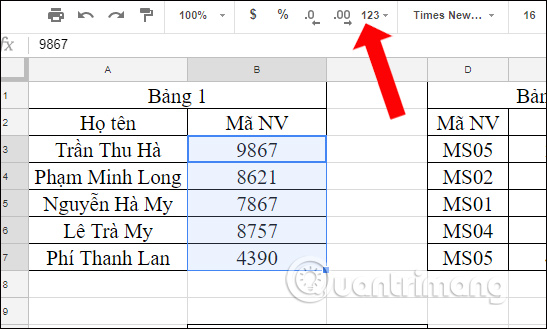
Step 2:
In the drop down list, the user clicks on the Plain Text option to format the text for the selected cells.
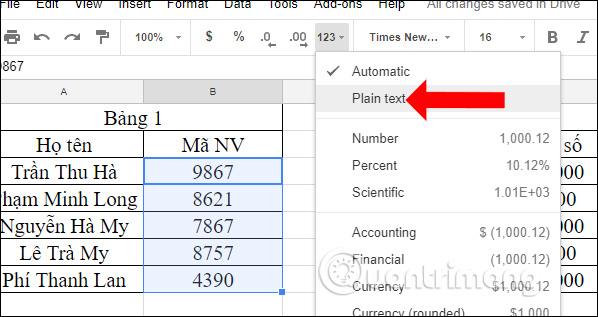
Step 3:
Go back to the data sheet and enter the sequence number as usual and will see the sequence of 0s appearing right in front of the number line.
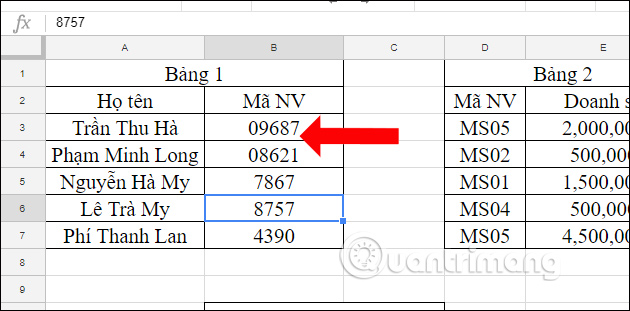
With 2 different and very simple ways, users can display 0 in front of characters on Google Sheets. The simplest and fastest way is to enter an 'in front of the number. However, if you need multiple columns of data with a sequence of 0's in front of Google Sheets, you should switch to the text format for columns to save time.
Instructions for entering 0 on Google Sheets
See more:
- How to highlight duplicate content on Google Sheets
- How to convert Excel file to Google Sheets
- How to create graphs, charts in Google Sheets
I wish you all success!
You should read it
- 6 useful functions in Google Sheets you may not know yet
- How to align spreadsheets before printing on Google Sheets
- How to create a phone number can be called on Google Sheets
- 5 Google Sheets features you should know
- How to view editing history on Google Sheets
- How to fix Google Sheets not allowing scrolling
 How to delete table format in Excel
How to delete table format in Excel Usage of Min and Max functions in Excel
Usage of Min and Max functions in Excel Lesson 22: Working with the Text Box
Lesson 22: Working with the Text Box Lesson 23: Insert Clip Art
Lesson 23: Insert Clip Art Lesson 24: Working with Shapes
Lesson 24: Working with Shapes Lesson 25: Use the Template
Lesson 25: Use the Template