How to pause updates on Windows 10 Home
As we all know, so far, only Windows 10 Professional users have been given the ability to pause the update of Windows updates.However, this is about to change when Microsoft plans to bring this feature to Windows 10 Home, allowing Windows 10 Home users to pause the update to a new version within a maximum of seven days.
Microsoft said this feature will come to users when the next update of Windows 10 (codenamed 19H1) is complete.This version is planned to be released around April 2019.
Of course there will still be some restrictions.For example, you can only enable update pausing every seven days.To do so, simply go to Settings> Update & Security> Windows Update . In Windows Update , if your Windows has been updated to version 19H1, there will be Pause Updates for 7 days option (refer to the image below).
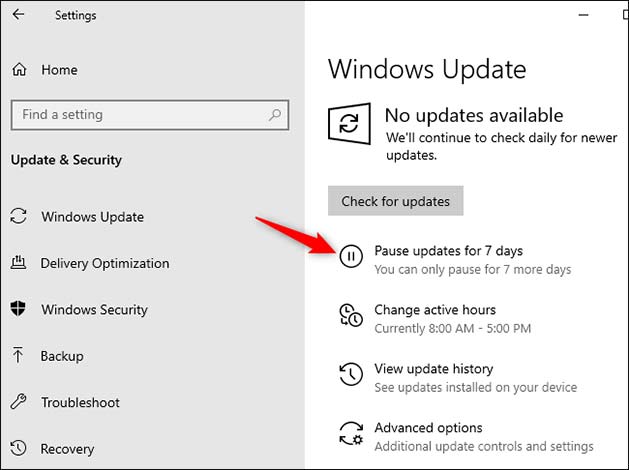
After you enable this option, Windows 10 will not automatically install any updates within 7 days.However, when you deactivate the update updates feature, or immediately after the seven-day period has expired, or if you click the Resume updates button, Windows will immediately check for available updates. and install them.

This is not a way for you to 'evade' permanent updates.However, it is still a big improvement and it shows that Microsoft has been listening to users better, the feature to suspend or turn off Windows 10 updates will be especially useful when a newly released version still contains too much. error.
See more:
- Fix the error of not running VMware virtual machine, VirtualBox on Windows 10
- How to map network drives in Windows 10
- How to view the application's energy usage with Task Manager on Windows 10
- Run untrusted .exe files: Use Windows Sandbox
You should read it
- How to hide Windows Update on Windows 10
- Windows Update crashes, this is what you need to do
- How to update Win 7, update Windows 7 to the latest version
- Instructions for updating on Windows 11
- Windows Update Blocker 1.6 - Download Windows Update Blocker here
- Instructions for delaying updating Windows 10 Spring Creators Update in 365 days
 How to enable Friendly Dates in Windows 10 File Explorer
How to enable Friendly Dates in Windows 10 File Explorer How to make Windows 10 look like Windows 7
How to make Windows 10 look like Windows 7 How to backup Taskbar on Windows
How to backup Taskbar on Windows Ways to use Desktop Dynamic Wallpapers Unsplash backgrounds
Ways to use Desktop Dynamic Wallpapers Unsplash backgrounds How to download Windows XP / 7 Solitaire game on Windows 10
How to download Windows XP / 7 Solitaire game on Windows 10 How to remotely lock a PC on Windows 10
How to remotely lock a PC on Windows 10