How to open the Reminders app on iCloud.com
iCloud.com now has a nice new interface. The visuals are very much inspired by the design of iOS 13, with small icons and richer colors. The blue background has been replaced by a transparent white.
Apple has also removed the Launchpad option to return to the Home screen, so now you have to click the back arrow to do that. Additional options such as Storage , Family Sharing , data recovery, and My Devices list are hidden behind the Account Settings option .
Unfortunately, Apple has not yet introduced the Find My feature to iCloud.com (which has replaced Find My Friends and Find My Phone in iOS 13). iCloud.com can now be accessed from iOS and iPadOS devices, as well as having new support for Reminder (the Reminder app), syncing with iCloud through iOS 13, iPadOS and macOS Catalina. Today we will see how to open Reminders on iCloud.com and how to access your account information.
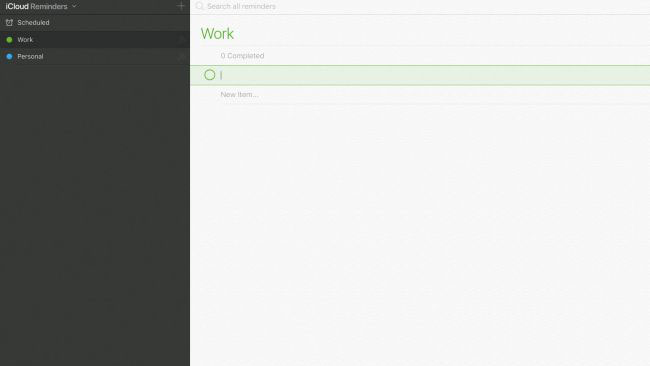
1. Open Reminders
Sign into iCloud.com and click on the Reminders icon . From here, you can manage all your iCloud reminders, and any changes or additions will be visible on all devices running iOS 13, iPadOS or macOS Catalina.
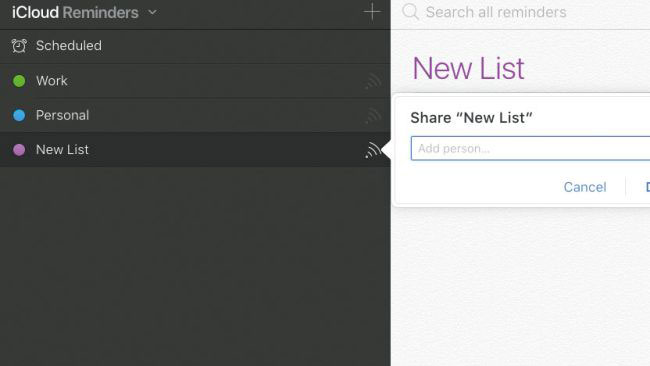
2. Create and share
With support for iCloud syncing, Reminder also has the ability to create shared lists. You can share the list with your family or colleagues, then they can add or edit tasks and mark them as done.
You should read it
- How to create reminders based on messages on iPhone
- Top 5 essential reminder apps on Android
- How to organize the list in the Reminders app on iPhone and iPad
- Instructions on how to delete apps from iCloud on any device
- Disable the iCloud account change function on iOS
- How to create subtasks for Reminders on iOS and macOS
 How to get 25GB of free Dropbox storage
How to get 25GB of free Dropbox storage How to watch YouTube videos like in the theater
How to watch YouTube videos like in the theater Group YouTube channel managers
Group YouTube channel managers How to manually tag faces in Google Photos
How to manually tag faces in Google Photos How to change the YouTube interface with SuperYouTube
How to change the YouTube interface with SuperYouTube 8 awesome search engines hidden in Google Photos
8 awesome search engines hidden in Google Photos