Instructions on how to delete apps from iCloud on any device
In case your iPhone or iPad reports insufficient iCloud storage to backup data. In this case, you have two options: You can upgrade your iCloud premium subscription to get more space or remove unnecessary items from iCloud.
But to save costs and free up storage, it is best to remove large and no longer needed apps from your iCloud account.
How to delete apps from iCloud on iPhone or iPad
All your iPhone or iPad apps and their program data are backed up automatically to iCloud, but you can save a lot of storage space by deleting your biggest apps from the backup list. save iCloud.
Step 1: Go to the Settings menu on your iPhone or iPad and tap on your account name at the top of the page.
Step 2: Tap on the "iCloud" icon and then tap on the "Manage Storage" option.
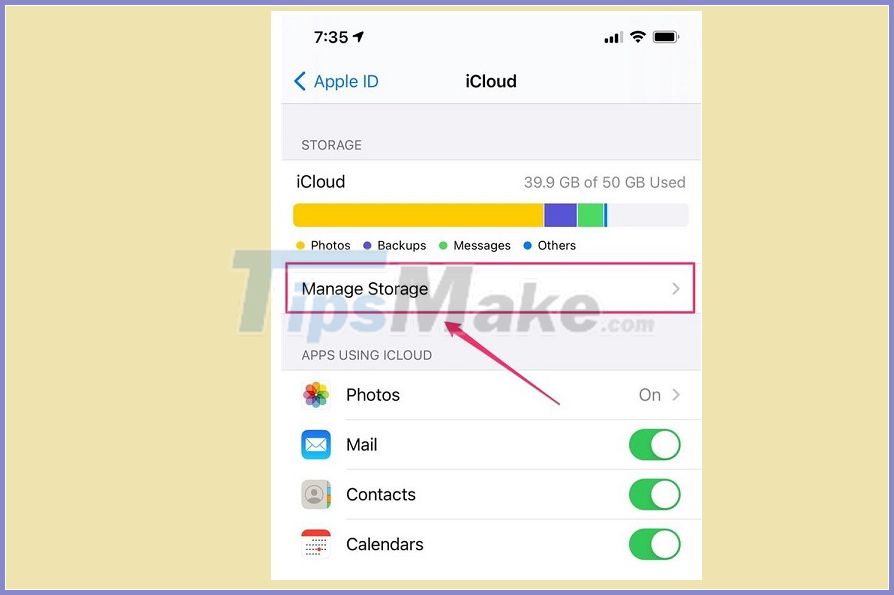
Step 3: Press the button "Backups".
Step 4: On the Backups page, you will see a list of Apple devices that you are using with an iClound account. Tap the name of the device currently in use.

Step 5: After a while, you will see a short list of applications appear under "Choose Data to Back Up". These will be the 5 apps that take up the most space on iCloud.
Click on the option "Show All Apps" to see all the apps installed on your device.

Step 6: To delete an app, swipe its button to the left then confirm by pressing the "Turn Off & Delete" button in the pop-up window.
How to remove apps from iCloud on a Mac
Your Mac can also use iCloud to store some apps.
Step 1: Click on the Apple icon at the top left of the screen and select "System Preferences" in the drop-down menu.
Step 2: In the Preferences window, select "Apple ID". Enter your Apple ID password if needed.
Revealing when Apple launched iPhone 12 Series
Step 3: On the right side of the iCloud Storage bar at the bottom of the window, click "Manage .".
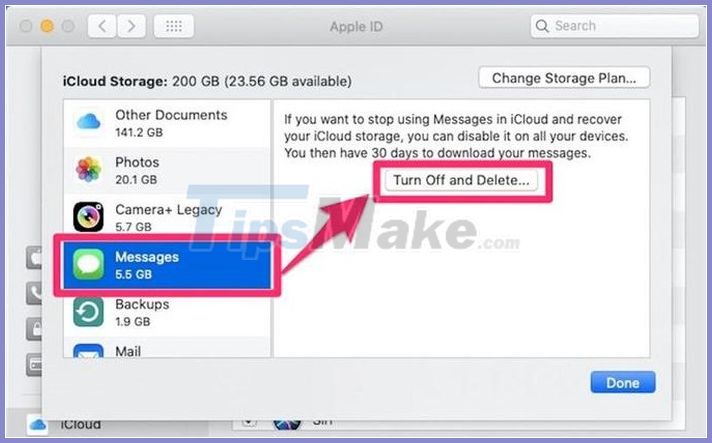
Step 4: In the pop-up window, click the app you want to remove from the left pane, then follow the instructions in the main pane. In most cases, you can press the "Turn Off and Delete" button to delete the application.
But in other cases, you might need to take other steps, like deleting a file in Finder.
How to delete apps from iCloud on Windows
Step 1: To delete apps and data stored on your iClound account on a Windows computer, first download and install iCloud for Windows 10. If you are using an older version of Windows, download iCloud app from Apple.com.
Step 2: Launch the iCloud app and then select the option "Storage" on the right side of your iCloud storage bar.
Realme introduces smartphone S460 chip, 6 GB RAM, 5,000 mAh battery, price more than 4 million
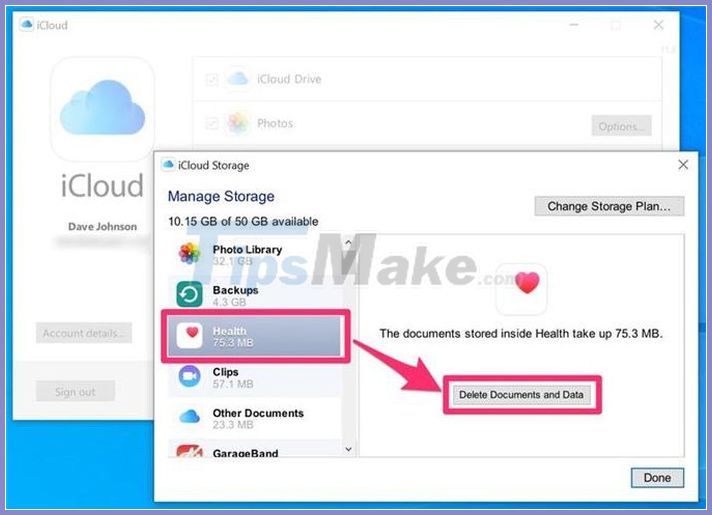
Step 3: In the pop-up window, click the app you want to remove from the left pane, then follow the instructions in the main pane. In most cases, you can press the "Turn Off and Delete" button to remove an application, while other apps may provide additional instructions for you to follow before you completely remove the application from your account. your iClound account.
Good luck.
 How to uninstall LinkiDoo
How to uninstall LinkiDoo How to Use Houseparty on macOS
How to Use Houseparty on macOS How to Install War Thunder on PC or Mac
How to Install War Thunder on PC or Mac How to Install Latex
How to Install Latex How to Remove the MySearchDial Toolbar
How to Remove the MySearchDial Toolbar How to Use the Xposed Framework
How to Use the Xposed Framework