How to access iCloud on Android
iCloud is a great way to keep your email, contacts, calendar, tasks and photos synced on Apple devices. But what if I want to switch from iPhone to Android phone?
Apple doesn't work very well with other ecosystems, but users can access iCloud from Android with the right apps.
How to access iCloud on Android?
- 1. Access iCloud email on Android
- 2. Synchronize iCloud contacts with Android
- 3. View iCloud Calendar on Android
- 4. See Apple Notes on Android
- 5. Sync Apple Reminders on Android
1. Access iCloud email on Android
All Android devices come with the Gmail application, and users can configure this application to access their iCloud email account.
Here's how to create an app password for iCloud email:
1. Go to the Apple ID page and login.
2. On the Manage page , find Security. In the App-specific passwords section , click Generate Password.
3. You will be prompted to enter a description for the password, then click Create.
4. Write down the password because you will need to use it later.

Next, take the following steps on your Android phone:
1. Open Gmail and select the Menu button in the upper left corner.
2. Click the account selection arrow and select Add account.
3. Enter the iCloud email address and the password you just created, then click Next.
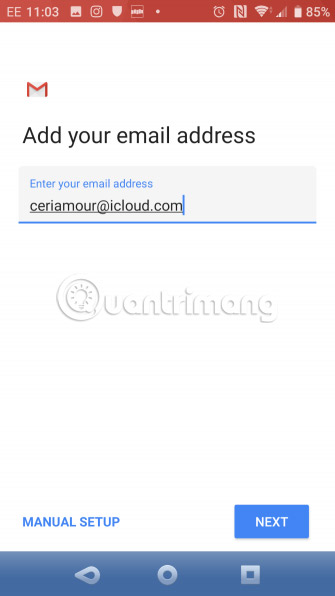
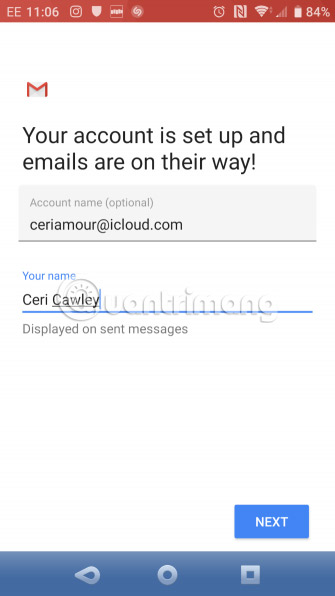
Gmail will do the rest. A moment later, you will see your iCloud email account in the Gmail application.
- Instructions for setting up iCloud email account for Android and Windows Phone
2. Synchronize iCloud contacts with Android
Synchronizing contacts between iCloud and Android is relatively simple. It is just a little more complicated than syncing iPhone and Mac contacts.
Open iCloud.com in your computer browser and log in. Open Contacts and select the contacts you want to export. Then click the gear icon, select Export vCard and save the VCF file to your computer.
Next, transfer this data to Android phones via USB or use cloud memory. On Android, open Contacts, touch Menu and go to Settings> Import . Here, browse for VCF files and import contacts.
Note that you can also import this VCF file into Google Contacts in the web browser on the desktop.
Synchronizing contacts using this method is the most reliable option. However, some developers have created applications to synchronize iCloud contacts with Android. If you want to automate contact synchronization, try one of these applications. Just be aware if the application you selected has not been updated for a while.
Download SmoothSync for Cloud Contacts ($ 4 - $ 9, equivalent to VND 92,000 - VND 207,000) | CardDAV-Sync (Free)
3. View iCloud Calendar on Android
CalDAV Sync, has the same developer with SmoothSync for Cloud Contact, is an application that allows you to sync any CalDAV or Webcal calendar with an Android device. Although it's not free, it's worth it if you want to sync iCloud and Android. To use this tool, do the following:
1. Open icloud.com and login.
2. Click Calendar, then select the calendar you want to sync from the left menu.
3. Select Public Calendar, then click Email Link when the WebCal URL appears.
4. Submit the URL to an email address accessible from the Android device.
5. On Android, install the CalDAV Sync app.
6. Collect emails on Android device and copy calendar URLs.
7. Open CalDAV Sync and select Add Account> WebCal .
8. Paste in the URL, click Next and adjust the settings as required. Click Done when done.
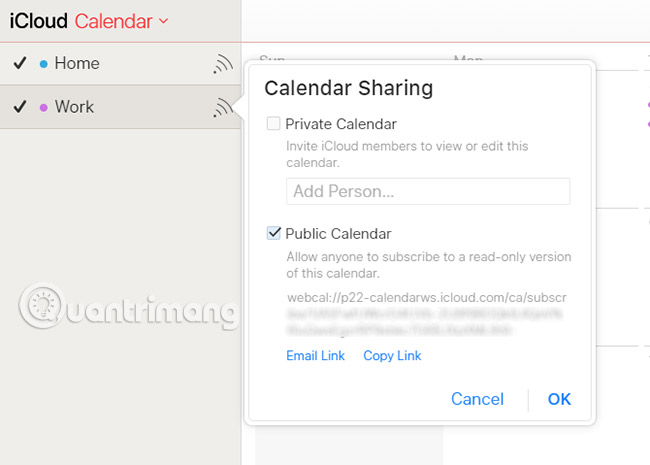
The iCloud calendar will now appear in the Android calendar app!
Download CalDAV-Sync ($ 3 - 62,000 VND).
4. See Apple Notes on Android
Synchronizing notes from Apple's very useful Notes app with extremely simple Android devices, despite some limitations.
To synchronize notes, open System Preferences on your Mac and click Internet Accounts. Select the Google account associated with the Android device.
Here, you will see some items that can synchronize with your phone. By selecting Notes, everything you add to the Notes application is sent to the phone. It appears in the Gmail application under the new label called Notes.
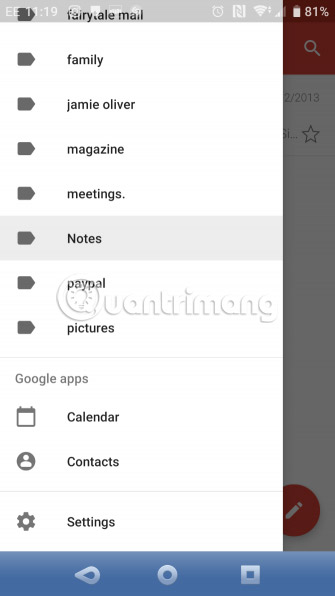
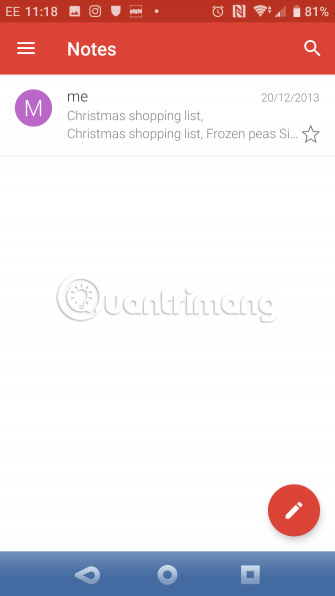
This has a drawback: When syncing notes with the phone, they are not synced with iCloud. In the Apple Notes application on the desktop, you will see that there are some notes under Google heading and others in iCloud heading.
This is annoying, but if there are some notes just on the phone, you can leave them there. Other notes can be backed up to iCloud.
The main drawback of this method is that users cannot edit notes from their phones.
Of course, users can always switch to using Evernote or Google Keep and have notes available to read and edit anytime, anywhere, on any device.
5. Sync Apple Reminders on Android
Are you using the Apple Reminders application to track your tasks? If using CalDAV-Sync or SmoothSync, users can easily sync them with their Android phones by downloading OpenTasks (from the same developer).
Because CalDAV provides task synchronization support, OpenTasks only needs to have a CalDAV connection set up by another application to receive a prompt. However, OpenTasks is very simple. It does not provide many additional functions, giving the same feeling as the Reminders app on Mac, iPad or iPhone.
If you do not want to use CalDAV-Sync or SmoothSync, unfortunately it is worth noting that an application that once provided this feature is no longer available. You should switch to another to-do application, which has the ability to synchronize on all platforms.
Download OpenTasks (Free).
ICloud synchronization and Android device may take a bit of setup time. But it's worth a try if you have email, contacts, calendar and other data you want to synchronize on different devices.
But these are not the only options to access iCloud on non-Apple devices.
Good luck!
See more:
- Comprehensive management of iCloud from computer
- Manage devices connected to iCloud on iPhone in 3 steps
- Instructions on how to access iCloud Photos on computers and laptops
You should read it
- Comprehensive management of iCloud from computer
- Differentiate Apple ID and iCloud
- How to set up iCloud email and calendar access on Windows 10
- What is iCloud? How to access iCloud account on Windows
- How to set up iCloud email, contacts and calendar on iPhone or iPad
- How to create iCloud on your computer
 How to automatically turn off the phone
How to automatically turn off the phone How to access Linux server from Android
How to access Linux server from Android How to install TWRP Recovery on Android (no root required)
How to install TWRP Recovery on Android (no root required) The best CH Play alternative solutions for Android
The best CH Play alternative solutions for Android How to make money with Google Rewards
How to make money with Google Rewards Some tools run Python on Android
Some tools run Python on Android