How to open the Camera on Laptop Win 7, Win 10
Unlike desktop computers (Desktop) that must use a separate camera to make video calls, current laptop models are equipped with an integrated camera at the top of the screen to help you easily make Video Call calls.

1. Open Camera laptop on Windows 7
To open the camera on Laptop Windows 7, we will use the software Cyberlink YouCam . You can download it here:
https://www.cyberlink.com/products/youcam/features_en_US.html?r=1
Step 1: After downloading, open the file and start the installation. Click Accept to agree to the terms of the software.

Step 2: Select the language English and choose the installation location of your liking in the Location section . Then click Next to move to the next step.

Step 3: After the installation is complete, open the YouCam software. If there is a message board like the picture, then click Continue to continue.
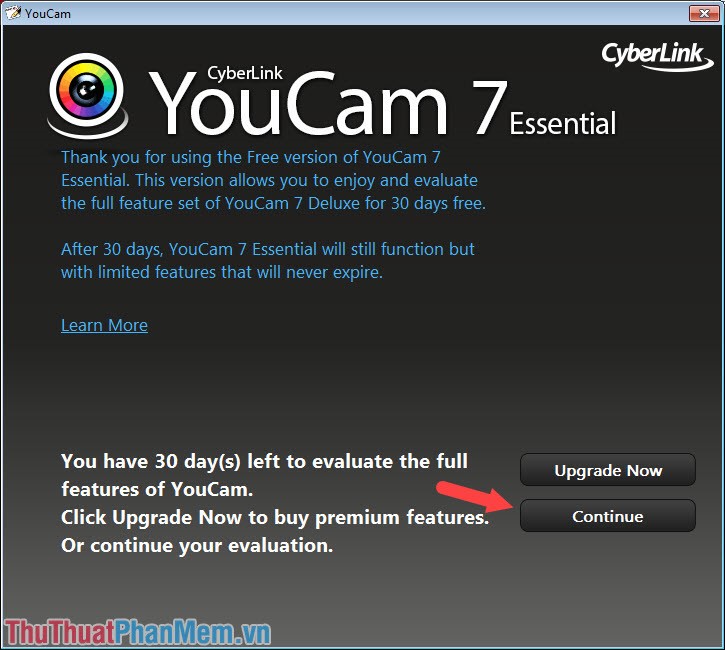
Step 4: To take a picture, you click the circle icon (1) to take a picture. In addition, you can edit the emoji effects, photo frames . in the Gadgets and Emotions section (2) .
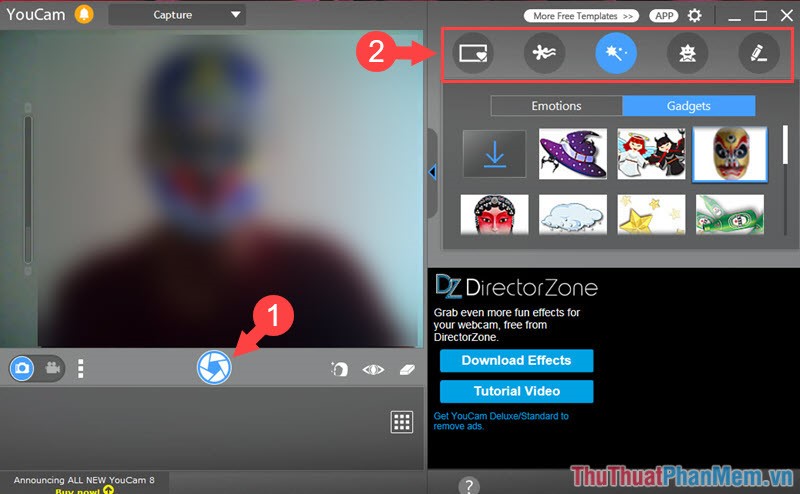
2. Open Camera laptop on Windows 10
Step 1: You enter the keyword ' camera ' into the search box ( search box ) on Windows 10 and select the Camera application at the first result.

Step 2: After opening the Camera , you can take photos by clicking the round button with Camera icon (1) on the right hand side. If you want to record video, then click on the camera icon above the shutter button. Alternatively, you can set up the camera by clicking on the Settings icon (2) .
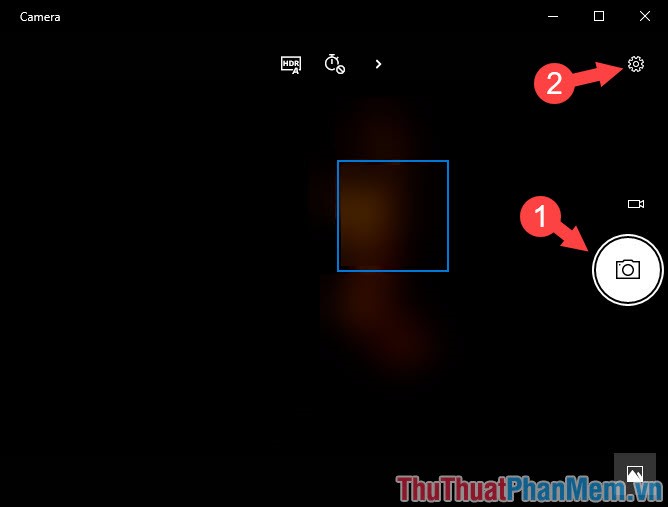
Step 3: In Photos (1) , you set the image quality in the Quality section and the Framing grid will display the grid to help you align the image as you like. Section Time lapse (2) when enabled will help you do time -lapse effects and after pressing the shutter button, the software will conduct short video recording with Time-lapse effect .
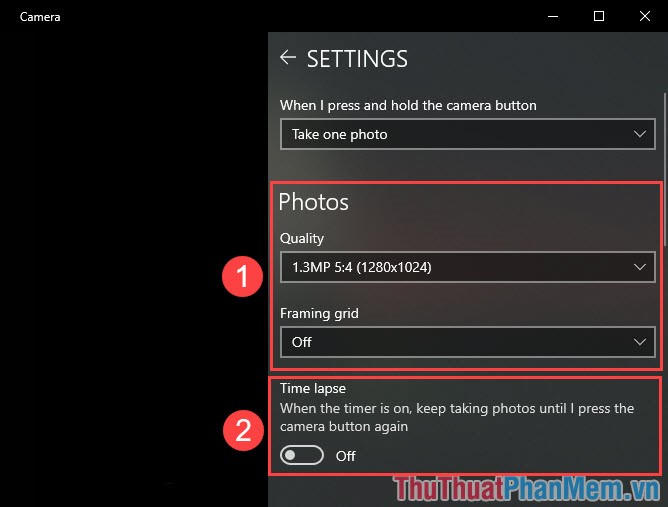
In the Videos section (1) , you adjust the quality of the video in the Quality section and the Flicker reduction section will help us fine-tune the scanning frequency to minimize flicker when recording videos under the LED light. Turning on Digital video stabilization will help us to record videos at a more stable speed, but if video is recorded in the case of a moving object, this feature will cause the camera to focus more slowly.
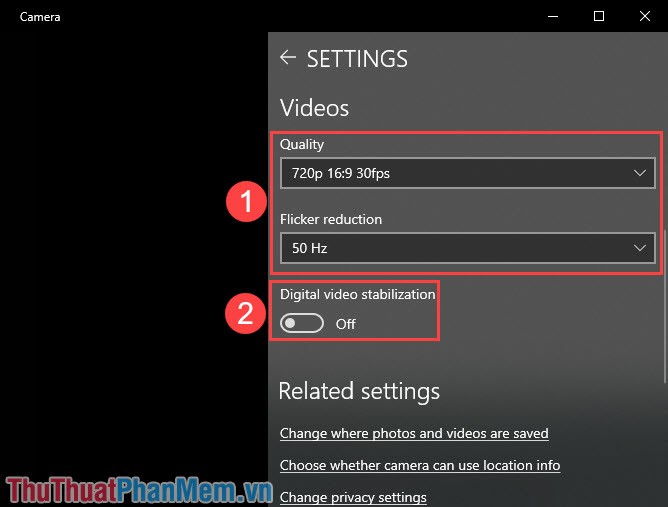
With instructions on how to open the Camera on laptops Windows 7, Windows 10. You can easily manipulate and take advantage of the Camera on the laptop for mirroring or makeup. Good luck!
 Instructions to install Windows 10 in parallel with Windows 7
Instructions to install Windows 10 in parallel with Windows 7 How to create versatile USB Boot, USB boot rescue
How to create versatile USB Boot, USB boot rescue What is svchost.exe?
What is svchost.exe? What is the Microsoft .NET Framework? Why do I need to install .Net Framework on my computer?
What is the Microsoft .NET Framework? Why do I need to install .Net Framework on my computer? Guide the color calibration for the most standard computer screen
Guide the color calibration for the most standard computer screen How to automatically lock the computer screen Windows 10, Windows 7
How to automatically lock the computer screen Windows 10, Windows 7