2 fastest ways to open camera on iPhone
This article will show you the fastest 2 ways to open the camera on your iPhone, so you don't miss any interesting moments.
Swipe left on the lock screen
To open your iPhone's camera app as quickly as possible, you'll need to wake the device first (light the screen). Depending on the specific setting, you can wake the device by picking it up, tapping the screen, or pressing the power button.
On the lock screen that appears, place your fingertip on any empty area (not containing notifications) and swipe left firmly. Immediately, the iPhone's camera app will open, allowing you to take photos and record videos instantly.

Once the camera app opens, you can use it as you normally would to take a quick photo or video by pressing the circular shutter button on the touchscreen, or pressing the volume button on the side of the device.
When you're done taking a photo or video, lock the screen by pressing the power button and your iPhone screen will turn off. The photos and videos you have taken are automatically stored in your device as usual.
Long press the camera icon on the lock screen
Also, if you see a small camera icon on the lock screen in the lower right corner, you can press and hold the icon for a moment to launch the camera app quickly.

Once the camera app opens, just follow the steps outlined above to take a photo or record a video.
Above are the 2 fastest ways to open the iPhone camera from the lock screen. Wish you always catch up every memorable moment in life.
You should read it
- Instructions to turn off audio capture on iPhone Lock iOS 10
- How to use the camera filter on iPhone 11, iPhone 11 Pro and iPhone 11 Pro Max
- How to disable the camera on iPhone or iPad
- Fix iPhone camera not focusing
- IPhone XS Max cameras only lost to Huawei P20 Pro in DxOMark's ranking
- How to fix errors cannot open Control Center on iPhone / iPad from Lock Screen
 How to take a selfie in night mode on iPhone 12
How to take a selfie in night mode on iPhone 12 How to use the Live Photo feature on iPhone
How to use the Live Photo feature on iPhone Motionleap 1.0.9: Application to create effects for still images
Motionleap 1.0.9: Application to create effects for still images How to extract audio from Live Photo on iPhone
How to extract audio from Live Photo on iPhone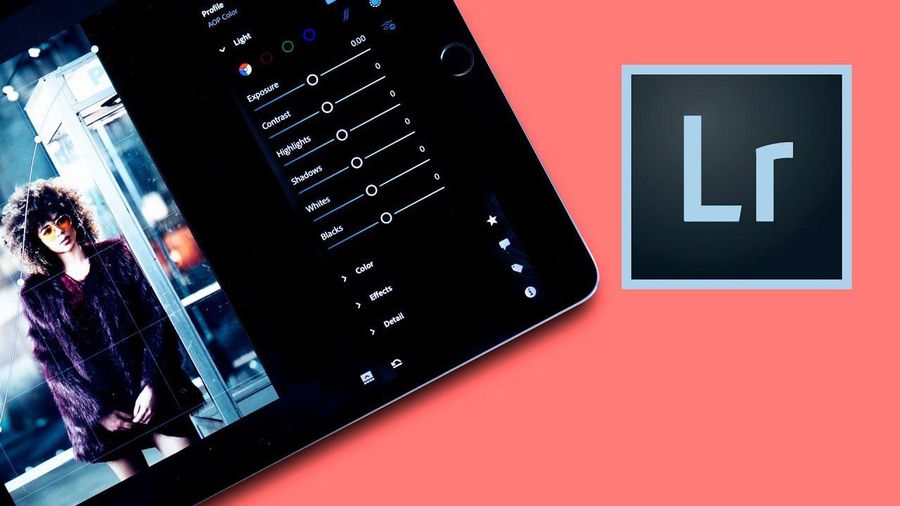 Best photo editing app for Android and iOS
Best photo editing app for Android and iOS 4 apps taking pictures on smartphones are popular with young people
4 apps taking pictures on smartphones are popular with young people