Why can't my laptop open the camera? Steps to turn on the camera on the laptop
This article will bring up the causes as well as how to fix the laptop that cannot open the camera, please follow along!
1. The reason why laptop camera can't open
The laptop camera not opening comes from many different reasons. First, the possibility that the Anti Virus program in the machine is blocking the camera is very possible. Not only that, sometimes the camera is set to adjust privacy or not allow camera access for certain applications, making it not work every time you use it.
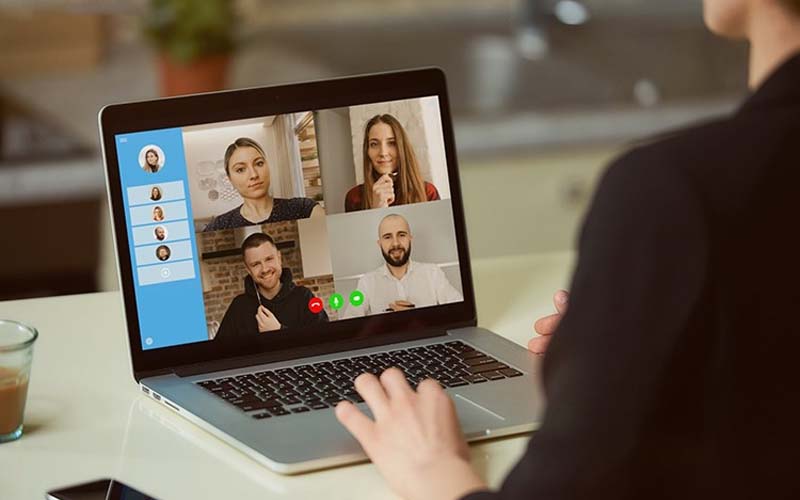
2. How to fix laptop camera not opening error
To fix the laptop camera error, please do some of the following ways!
Check the camera switch or toggle on the device
Some laptop models will have a separate physical button to turn on / off the camera. If your laptop has that button but the camera still won't open, check to see if the button is enabled. Make sure the button is on before using the camera.

App permissions
If your laptop has updated to the new version of Windows 10 , you can grant camera access to the application by following these steps:
Step 1 : Select Camera Privacy settings in Settings section .

Step 2 : Click the On button to allow the application to access the camera.
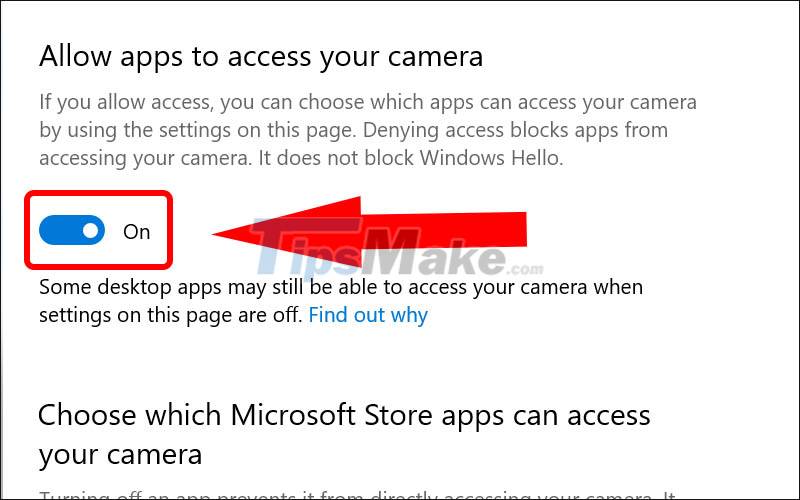
Check anti-virus software
Because the camera affects user privacy, some anti-virus software blocks it. For help, visit the antivirus software company's website, or you can do the following yourself:
Select Virus & threat protection in Settings to check if there's anything blocking your camera.
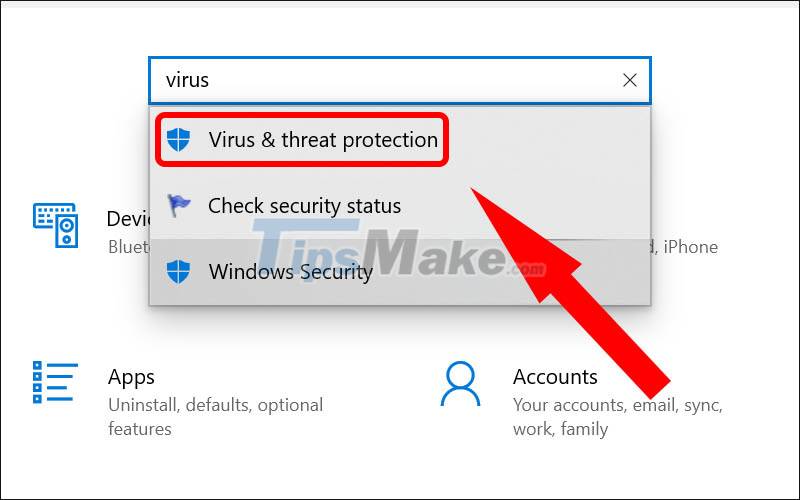
Use another USB port and scan for hardware changes
If you are using an external camera then try using it using a different USB port on your device. If your camera is already built into your device, do the following:
Step 1 : Select Control Panel in the search bar.
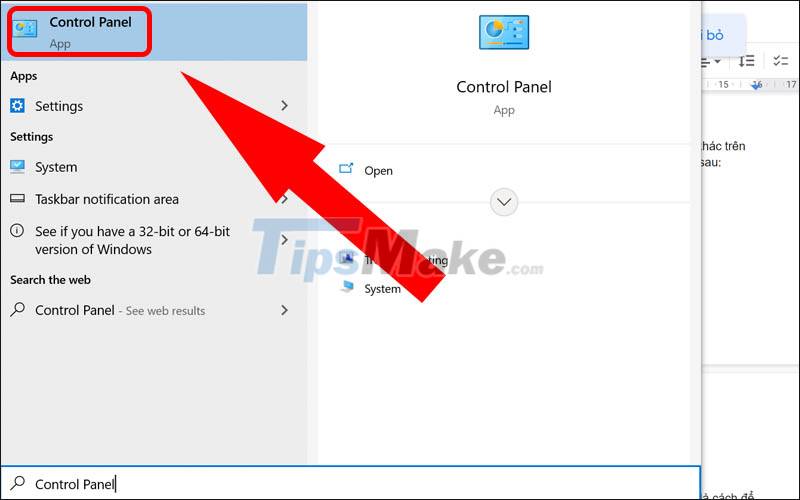
Step 2 : Click on Large icon in Category section .
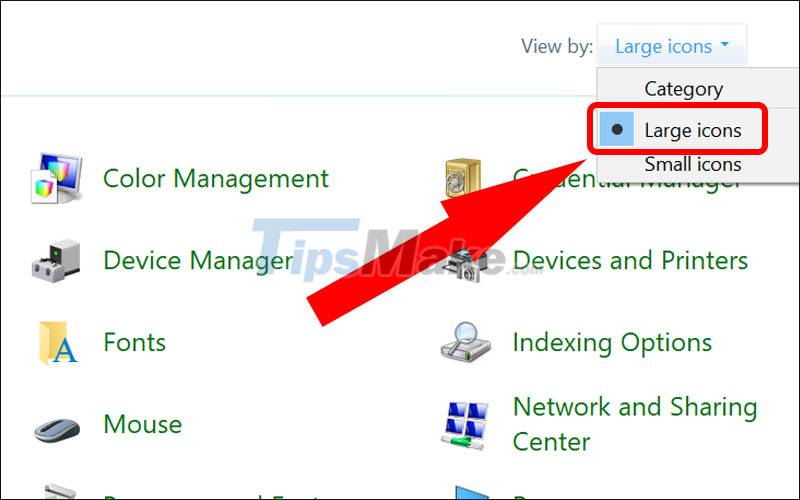
Step 3 : Click Troubleshooting .
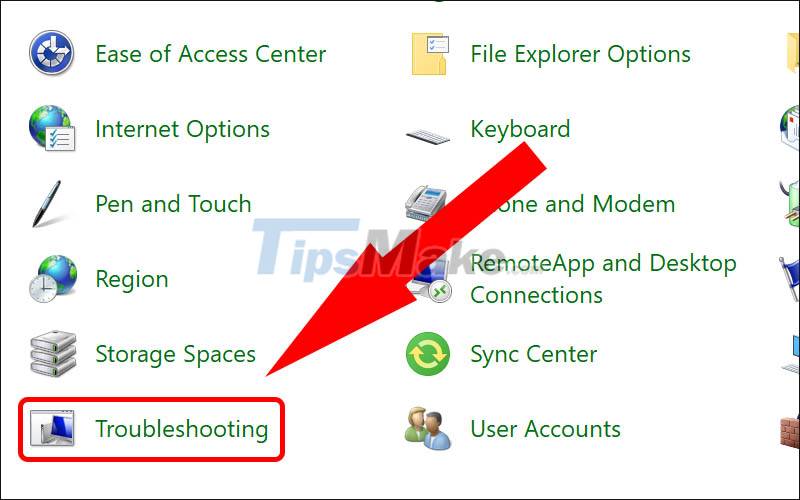
Step 4 : Click on View all .
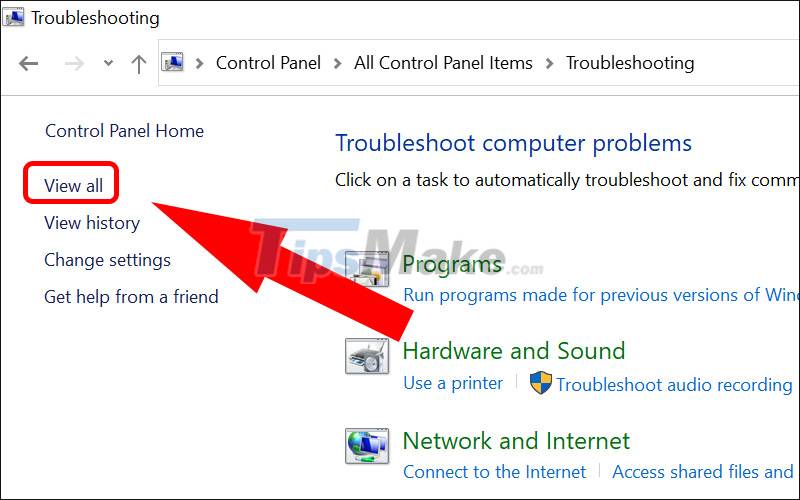
Step 5 : Select Hardware and Device and then click next to find hardware changes.
Some cameras are designed to sometimes not be compatible with your Windows device. Here's how you can check if your camera is compatible:
Step 1 : Select Device Manager in the search bar.

Step 2 : Find and click on Cameras item .
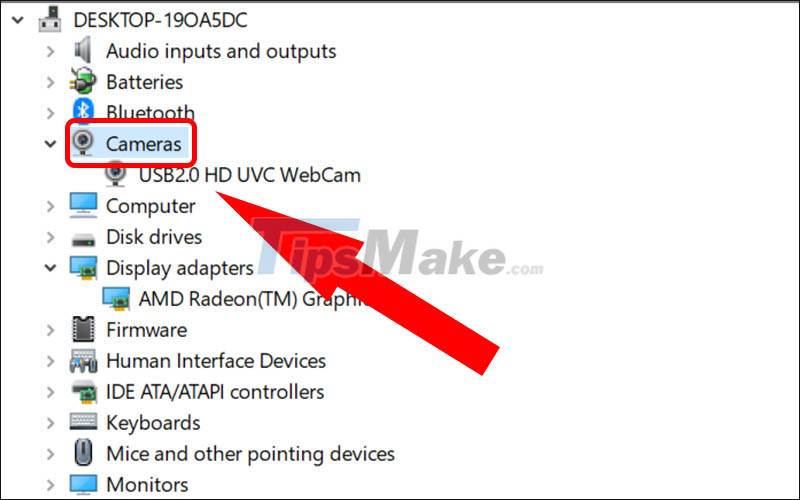
Step 3 : Right- click and select Properties .
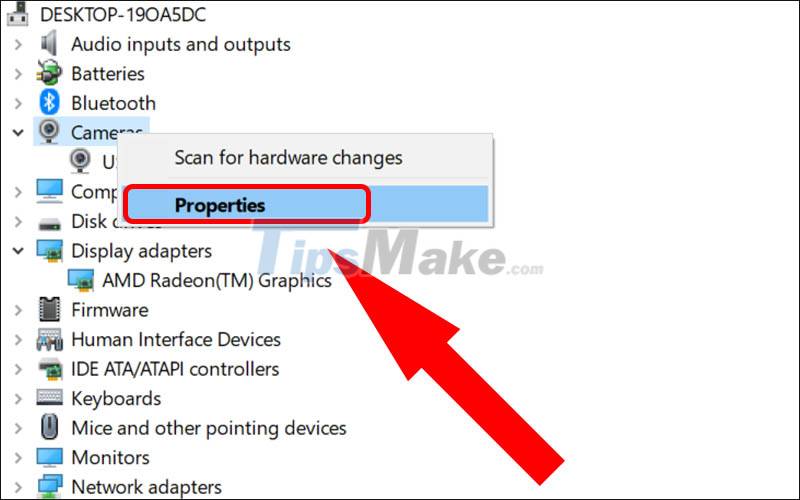
Step 4 : Locate the Driver tab and then select the Driver details button .
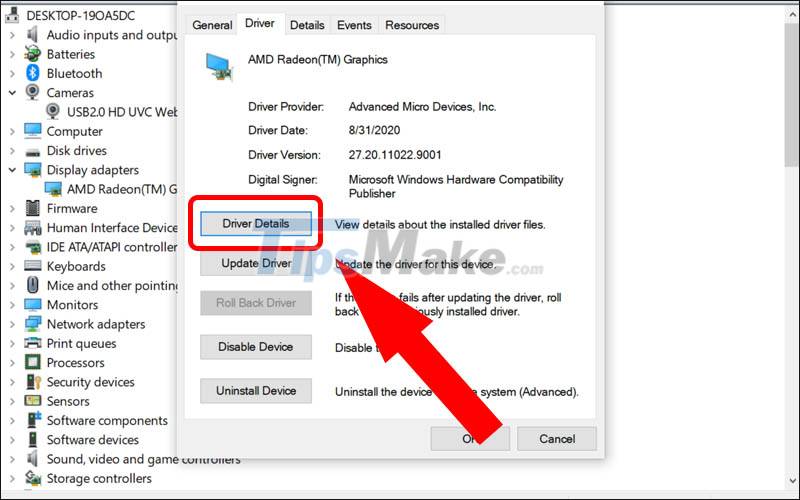
Find the filename with the characters stream.sys . If yes, your camera is compatible with Windows 7 . If not, do the following:
Step 5 : Switch to the Driver tab and then click Roll Back Driver > Select OK to complete.
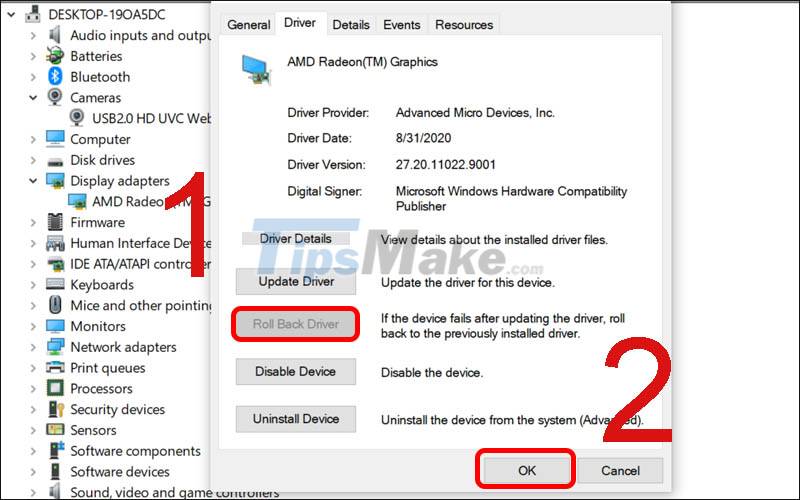
Check the camera driver
If you use an external camera via USB, please uninstall all existing drivers and visit the manufacturer's website to update to the latest version and then install it on your computer and connect the camera to the USB port. other.

Update camera driver
Step 1 : Select Device Manager in the search bar.

Step 2 : Find and click on Display adapter item .
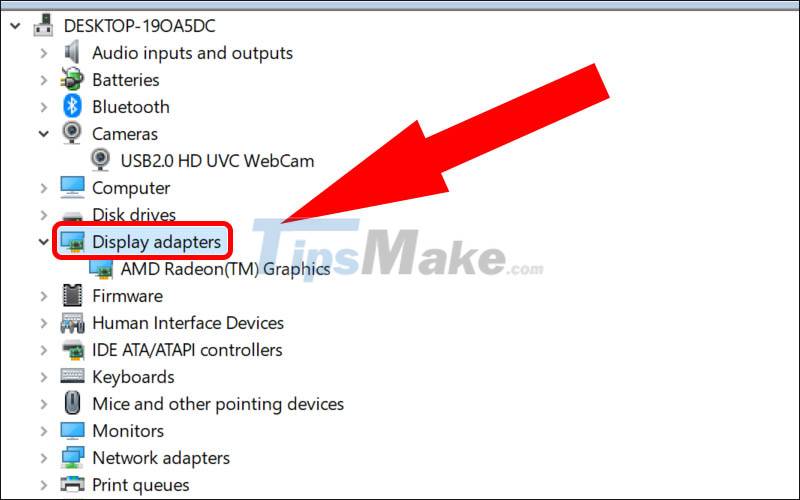
Step 3 : Locate the Driver tab and then select the Update Driver button .
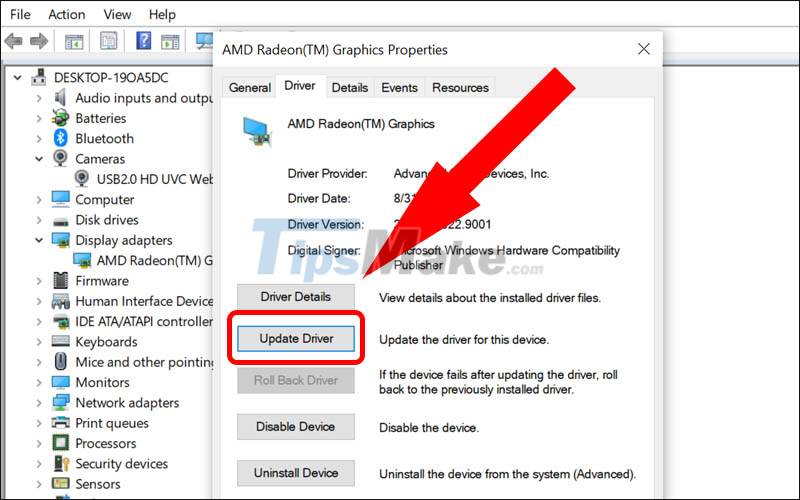
Step 4 : Select Search automatically for updated driver software to search for compatible drivers.
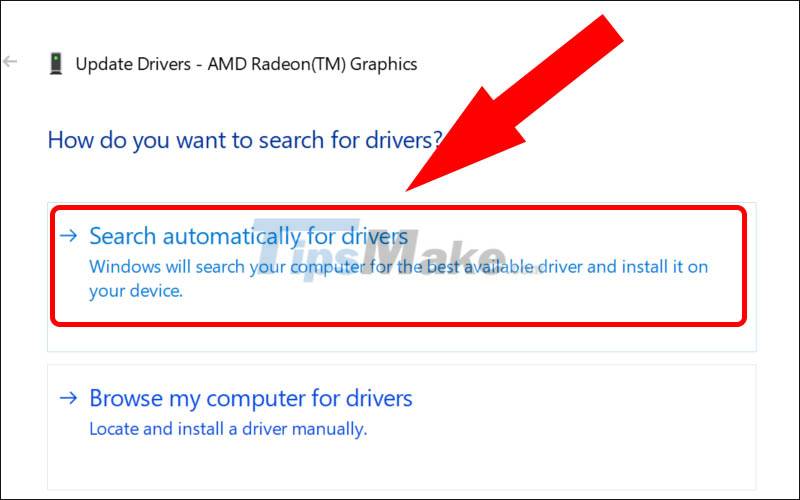
Roll back the camera driver
Step 1 : Select Device Manager in the search bar.
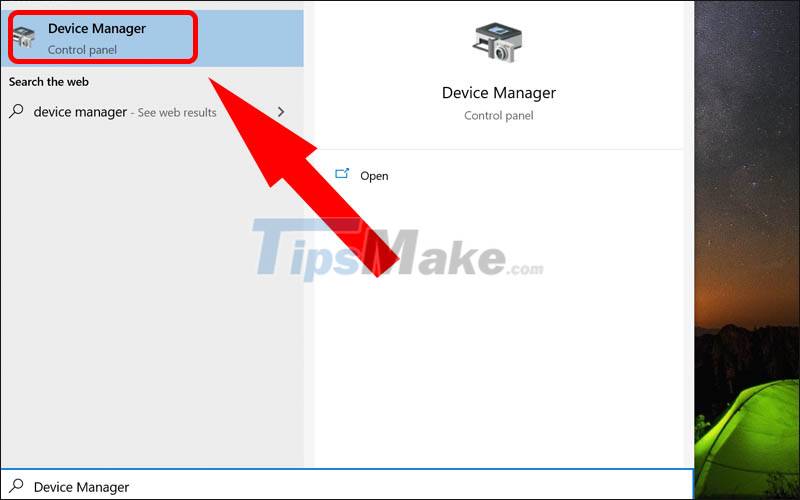
Step 2 : Select Display adapter item .
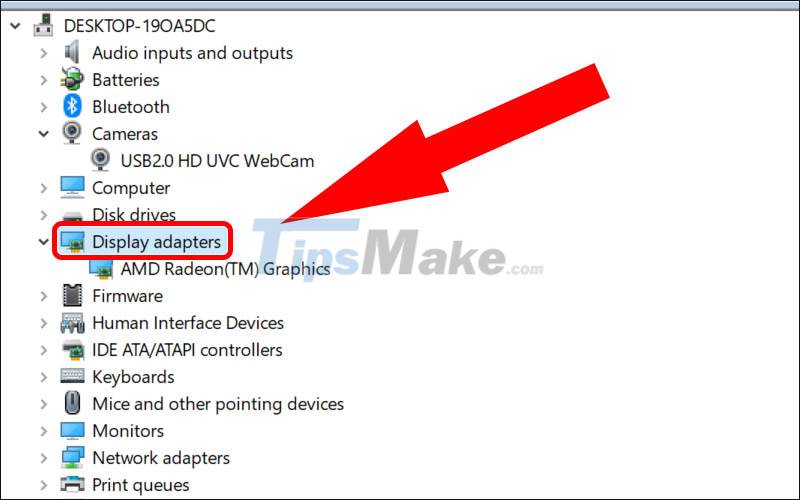
Step 3 : Click Roll back driver > Click OK .
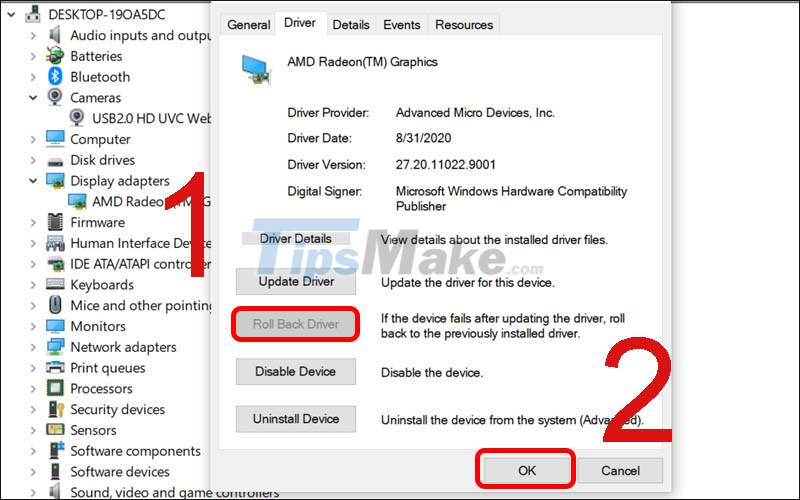
Uninstall the camera driver and scan for hardware changes
Step 1 : Select Device Manager in the search bar.
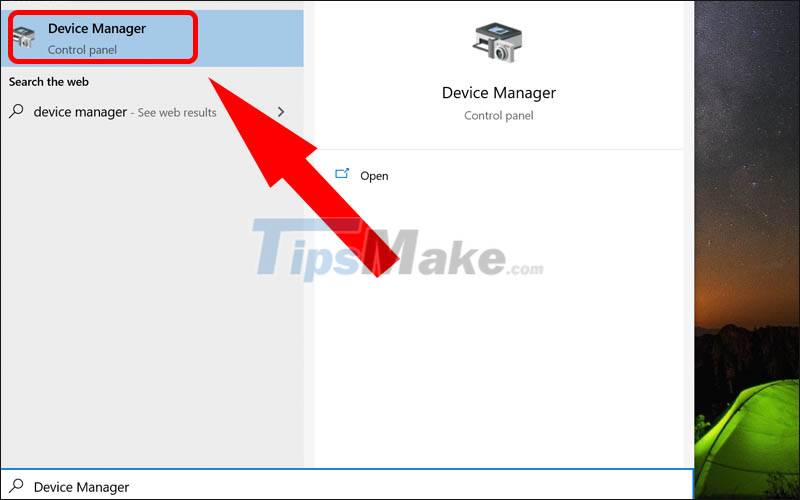
Step 2 : Select Display adapter item .
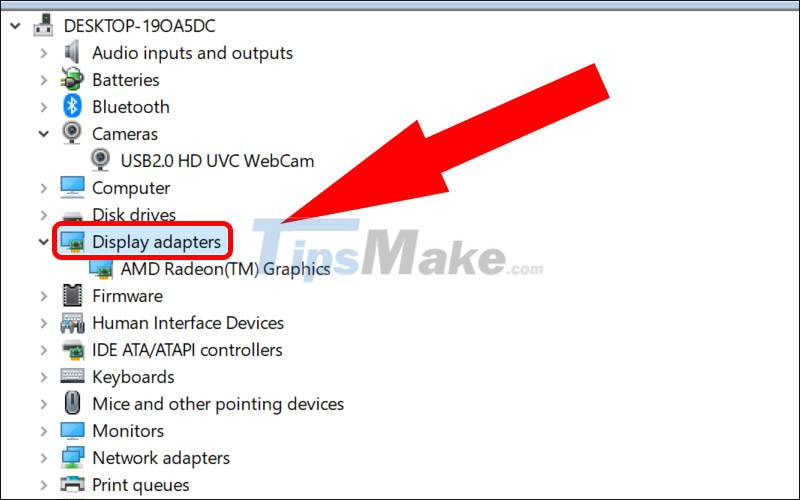
Step 3 : Right-click and select Uninstall device .
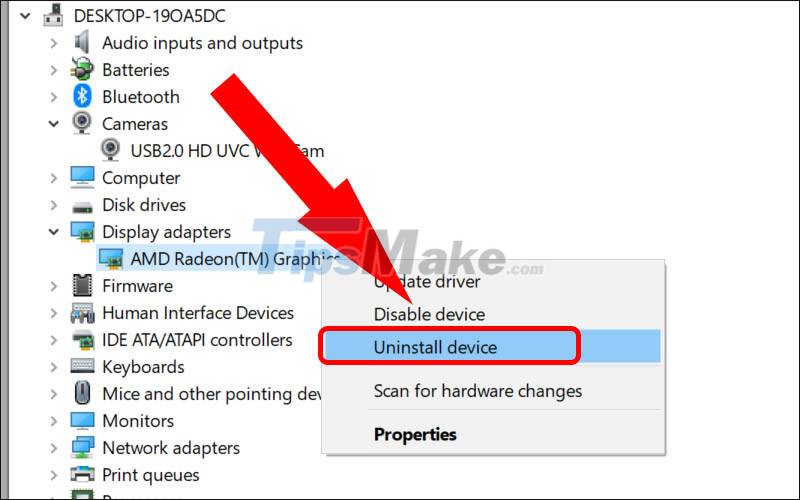
Step 4 : Select Scan driver to scan for and change hardware.
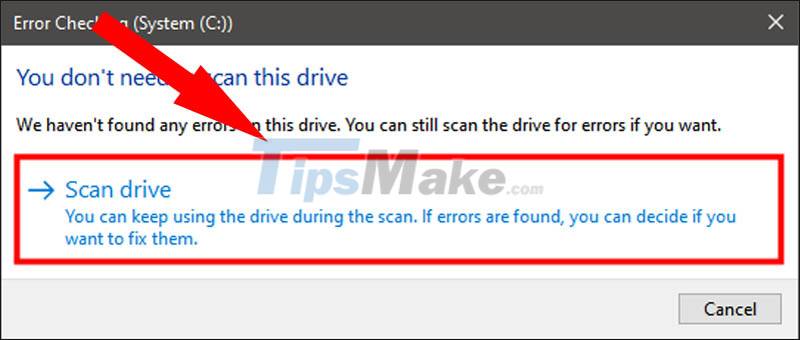
This article has helped you know the cause and how to fix the laptop not opening the camera. See you in the next post!
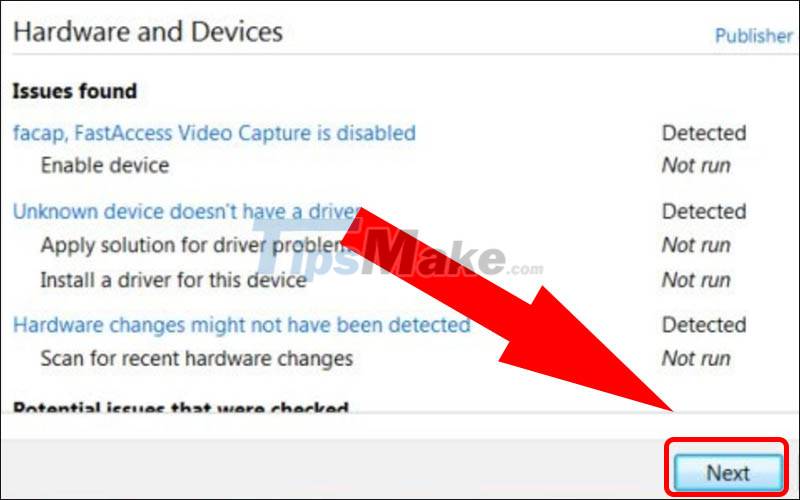
 Steps to fix laptop screen flickering
Steps to fix laptop screen flickering Why is the laptop battery not fully charged? The cause and how to fix it
Why is the laptop battery not fully charged? The cause and how to fix it Acer introduces Swift X, the thinnest and lightest laptop with GeForce RTX 3050 Ti GPU
Acer introduces Swift X, the thinnest and lightest laptop with GeForce RTX 3050 Ti GPU Is it okay to charge the battery while using the laptop? Do you make battery bottles?
Is it okay to charge the battery while using the laptop? Do you make battery bottles? Laptop screen error is blank - Causes and solutions
Laptop screen error is blank - Causes and solutions How to turn on the HP Laptop keyboard light Laptop
How to turn on the HP Laptop keyboard light Laptop