How to Open an EMZ File on PC or Mac
Method 1 of 3:
Opening an EMZ File in MS Office
-
 Open an MS Office program like Word or PowerPoint.
Open an MS Office program like Word or PowerPoint.- You can find this in either your Start Menu or Finder
 .
.
- You can find this in either your Start Menu
-
 Open a blank/new document.
Open a blank/new document. -
 Click Insert. A drop-down menu will appear.
Click Insert. A drop-down menu will appear. -
 Click Image. Your file browser will load.
Click Image. Your file browser will load. -
 Navigate to your EMZ file.
Navigate to your EMZ file. -
 Double-click to open the file.
Double-click to open the file.- The EMZ file will be added into the document as an image. You cannot edit it.
Method 2 of 3:
Converting an EMZ File with 7-Zip
-
 Navigate to https://www.7-zip.org/.
Navigate to https://www.7-zip.org/. -
 Click to download either the 32-bit X84 or 64-bit x64 file. A pop-up box will appear for the download location.
Click to download either the 32-bit X84 or 64-bit x64 file. A pop-up box will appear for the download location. -
 Click Save. The installer will save in the location you picked in the previous step, which is most likely the Downloads folder.
Click Save. The installer will save in the location you picked in the previous step, which is most likely the Downloads folder. -
 Click the 7-Zip Installer to launch it.
Click the 7-Zip Installer to launch it.- Click Allow changes if prompted.
-
 Click Install. You will see a progress bar as the installation progresses.
Click Install. You will see a progress bar as the installation progresses. -
 Click Close.
Click Close. -
 Open 7-Zip File Manager. You can find this in your Start Menu.
Open 7-Zip File Manager. You can find this in your Start Menu. -
 Navigate to the EMZ file. This program works just like the native file manager on your computer.
Navigate to the EMZ file. This program works just like the native file manager on your computer. -
 Click your EMZ file. It will highlight in blue.
Click your EMZ file. It will highlight in blue. -
 Click the extract button. This is at the top of the window and looks like a blue minus button. A window will pop up with options such as extraction location.
Click the extract button. This is at the top of the window and looks like a blue minus button. A window will pop up with options such as extraction location. -
 Click Ok. The files inside the EMZ file will extract into the location you specified in the previous step.
Click Ok. The files inside the EMZ file will extract into the location you specified in the previous step.- The files contained in the EMZ file are now convertible to a PNG file format. You can do this by repeating steps 8-11, but selecting convert instead of extract.
Method 3 of 3:
Using XnView to Convert an EMZ File
-
 Go to XnView MP 0.93.1 in a web browser.
Go to XnView MP 0.93.1 in a web browser.- Click Download & Purchase if you are not already at that area of the website.
- You will see a link to purchase a license (if you're a company intending to use this software) and a link to donate via PayPal. Below that are options to download XnView for both Mac and Windows.
-
 Click the link for the installer you need, Mac or Windows. Your file browser will pop up for the download location and file name.
Click the link for the installer you need, Mac or Windows. Your file browser will pop up for the download location and file name. -
 Click Save. The installer file will save in the location you picked in the previous step, which is most likely the Downloads folder.
Click Save. The installer file will save in the location you picked in the previous step, which is most likely the Downloads folder. -
 Click the XnViewMP Installer to launch it.
Click the XnViewMP Installer to launch it. -
 Follow the Installer Setup Wizard. It will lead you through setting up and installing XnView.
Follow the Installer Setup Wizard. It will lead you through setting up and installing XnView.- Read any and all agreements before clicking I agree.
-
 Click Install. You will see a progress bar as the installation progresses.
Click Install. You will see a progress bar as the installation progresses. -
 Open XNViewMP.
Open XNViewMP.- You can find this in either the Start Menu or in Finder
 . The program will open in Browse Mode.
. The program will open in Browse Mode.
- You can find this in either the Start Menu
-
 Click File. This is in the top ribbon and a menu will drop down.
Click File. This is in the top ribbon and a menu will drop down. -
 Click Open. Your file browser will open.
Click Open. Your file browser will open. -
 Navigate to your EMZ file.
Navigate to your EMZ file. -
 Double-click on your EMZ file to open it.
Double-click on your EMZ file to open it.- You can view your file, but not edit it.
-
 Click Tools. This is in the top ribbon and a menu will drop down.
Click Tools. This is in the top ribbon and a menu will drop down. -
 Click Batch Convert. The Batch Convert menu will open to the Output tab.
Click Batch Convert. The Batch Convert menu will open to the Output tab.- You can add files to the conversion by clicking the Input tab and pressing Add.
-
 Change the file format from the drop-down list. This is on the right-hand side under the header Format.
Change the file format from the drop-down list. This is on the right-hand side under the header Format.- You can alter any settings here.
-
 Click Convert.
Click Convert.- Your files will save in the converted format in the location selected. This defaults to the same location your files originally came from.
4 ★ | 113 Vote






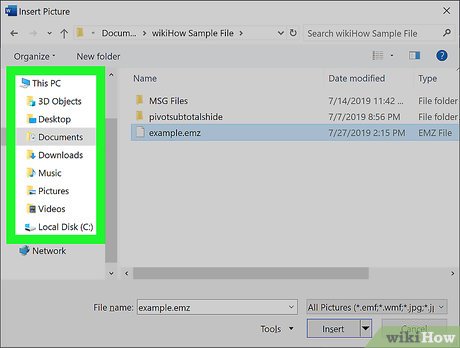
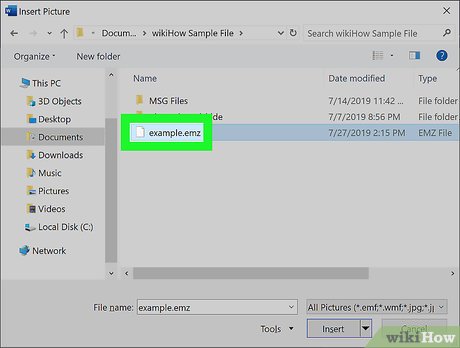



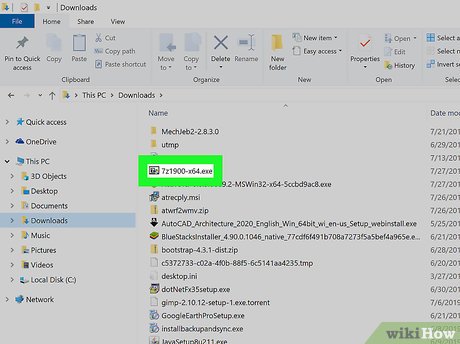













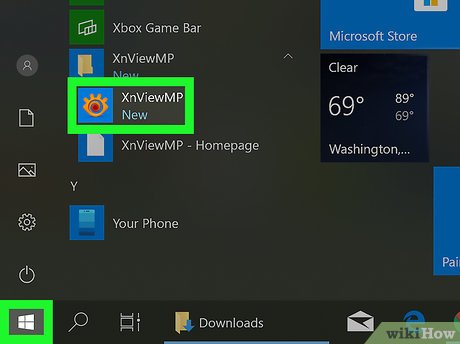




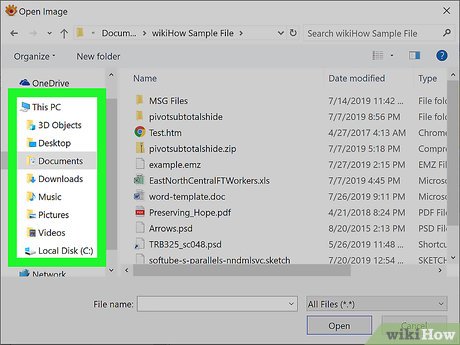





 How to Change the Default Print Size on a Mac
How to Change the Default Print Size on a Mac How to Remove Malware from a Mac
How to Remove Malware from a Mac How to Use Calculator on a Mac
How to Use Calculator on a Mac How to Connect a PC to a Mac
How to Connect a PC to a Mac How to Build a Hackintosh
How to Build a Hackintosh How to Download PC Games on Mac Computers
How to Download PC Games on Mac Computers