How to Open an ARF File on PC or Mac
Part 1 of 2:
Installing NR Player
-
 Open www.webex.com/play-webex-recording.html in your browser. You can download the free Network Recording Player app for your system here, and use it to open ARF files.
Open www.webex.com/play-webex-recording.html in your browser. You can download the free Network Recording Player app for your system here, and use it to open ARF files. -
 Click Windows or Mac OSX under the ".ARF File" heading. This will download the setup file to your computer.
Click Windows or Mac OSX under the ".ARF File" heading. This will download the setup file to your computer.- If you don't have a default folder for downloads, you'll be prompted to select a download location.
-
 Launch the setup file on your computer. Find the setup file you've just downloaded on your computer, and open it to start the installation.
Launch the setup file on your computer. Find the setup file you've just downloaded on your computer, and open it to start the installation.- If you're on a Mac, open the DMG file you've just downloaded, and double-click the PKG file to start the installer.
-
 Follow the steps and click Install in the setup window. This will install the Network Recording Player app on your computer.
Follow the steps and click Install in the setup window. This will install the Network Recording Player app on your computer.- Depending on your version, you may need to create a new username or confirm your computer password in a new pop-up.
-
 Click Finish or Close to exit the setup. It will close the installation window. You can now use Network Recording Player to view ARF files.
Click Finish or Close to exit the setup. It will close the installation window. You can now use Network Recording Player to view ARF files.
Part 2 of 2:
Playing an ARF File
-
 Open the Network Recording Player app on your computer. You can find it on your Start menu on Windows, or on your desktop on a Mac.
Open the Network Recording Player app on your computer. You can find it on your Start menu on Windows, or on your desktop on a Mac. -
 Click the File tab. This button is in the upper-left corner of your screen. It will open your file options on a drop-down menu.
Click the File tab. This button is in the upper-left corner of your screen. It will open your file options on a drop-down menu. -
 Click Open on the File menu. This will open your file explorer in a new pop-up window and prompt you to select a file to open and view.
Click Open on the File menu. This will open your file explorer in a new pop-up window and prompt you to select a file to open and view.- Alternatively, you can use a keyboard shortcut to open a file. Just press Control+O on Windows or ⌘ Command+O on Mac.
-
 Select the ARF file you want to view. Find the recording file you want to play, and click on it in the file explorer window to select it.
Select the ARF file you want to view. Find the recording file you want to play, and click on it in the file explorer window to select it. -
 Click the Open button. This will open and play the ARF recording in the Network Recording Player app.
Click the Open button. This will open and play the ARF recording in the Network Recording Player app.
3.8 ★ | 26 Vote









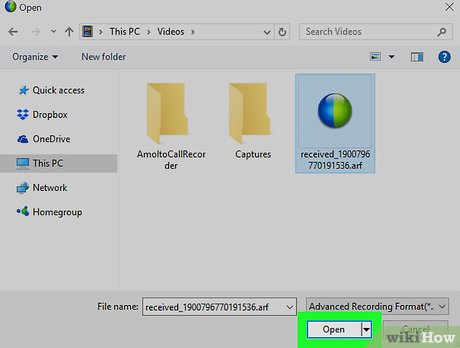
 How to Transfer Data Between Two Hard Drives
How to Transfer Data Between Two Hard Drives How to Open a DAT File on Mac
How to Open a DAT File on Mac How to Open WPS Files
How to Open WPS Files How to Open KML Files
How to Open KML Files How to Save a File
How to Save a File How to Open IDX Files
How to Open IDX Files