How to open an AMP website on Chrome
In order to help users access the website faster on the phone, many websites have supported the AMP interface. AMP stands for Accelerated Mobile Pages, accelerated mobile device pages. This page interface will be fully optimized, quickly download articles when users access the site on a mobile device, even if the network connection is flickering. As for web pages on the browser, the default interface is always displayed. So what if the user wants to use the website in the AMP interface on the browser? The following article will guide you how to enable AMP pages on Chrome computers.
- How to change DNS to surf faster, speed up Internet
- Using Keyword Redirect opens the website via keywords
- How to quickly open web pages from new tabs on Chrome
Instructions for enabling AMP on Chrome
Step 1:
Users download AMP Browser Extension utility for Chrome browser according to the link below.
- Download the AMP Browser Extension Chrome utility

Step 2:
After installing, open Google and search for information as usual. For sites that support AMP there will be a blue lightning icon as shown below.

Step 3:
When we access the site it will display the AMP interface instead of the default interface on the Chrome computer browser.

The content of the page is preloaded, then images and other ads if available. Thus users will only focus more on the main content of the site.
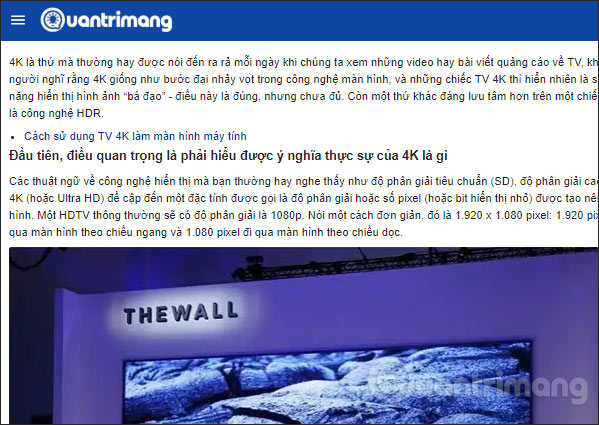
Step 4:
To turn off the AMP interface and return to the normal interface , simply click the AMP Browser Extension icon at the end of the address bar on the browser.
The AMP Browser Extension icon will turn gray as shown below.

Step 5:
Also when right-clicking on the utility icon and selecting Options , we will open the setup interface for the utility.
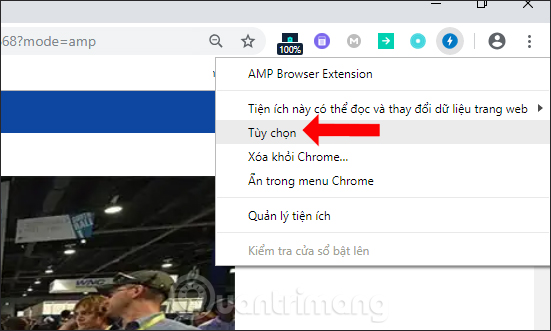
At this interface uncheck the Load AMP or MIP pages automatically, the website will also return to the normal interface, or enter the website without AMP interface, .
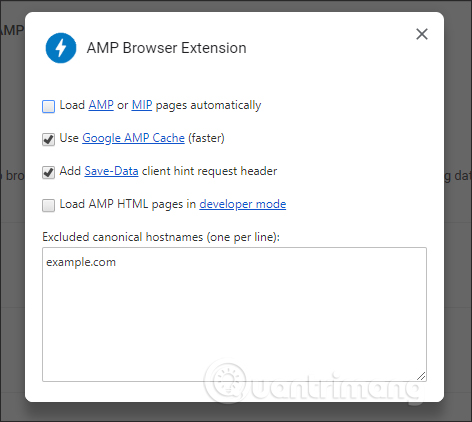
Thus, the AMP Browser Extension utility will quickly activate the AMP interface on Chrome browser websites, via a click. If you do not want to install the utility, you can add / amp / behind the website URL to switch to the AMP interface also.
See more:
- How to surf the web quickly on Google Chrome with the keyboard
- How to control Chrome quickly by command
- How to surf the web quickly on Google Chrome with the keyboard
I wish you all success!
You should read it
- How to quickly turn off gadgets, apps, themes on Chrome
- Refresh Chrome's New Tab interface with a funny cat wallpaper
- Google Chrome browser on Android has a new interface, invite experience
- How to Install Bitmoji Extension for Chrome
- Instructions for installing extension for Chrome on a computer from a smartphone
- Missed updating Chrome, how to return to the old interface?
 How to create Teleprompter prompt online content
How to create Teleprompter prompt online content How to add Clipboard storage on Firefox
How to add Clipboard storage on Firefox Learn Firefox versions: Firefox Quantum, Nightly, Beta, Developer, Extended Support Release
Learn Firefox versions: Firefox Quantum, Nightly, Beta, Developer, Extended Support Release How to reopen many tabs on Google Chrome
How to reopen many tabs on Google Chrome How to hide YouTube video comments
How to hide YouTube video comments How to turn off ads on Amazon
How to turn off ads on Amazon