How to quickly turn off gadgets, apps, themes on Chrome
TipsMake previously introduced you to many ways to manage extensions on Chrome. And in this article, you'll learn more about the Miniman utility, which has more features including managing extensions, applications and themes being used on Chrome. All content is managed in the same utility interface, so that users can quickly turn on or turn off the content you want. The following article will guide you how to use the Miniman utility on Chrome.
Instructions for managing extensions, apps, themes on Chrome
Step 1:
Users download the Miniman utility on the Chrome browser by following the link below.
- Download the Miniman extension on Chrome :
https://chrome.google.com/webstore/detail/miniman/bkgpdabchaofnadjlonknbncfplgdmaa
Step 2:
Clicking on the utility icon will display the management interface showing the extensions (Extensions), applications (Apps), themes (Themes) and collections (Collections) in the corresponding items. In this interface, you can click on the search bar to quickly find content.

Step 3:
To turn off a widget , app or theme, simply click on the content to switch to the blurred mode. To turn it back on, just click on the content that is finished.

Step 4:
If you want to quickly remove widgets, apps and themes, right-click on the widget icon and select Options .
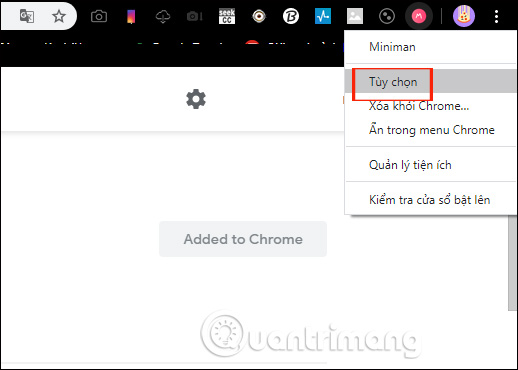
Now you are transferred to the new interface with the division of content into 3 different sections. If you want to remove anything, then click the trash icon .
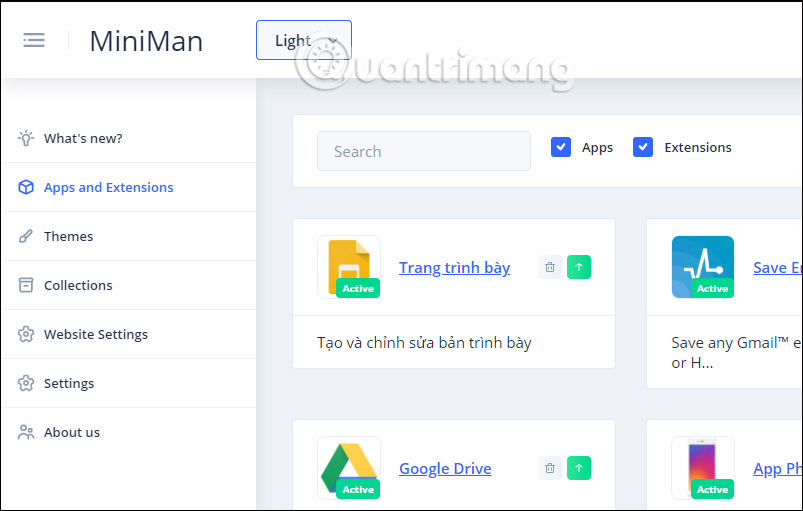
Step 5:
Also when clicking on Collections , users can gather gadgets, apps and themes for users to enable or disable all when needed. Click New in Collections to create a new collection.
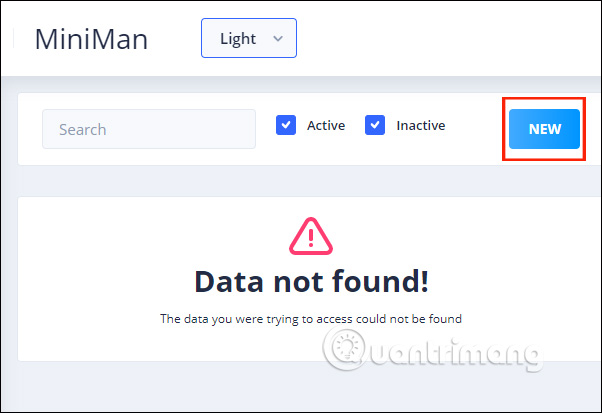
We name , enter a description for the collection. Next, select the themes , apps and utilities in Choose Theme and Choose Apps / Choose Extensions by clicking the plus button. Finally click Create to create the collection.
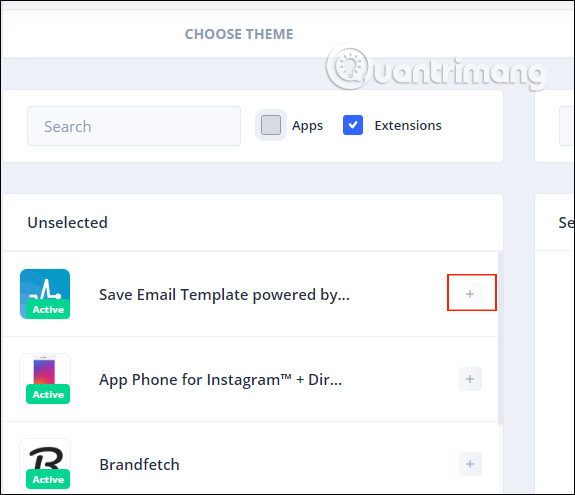
Step 6:
So when you click on the utility icon we will see Collections and see the created collection. To quickly turn off we just need to enter the name of the collection.
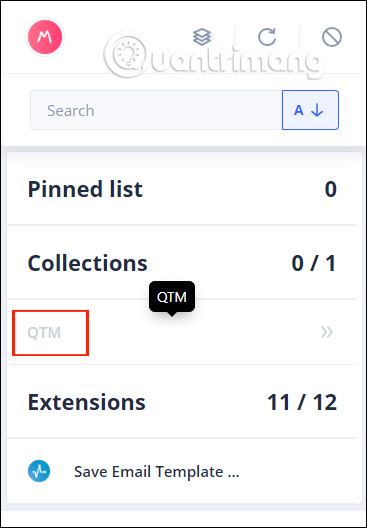
You should read it
- How to hide the extension icon on Google Chrome
- Instructions for installing extension for Chrome on a computer from a smartphone
- How to add IDM to Chrome, install IDM for Chrome
- How to use GIF images as New Tab background on Chrome
- How to activate and experience the newly introduced Windows 11 theme on Chrome
- How to Install Bitmoji Extension for Chrome
 How to enable Site-Specific Browser (SSB) in Firefox
How to enable Site-Specific Browser (SSB) in Firefox How to increase audio and video on Microsoft Edge Chromium
How to increase audio and video on Microsoft Edge Chromium How to use Screen Share Party to create screen sharing groups
How to use Screen Share Party to create screen sharing groups How to reduce the memory usage of Firefox
How to reduce the memory usage of Firefox Why shouldn't auto-update automatically be updated in Chrome?
Why shouldn't auto-update automatically be updated in Chrome? Manage download activity in Edge Chromium more effectively with the following notes
Manage download activity in Edge Chromium more effectively with the following notes