How to use GIF images as New Tab background on Chrome
To change the New Tab interface on Chrome more nicely besides installing the theme for the Chrome browser, users can install GIF images for the New Tab interface. You can download any GIF image you want and then install it for the New Tab interface on the Chrome browser with a very simple operation. The following article will guide you to install GIF images for New Tab on Chrome.
Instructions to install GIF images for New Tab on Chrome
Step 1:
First, users search for the GIF image that they want to set as the interface for New Tab on Chrome. At the image search interface, click on the Tools item below as shown below.
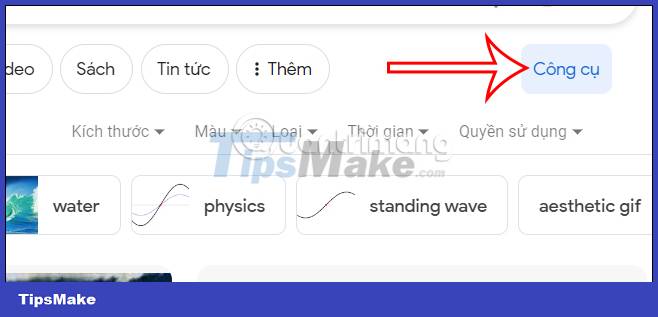
Step 2:
Then click on the Category item and then select GIF below to proceed with filtering the GIF image. Soon you will see all the GIFs according to the theme that we choose.
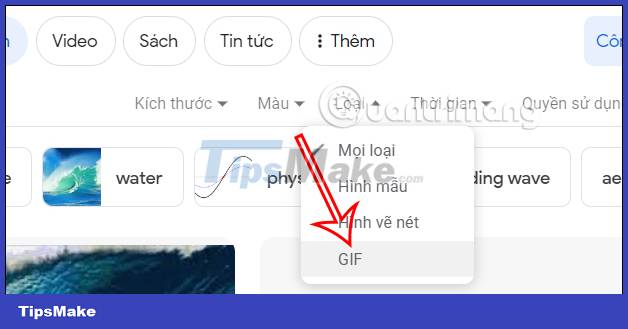
Step 3:
Next, you proceed to download the GIF image that you want as a background image for Google Chrome to your computer.
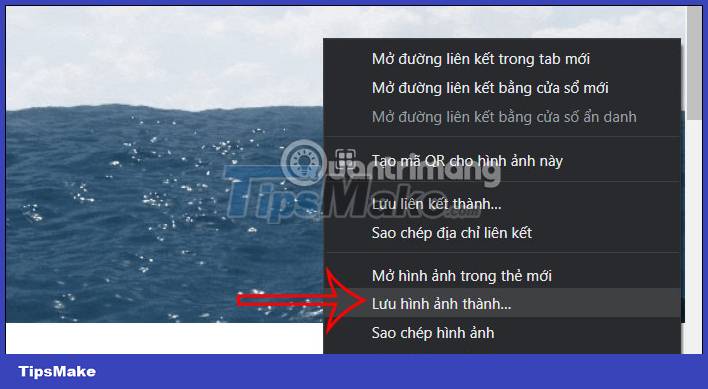
Step 4:
Access the Google Chrome browser and then select the pen-shaped icon in the bottom right corner of the browser interface. Now display the interface to customize the theme on Chrome browser, users click on Change theme as shown below.
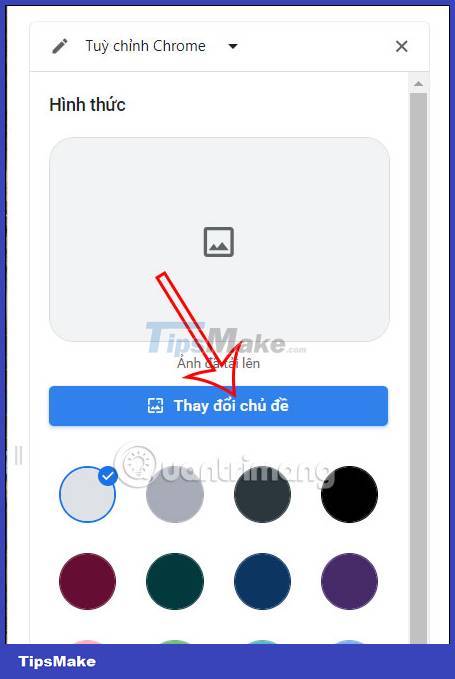
Next, the user clicks on the Upload image item to upload the GIF image.
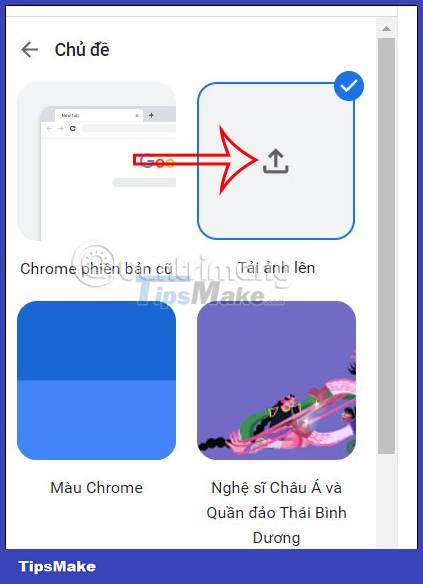
Step 5:
Select the GIF image file that you downloaded and then uploaded on the Chrome browser. Immediately that GIF image will be installed for the New Tab interface on Chrome browser.
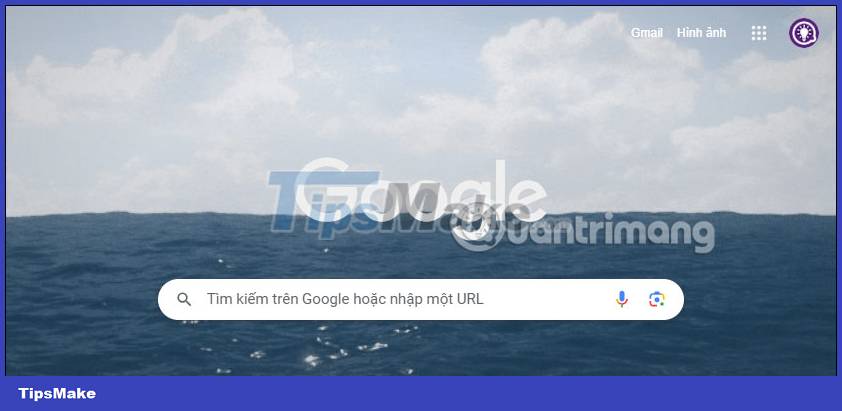
You should read it
- How to replace the new tab wallpaper on Chrome
- How to install Chrome OS on a laptop
- How to quickly turn off gadgets, apps, themes on Chrome
- Instructions for installing extension for Chrome on a computer from a smartphone
- How to install a theme, change the interface for Google Chrome
- How to open an AMP website on Chrome
 Which browser uses the least RAM and CPU on Windows, macOS and ChromeOS?
Which browser uses the least RAM and CPU on Windows, macOS and ChromeOS? How to design New Tab Chrome like iPadOS with ChatGPT
How to design New Tab Chrome like iPadOS with ChatGPT How to translate YouTube video subtitles on Microsoft Edge
How to translate YouTube video subtitles on Microsoft Edge Instructions to install Bing Chat on the side on Chrome
Instructions to install Bing Chat on the side on Chrome How to use the Color Picker tool in Firefox
How to use the Color Picker tool in Firefox How to use Music Search to find song titles on Microsoft Edge
How to use Music Search to find song titles on Microsoft Edge