Instructions for installing extension for Chrome on a computer from a smartphone
Google has no intention of bringing Chrome's extension (extension) to its mobile device browser. So, if you are browsing the web on smartphones (both Android and iOS) you find a great utility for Chrome and want to install it for the desktop without having to turn on the computer, follow the instructions below.
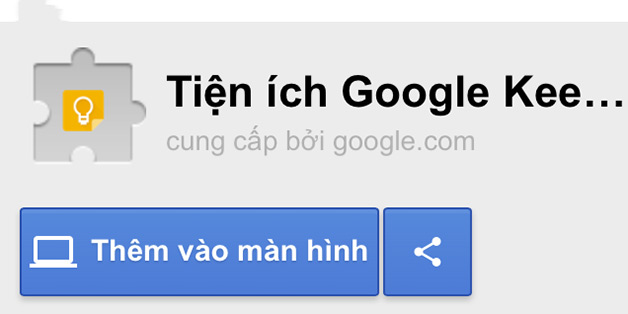
How to install extension for Chrome on PC from smartphone
Step 1: Use the Google account you are using on Chrome desktop to login to Chrome on mobile devices.
Step 2: Find the extension you want to install on your mobile device.
Step 3: When you find the extension on the Chrome online store, click on Add to Desktop .
Step 4: In the new window that appears, click the green Add to Desktop button.
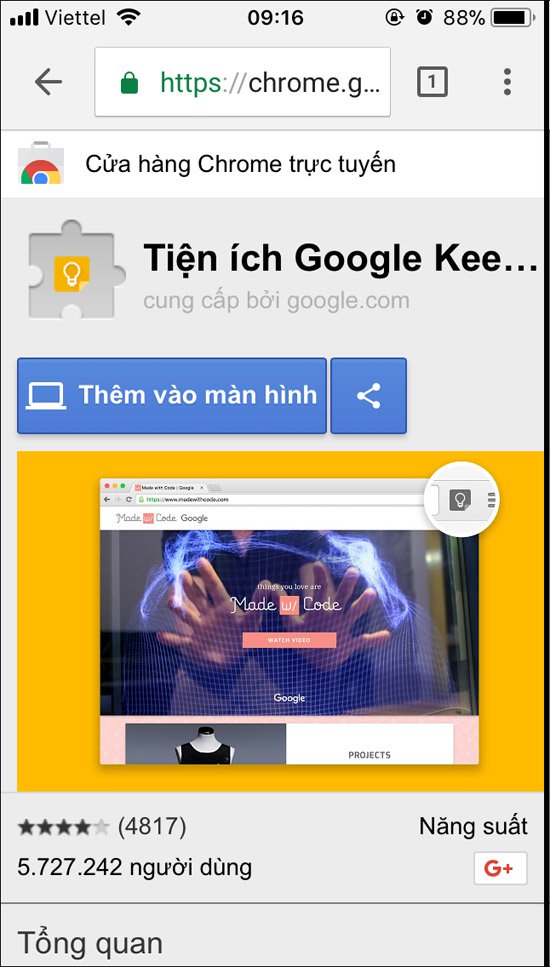
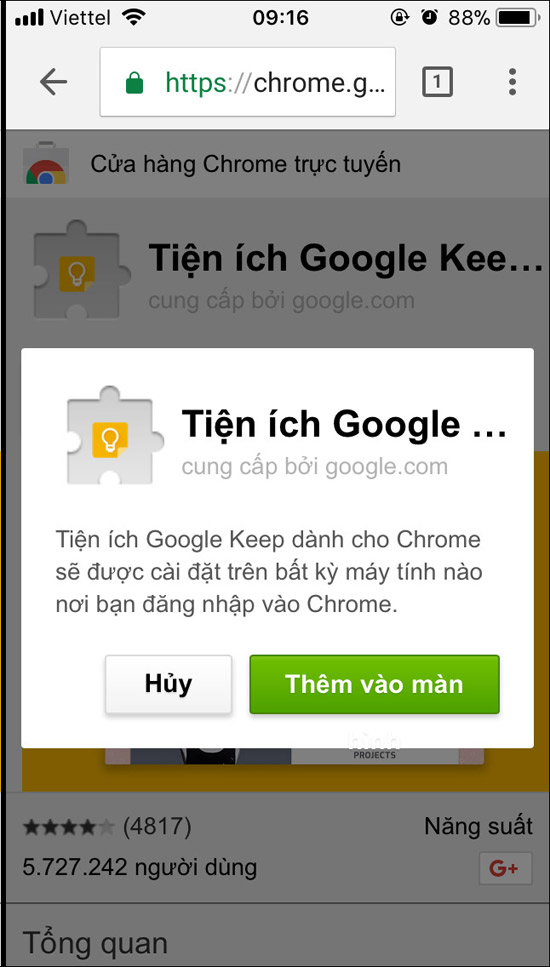
Step 5: On the next time you open Chrome on your next computer, you receive a message saying that an extension has been installed remotely.

If extension requires you to grant it certain permissions so that it can work, click Enable extension button.

You can share useful utilities for your friends by clicking the Share button next to the Add to Destkop button and sending them via email.
If you do not want to install extension right away, you can email yourself to save.
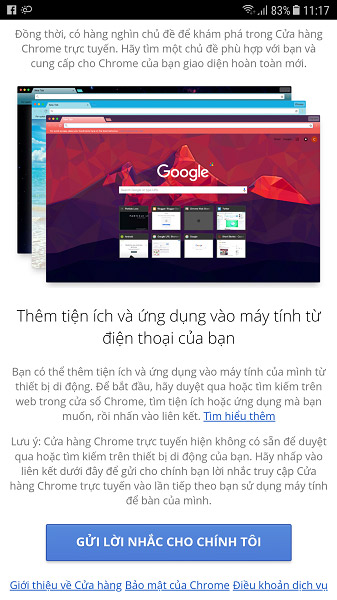
See more:
- Quickly fix the 'Your connection was interrupted' error on Chrome
- Speed up loading web pages in Chrome with Fastr extension
- Instructions for organizing hundreds of open tabs in Chrome follow a separate column for quick access and management
You should read it
- How to quickly turn off gadgets, apps, themes on Chrome
- How to install Chrome extension on Android
- Google 'tightens' the installation of the extension on Chrome browser
- Listed 15 Chrome Extension for programmers
- How to check the extension using J2TEAM Extension Checker
- Extension Police, an extension that helps protect Chrome from malicious extensions
 38 great uses of the 'Windows' key on a computer keyboard, not everyone knows
38 great uses of the 'Windows' key on a computer keyboard, not everyone knows Why are there many Microsoft Visual C ++ Redistributable versions installed on the computer?
Why are there many Microsoft Visual C ++ Redistributable versions installed on the computer? Popular Adobe Premiere shortcuts
Popular Adobe Premiere shortcuts This is the reason why mobile phones charge slowly and how to fix them!
This is the reason why mobile phones charge slowly and how to fix them! How to check Internet package network FPT, VNPT, Viettel are using
How to check Internet package network FPT, VNPT, Viettel are using How much electricity does the computer, phone and electrical appliances in the house burn every year?
How much electricity does the computer, phone and electrical appliances in the house burn every year?